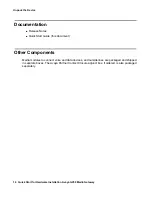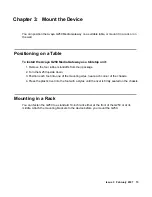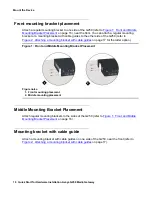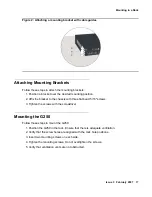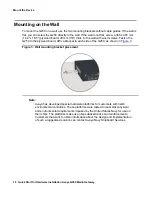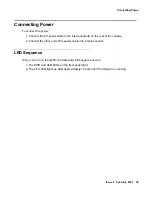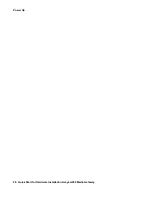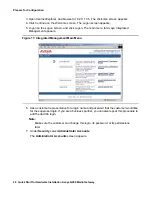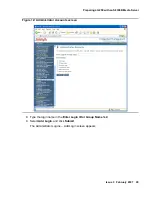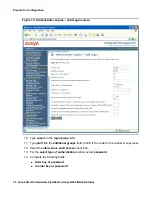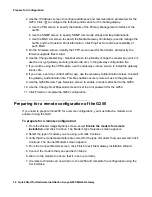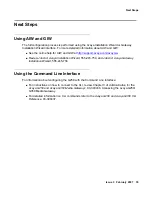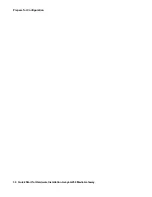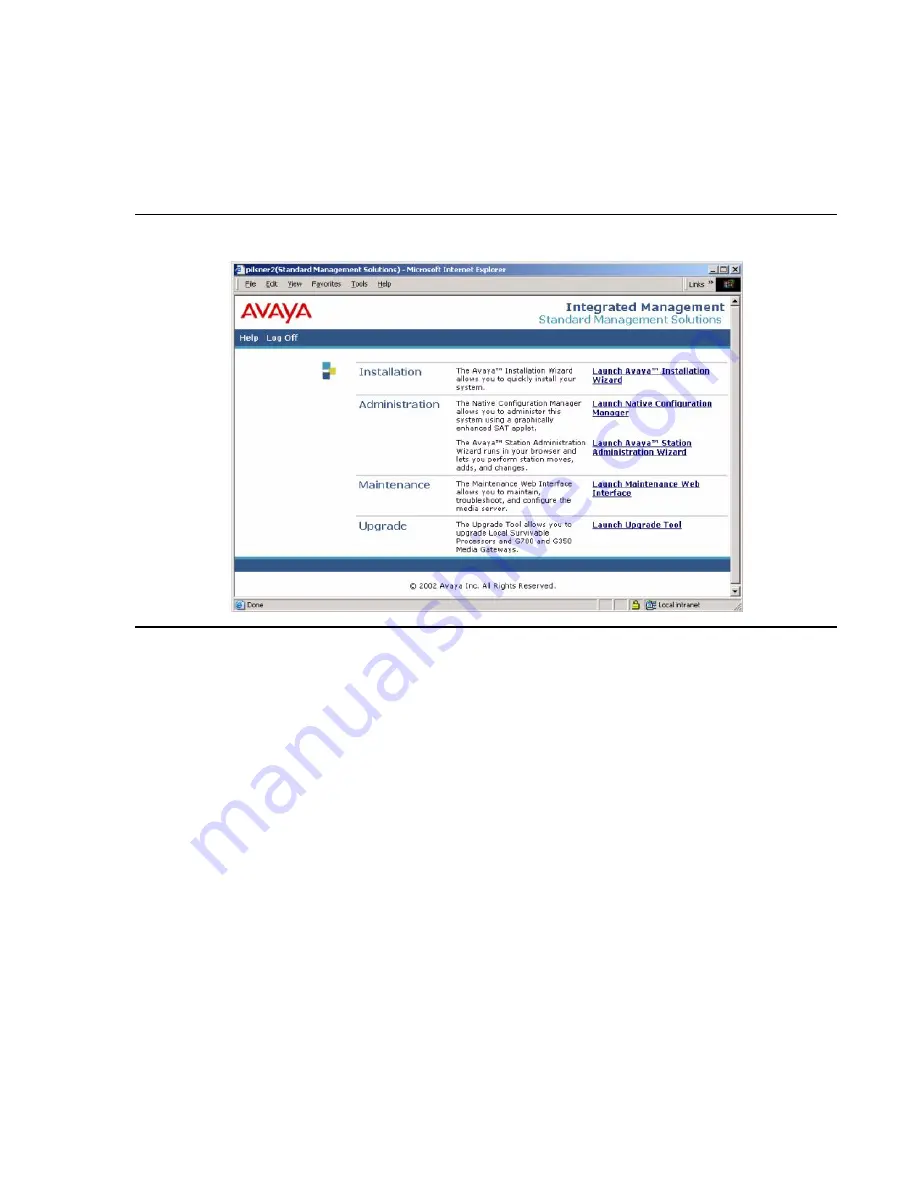
Prepare for Configuration
28 Quick Start for Hardware Installation Avaya G250 Media Gateway
3. Open Internet Explorer, and browse to 192.11.13.6. The Welcome screen appears.
4. Click Continue on the Welcome screen. The Logon screen appears.
5. Logon on the Logon screen, and click Logon. The main menu for Avaya Integrated
Management appears.
Figure 11: Integrated Management Main Menu
6. Ask a customer representative for a login name and password that the customer would like
for the superuser login. If you are a business partner, you can also repeat this procedure to
add the dadmin login.
Note:
Note:
Make sure the customer can change this login, its password, or its permissions
later.
7. Under
Security
, select
Administrator Accounts
.
The
Administrator Accounts
screen appears.
Содержание G250 Series
Страница 1: ...Quick Start for Hardware Installation Avaya G250 Media Gateway 03 300433 Issue 3 February 2007 ...
Страница 10: ...Before you Start 10 Quick Start for Hardware Installation Avaya G250 Media Gateway ...
Страница 26: ...Power Up 26 Quick Start for Hardware Installation Avaya G250 Media Gateway ...
Страница 36: ...Prepare for Configuration 36 Quick Start for Hardware Installation Avaya G250 Media Gateway ...