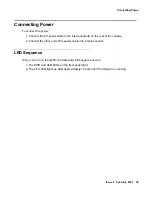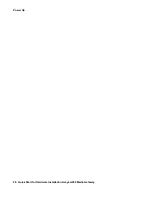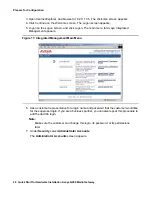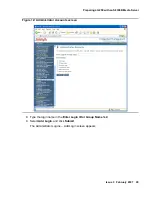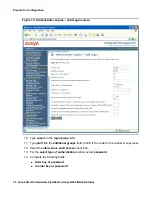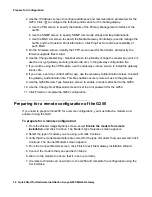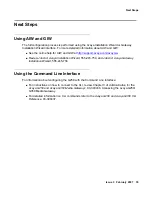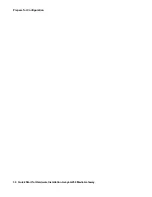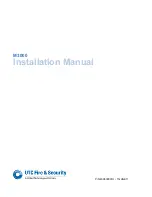Prepare for Configuration
34 Quick Start for Hardware Installation Avaya G250 Media Gateway
4. Use the IP Address screen to configure addresses and communication parameters for the
G250. Click
to configure the following information for the media gateway:
a. Use the PMI screen to specify the details of the Primary Management Interface of the
G250.
b. Use the SNMP screen to specify SNMP community strings and trap destinations.
c. Use the MGC List screen to specify the Media Gateway Controller(s) used to manage the
G250, and the Transition Point information. Click Ping Test to test the accessibility of
each MGC.
5. On the Firmware screen, identify the TFTP server used for file transfer, and specify the
firmware upgrade files to load.
6. Use the Change Master Key - Optional screen to optionally change the master key, which is
used to encrypt gateway secrets (passwords, etc.) in the gateway configuration file.
7. If you will be using the VPN feature, use the Gateway License screen to install the gateway
license file.
8. If you have a service contract with Avaya, use the Gateway Authentication screen to install
the gateway authentication file. This file enables secure remote access to the gateway.
9. Use the G250 Modem Type Selection screen to enable a modem attached to the G250.
10. Use the Change Root Password screen to set the root password for the G250.
11. Click Finish to complete the G250 configuration.
Preparing for a remote configuration of the G250
If you need to prepare the G250 for a remote configuration, you must attach a modem and
enable it using the GIW.
To prepare for a remote configuration:
1. From the Wizard Usage Options screen, select
Enable the modem for remote
installation
, and click Continue. The Modem Type Selection screen appears.
2. Select the type of modem you are using, and click Continue.
3. Verify that the modem parameters are correct for the type of modem that you selected. Click
Continue. The Connect Modem screen appears.
4. From the Connect Modem screen, click Finish to exit the Gateway Installation Wizard.
5. Connect the modem that you specified in Step 2.
6. Dial in to the modem to ensure that it is set up correctly.
7. A remote technician can now dial in to the G250 and complete the configuration using the
CLI interface.
Содержание G250 Series
Страница 1: ...Quick Start for Hardware Installation Avaya G250 Media Gateway 03 300433 Issue 3 February 2007 ...
Страница 10: ...Before you Start 10 Quick Start for Hardware Installation Avaya G250 Media Gateway ...
Страница 26: ...Power Up 26 Quick Start for Hardware Installation Avaya G250 Media Gateway ...
Страница 36: ...Prepare for Configuration 36 Quick Start for Hardware Installation Avaya G250 Media Gateway ...