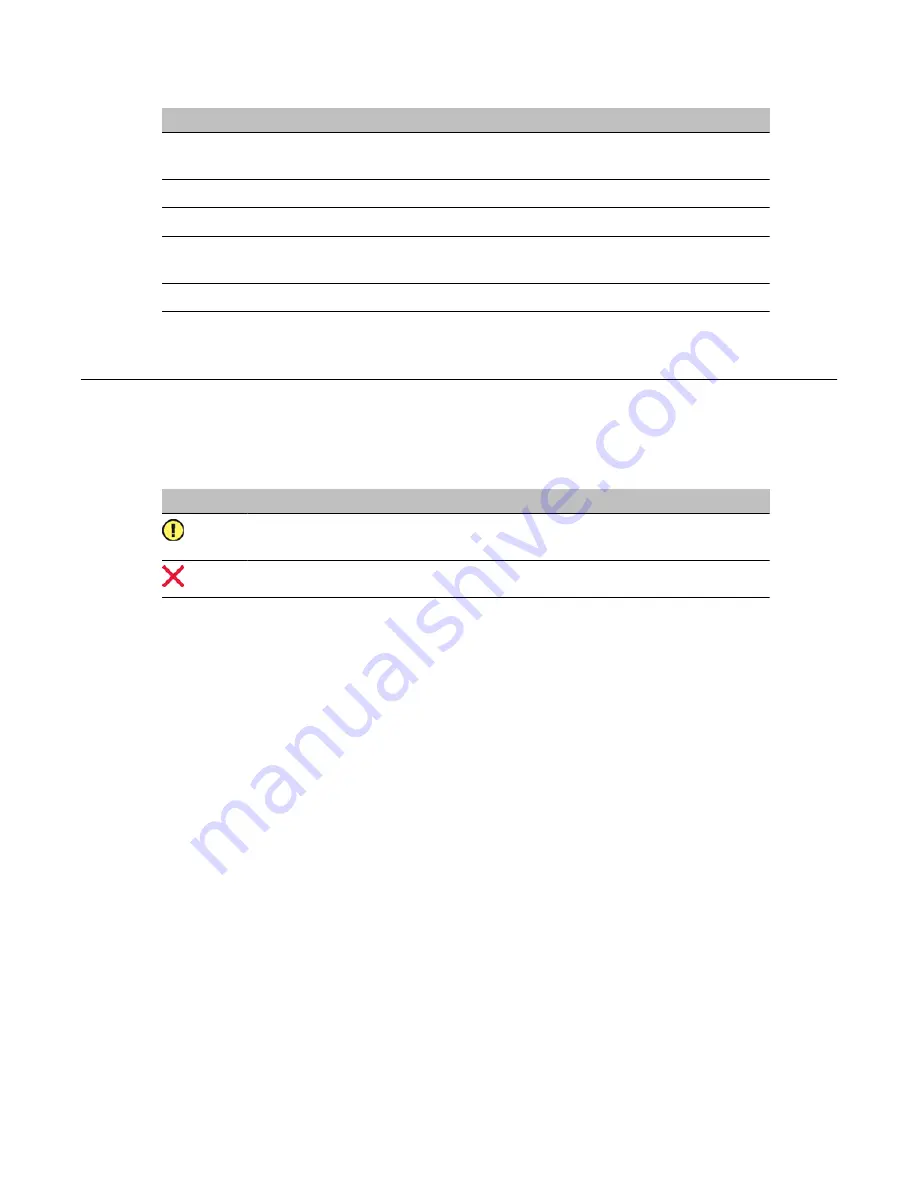
State
Description
For example, a DSP is not being used because it was not allocated in
the Configuration Wizard.
Off Duty
The component stopped.
Remote Off Duty
The component was taken out of service at the switch.
Shutting Down
The component is stopping.
This state occurs quickly and is immediately followed by Off Duty.
Uninitiated
The call processing component has not initialized the resource.
Alert icons
If one of the following icons appears next to a component in the tree, then the component or
one of the subcomponents is experiencing a problem.
Icon
Description
A problem exists with a subcomponent of the selected component.
Expand the tree to locate the subcomponent with the problem.
A problem exists with the selected component.
To view the state of a hardware component
1. Run CallPilot Manager and log on.
2. In CallPilot Manager, click Maintenance, Maintenance Admin.
The Maintenance page appears.
3. Click the plus sign (+) beside the CallPilot server to expand the component tree.
4. Continue clicking the plus sign (+) until the component with which you want to work is
visible.
5. Click the hardware component with which you want to work.
The Maintenance page refreshes to show details about the component.
6. Scroll down to the Maintenance section.
7. View the state of the selected component in the State box.
Using CallPilot Manager to monitor hardware
54 Avaya CallPilot 202i Server Maintenance and Diagnostics
December 2010
Содержание CallPilot 202i
Страница 1: ...Avaya CallPilot 202i Server Maintenance and Diagnostics 5 0 NN44200 708 01 04 December 2010...
Страница 16: ...About this guide 16 Avaya CallPilot 202i Server Maintenance and Diagnostics December 2010...
Страница 78: ...Using Avaya CallPilot system utilities 78 Avaya CallPilot 202i Server Maintenance and Diagnostics December 2010...






























