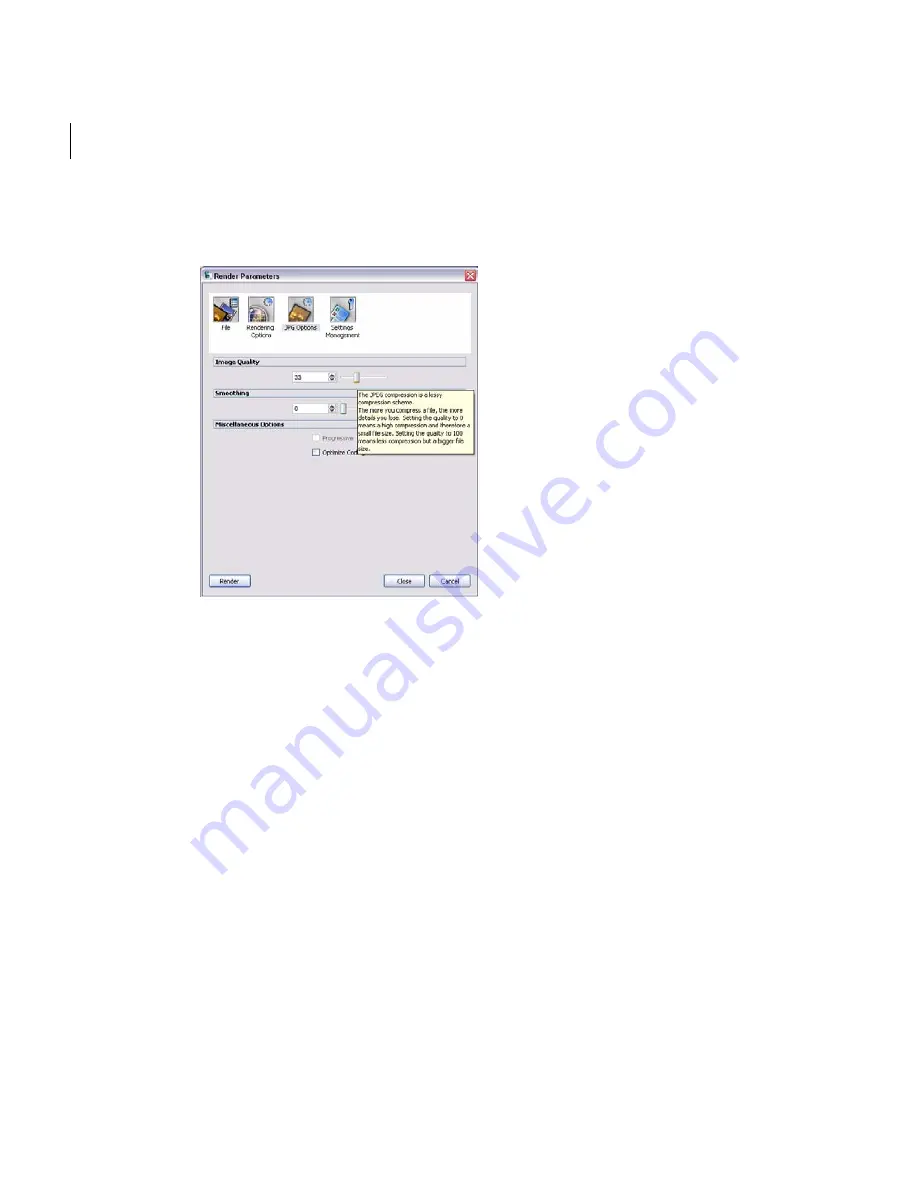
Chapter 3
User Guide
162
4
Modify the default
Image Options
by clicking on the corresponding tab at the top
of the window or leave the default settings.
For TIFF file formats, choose from
None
,
LZW
, and
Pack Bits...
If you choose a TIF file format, you can select the
Use Strip
option to decrease the
amount of memory used at the expense of a longer rendering time.
Select
Multi TIFF
to create a TIFF file for each input image. Stitcher
creates an alpha
layer that corresponds to the image.
5
Save your settings in
Settings Management
by clicking on the corresponding tab at
the top of the window or leave the default settings.
Previously saved render sets appear in the left pane. To use the render parameters
from a previous project, click a Stitcher project in the left pane and click
Load
Selection
. All the render parameters of the project are used for the current render,
except the name of the project and the render area.
Click
Save Current Settings
to save the current project as a Stitcher *.rzs file.
Click
Set Settings Directory
to choose a folder to save your settings.
Содержание 551A1-05B111-1001 - Stitcher Unlimited 2009
Страница 1: ...User Guide Autodesk Stitcher Unlimited 2009 ...
Страница 11: ...1 Introduction ...
Страница 12: ......
Страница 23: ...2 Quick Start to Stitcher Projects ...
Страница 24: ......
Страница 52: ...Chapter 2 Quick Start to Stitcher Projects 42 ...
Страница 53: ...3 User Guide ...
Страница 54: ......
Страница 135: ...StitcherTM User Guide 125 Cylindrical preview Spherical preview Cubical preview ...
Страница 147: ...StitcherTM User Guide 137 TIP Press G Windows or Command G Mac to toggle the grid ...
Страница 162: ...Chapter 3 User Guide 152 snapshot cylindrical spherical cubical ...
Страница 210: ...Chapter 3 User Guide 200 ...






























