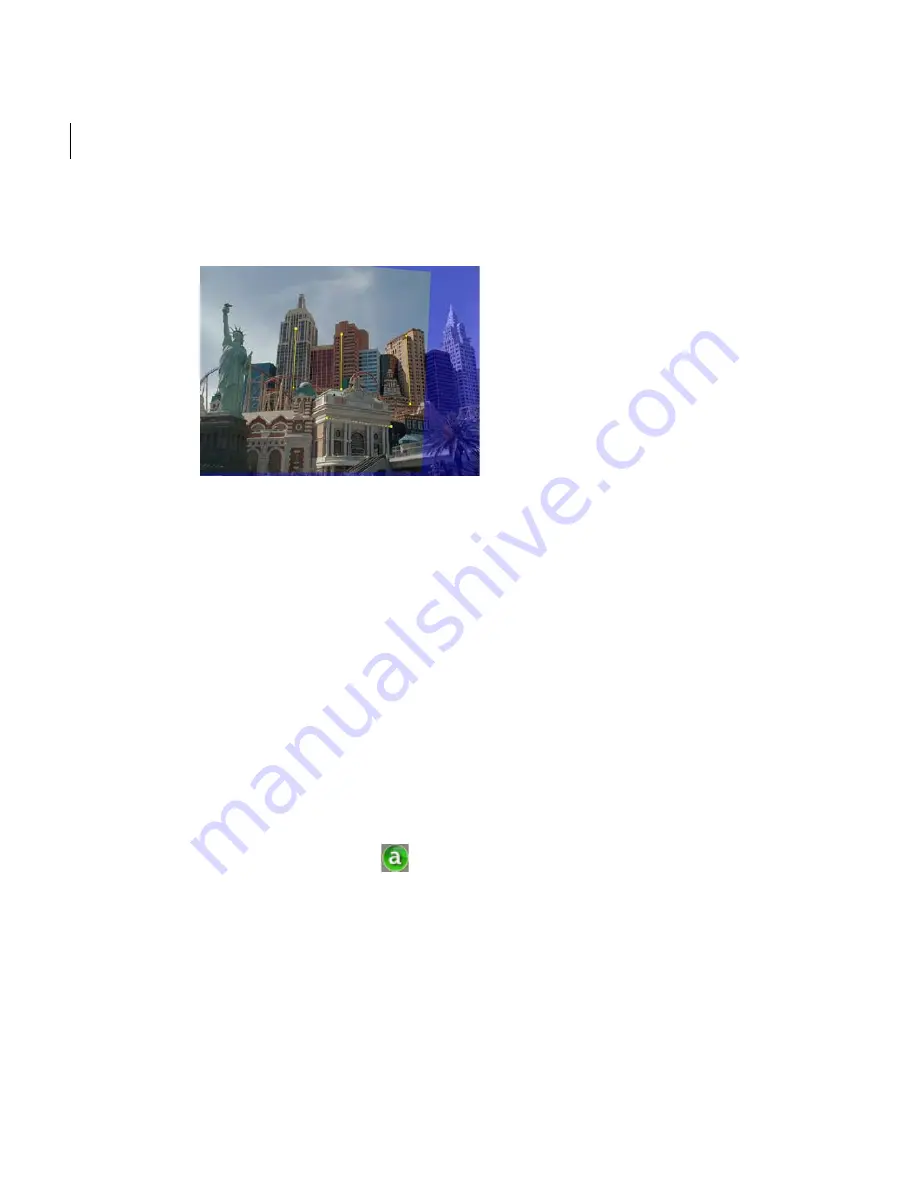
Chapter 3
User Guide
134
2
Draw horizontal and vertical lines in the
Stitching Window
by clicking and
dragging the pointer.
These lines indicate horizontals and verticals in the panorama that will be used to
calculate the horizon. A dotted line represents a horizontal. Verticals are drawn as
solid lines.
If you choose to align the panorama in the vertical plane, then you can draw as many
vertical lines as you want.
When you release the mouse pointer, the stitched images align according to the
horizontals and verticals in the panorama.
3
If the results are unsatisfactory, re-adjust the line(s) by clicking and dragging the
small squares at its ends.
4
Exit by selecting
Tools > Align Panorama
or pressing
Esc
or
Enter
to toggle off the
mode.
Once the horizon is set, Stitcher automatically
checks the
Constraint Pan
option of the
Properties > Viewing Camera
dialog.
The
Align Panorama
icon
appears in the bottom right corner of the
Stitching
Window
.
Содержание 551A1-05B111-1001 - Stitcher Unlimited 2009
Страница 1: ...User Guide Autodesk Stitcher Unlimited 2009 ...
Страница 11: ...1 Introduction ...
Страница 12: ......
Страница 23: ...2 Quick Start to Stitcher Projects ...
Страница 24: ......
Страница 52: ...Chapter 2 Quick Start to Stitcher Projects 42 ...
Страница 53: ...3 User Guide ...
Страница 54: ......
Страница 135: ...StitcherTM User Guide 125 Cylindrical preview Spherical preview Cubical preview ...
Страница 147: ...StitcherTM User Guide 137 TIP Press G Windows or Command G Mac to toggle the grid ...
Страница 162: ...Chapter 3 User Guide 152 snapshot cylindrical spherical cubical ...
Страница 210: ...Chapter 3 User Guide 200 ...






























