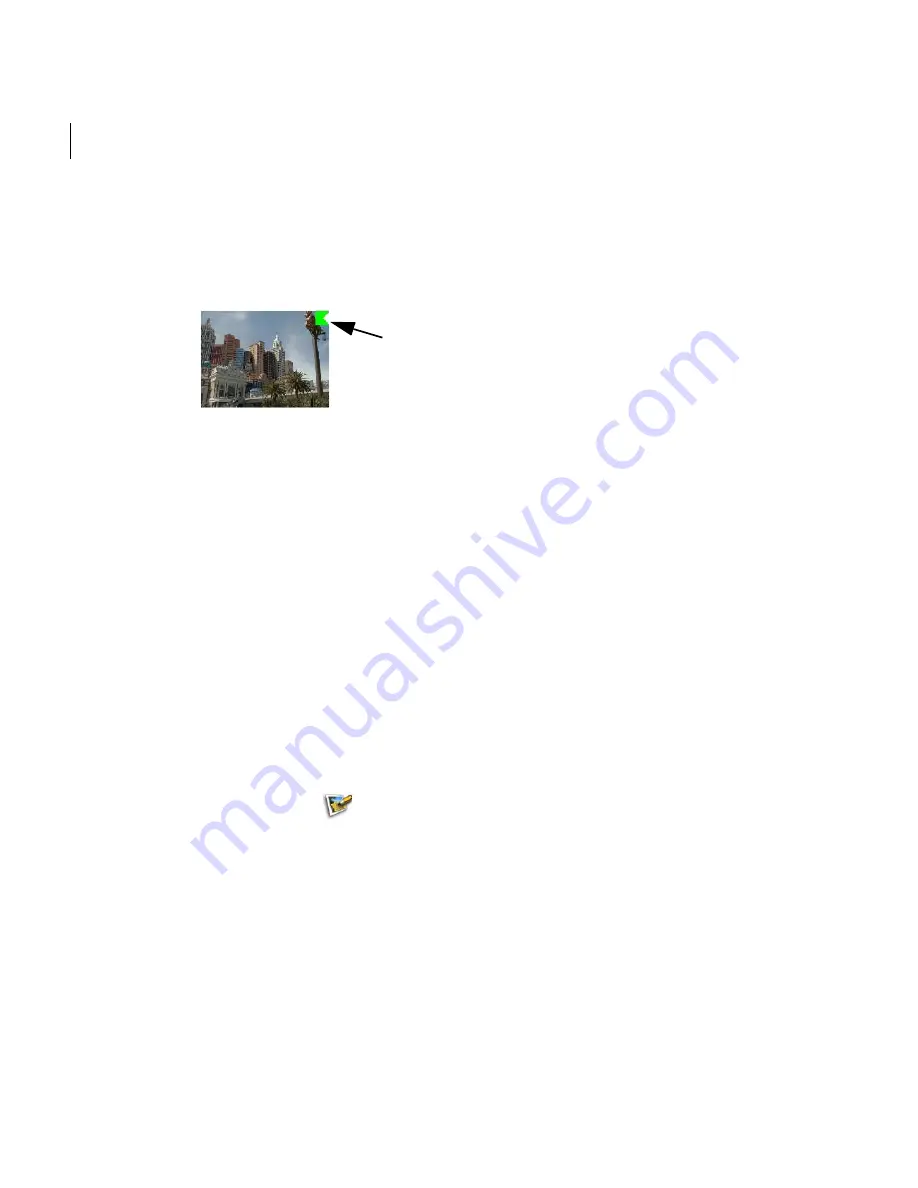
Chapter 3
User Guide
128
5
Double-click to finish the current polygon. Stitcher
closes the polygon, creating the
stencil polygon. Notice that a white indicator marker appears in the top right corner
of the image in the
Thumbnail View
and the
Image Strip
. For more details, see
“About thumbnail lines and markers” on page 89.
6
Right-click in the polygon to choose from the four types of polygon available in
Stitcher that define the part of the panorama which is rendered:
Remove Inside
: excludes the part of the currently selected image inside the polygon
from the final render.
Remove Outside
: only includes the part of the currently selected image inside the
polygon in the final render.
Preserve Inside
: the part of the image inside the polygon of the currently selected
image is preserved for the final render.
Preserve Outside
: the parts of the image exterior of the polygon of the currently
selected image is preserved for the final render.
TIP
You can quickly delete a tripod from your final panorama by drawing a stencil polygon
on an entire bottom image that does not contain the tripod and selecting
Preserve Inside
.
7
Press
Esc
, click
or select
Tools > Stencil
to exit the
Stencil
mode.
NOTE
Press
S
to hide the display of stencils that are not in the current image. You can hide
stencils to better view the overlapping areas between images.
stencil indicator
marker
Содержание 551A1-05B111-1001 - Stitcher Unlimited 2009
Страница 1: ...User Guide Autodesk Stitcher Unlimited 2009 ...
Страница 11: ...1 Introduction ...
Страница 12: ......
Страница 23: ...2 Quick Start to Stitcher Projects ...
Страница 24: ......
Страница 52: ...Chapter 2 Quick Start to Stitcher Projects 42 ...
Страница 53: ...3 User Guide ...
Страница 54: ......
Страница 135: ...StitcherTM User Guide 125 Cylindrical preview Spherical preview Cubical preview ...
Страница 147: ...StitcherTM User Guide 137 TIP Press G Windows or Command G Mac to toggle the grid ...
Страница 162: ...Chapter 3 User Guide 152 snapshot cylindrical spherical cubical ...
Страница 210: ...Chapter 3 User Guide 200 ...






























