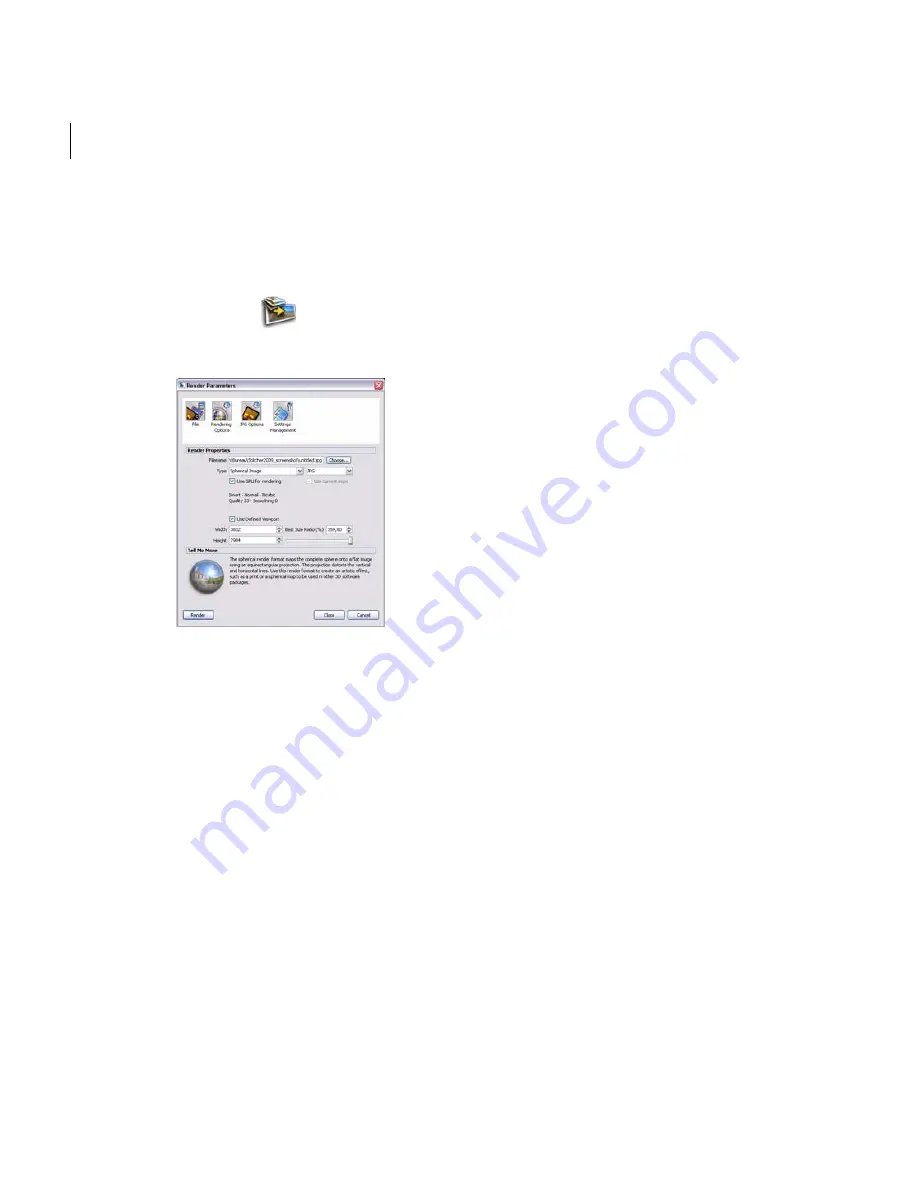
Chapter 3
User Guide
158
Render options
1
Do one of the following:
Select
Render > Render
.
Click
.
The
Render Setup
dialog opens.
2
Click the box beside the
Filename
field, and select a destination directory and name
for your files and click
OK
(Windows) or
Choose
(Mac).
From the
Type
drop-down list, select a projection type. If you select snapshot,
cubical, spherical, cylindrical, or VRML, select a file format from the
Format
drop-down menu.
If you plan to eventually create a QTVR or VRML movie, but need to make
modifications first, choose either spherical or cubical, then choose a lossless format,
such as TIF (see “Cylindrical and Cubic QTVR projection” on page 154 for details).
Содержание 551A1-05B111-1001 - Stitcher Unlimited 2009
Страница 1: ...User Guide Autodesk Stitcher Unlimited 2009 ...
Страница 11: ...1 Introduction ...
Страница 12: ......
Страница 23: ...2 Quick Start to Stitcher Projects ...
Страница 24: ......
Страница 52: ...Chapter 2 Quick Start to Stitcher Projects 42 ...
Страница 53: ...3 User Guide ...
Страница 54: ......
Страница 135: ...StitcherTM User Guide 125 Cylindrical preview Spherical preview Cubical preview ...
Страница 147: ...StitcherTM User Guide 137 TIP Press G Windows or Command G Mac to toggle the grid ...
Страница 162: ...Chapter 3 User Guide 152 snapshot cylindrical spherical cubical ...
Страница 210: ...Chapter 3 User Guide 200 ...






























