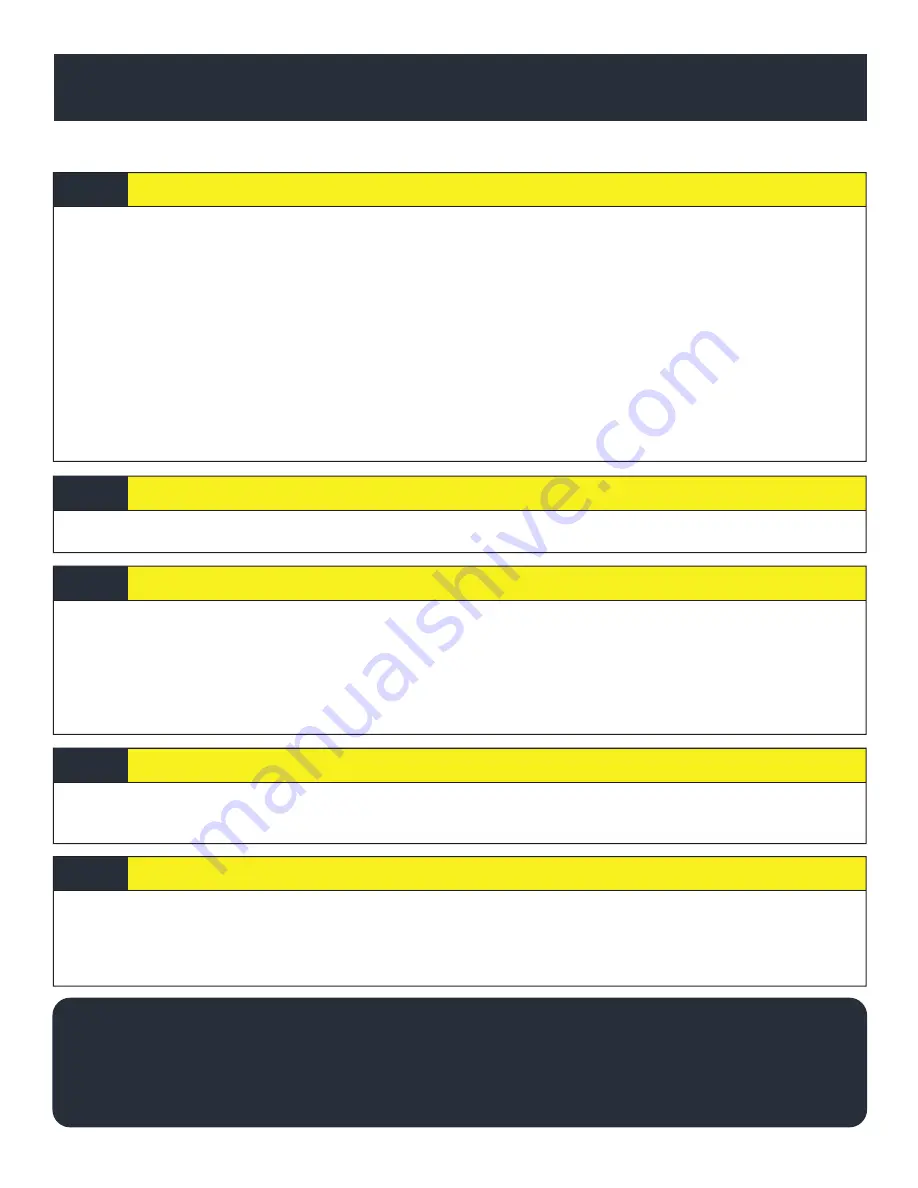
QUICK INSTALL GUIDE
For Live Tech Support:
Call Certi
fi
ed Tracking Solutions at 1-780-391-3800.
Toll Free 1-855-287-4477(CTS-4GPS)
Monday to Friday 8AM to 5PM MST
AutoConnectGPS.com
Determine Installation Type and Options
Attention: This modem is shipped temporarily pre-activated for the installer to send up to 50 test commands
before having to send in the activation form.
STEP 1:
Complete the wire connections according to the selected Installation Type.
STEP 2:
Depending upon your requirements, the AC202 module can be installed in a variety of ways.
Type 1 – Standalone GPS Tracking
Type 2 – Solace / Titan Elite Remote Starter
Type 3 – Fortin EVO-ALL (Standalone FW)
Type 4 – Fortin EVO-ONE
Type 5 – ADS AL-CA (Standalone FW)
Please see the following pages for detailed instructions and wiring diagrams.
Failure to adhere to these suggestions will result in a weak cellular and/or GPS signal and will affect
the performance of the device.
- Secure in upper portion of dash in a hidden location with correct side pointing
skyward .(label will indicate proper orientation)
- Do not cover with metal or position near any source of interference (Vehicle Radio, BCM). Keep a
safe distance of at least 24”.
Yellow: 2 Flashes / Second Connected / Online
Green: 1 Flash / Second Valid GPS
Each AC202 device is shipped pre-activated for the installer to send up to 50 test
commands before having to complete the online activation form. It is HIGHLY recommended that
you follow one of the test procedures below to ensure proper functionality. Alternatively you can
call Certified Tracking Solutions and we will perform the test with you.
Confirm LED Status
STEP 4:
Confirm Vehicle Connectivity and GPS location
STEP 5:
Position the AC202 Module in an Optimal Location
STEP 3:
Type 6 – ADS iDatastart (Classic, BM&BZ, VWx, HCx)
Type 7 – DEI (DBALL2/3, 4x10 / 5x10)
Type 8 – DEI (REMOTE STARTERS with ESP2)
Type 9 – Mid City (SKSNxxx)
AC202































