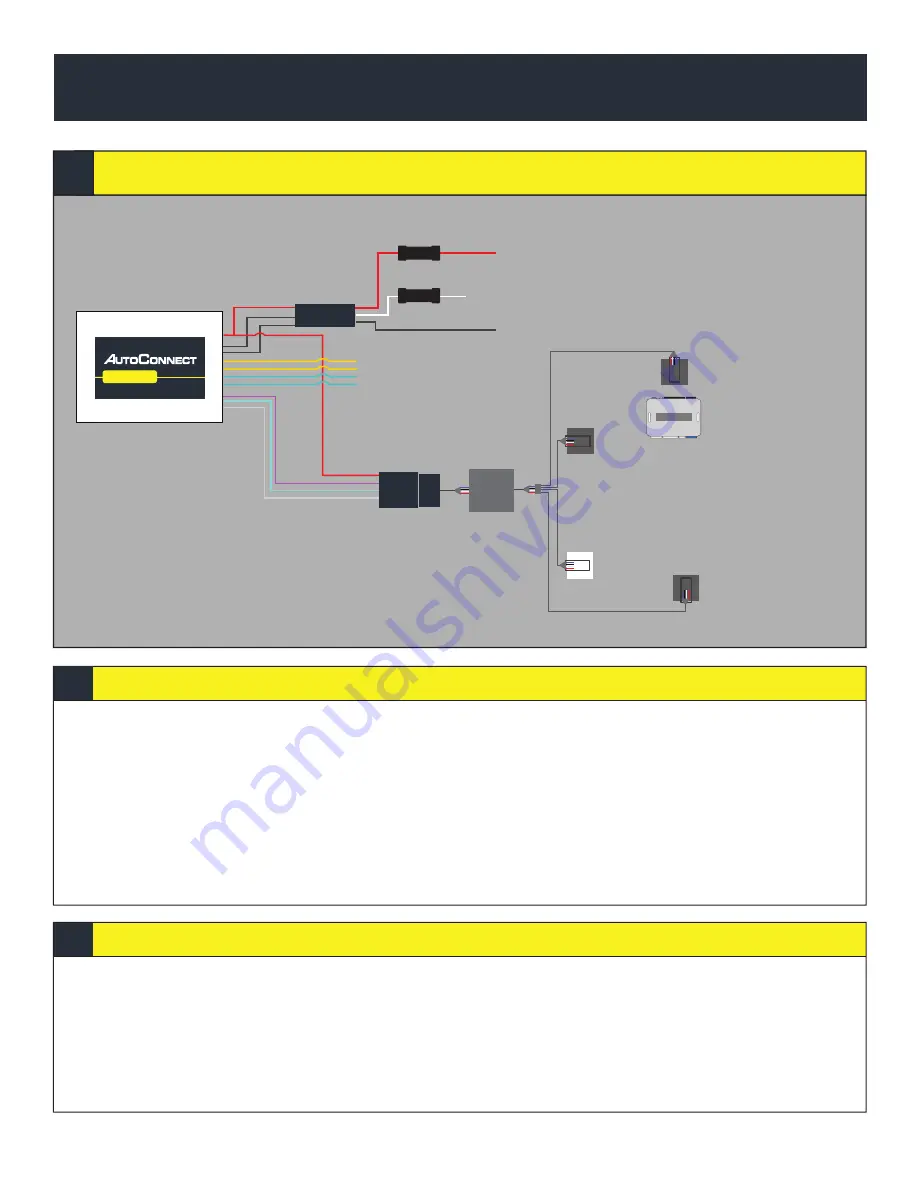
1. Program ADS-AL-CA as per iDatalink instrucitons for vehicle using a Weblink cable and choose Drone Telematics Kit.
2. Complete installation as per iDatalink installation diagram.
3. Connect Data link cable to the Bypass Module. You will need the extension cable “Starter Connection Cable” available from CTS
Tracking.
4. Connect Power, Ground and Ignition from AC202 if you want to use true voltage.
5. For true voltage cut and hardwire the Red, Black, and White directly from the Autoconnect device to the vehicle.
*DO NOT CUT THE DATALINK CABLE
6. Mount the Autoconnect module as described in the Autoconnect Install guide Step 3.
1. Open the Autoconnect App or Dashboard
2. Log in to the Autoconnect device installed using the SID # as both username and password.
3. Go to the command tab on the bottom of the app, or the remote function of dashboard
4. Scroll to the bottom of the commands and send the required Installer Protocol.
5. For ADS-AL-CA select “Set ADS Protocol”.
6. Test all the application functions (Start, Stop, Lock, Unlock, Auxiliaries, ETC. GPS).
7. We recommend affixing the SID Sticker to the door jamb of the vehicle.
pg
7
ADS AL-CA (Standalone FW)
Installation Steps
Programming and Testing
INSTALLATION TYPE 5
AC202
AC202
White - Key Ignition Source (+)
Red 12V +
Black Ground
Fuse
Fuse
RF CONN 3
RF CONN 1
RF CONN 2
RF CONN
Yellow/Black: Input 1 (Optional (-), Can be used for hardwired alarm)
Yellow/Brown: Input 2 (Optional (-))
Blue/Green: Output 1 (Optional (-))
Green: Output 2 (Starterkill (-))
External Connector: Not used
Starter
Connection
Cable































