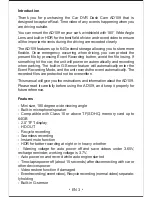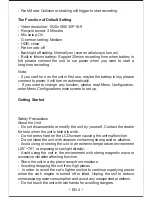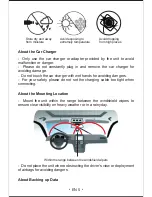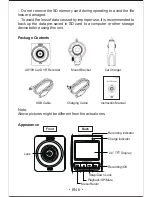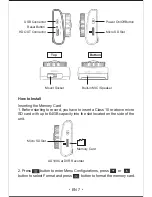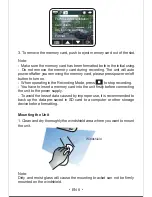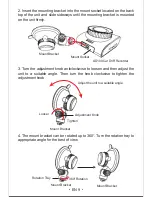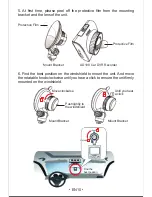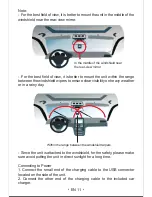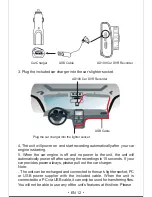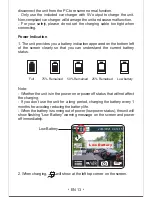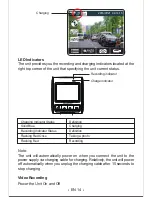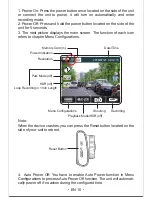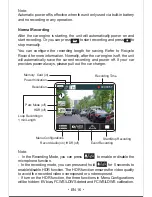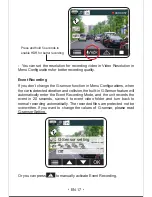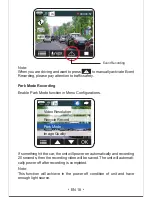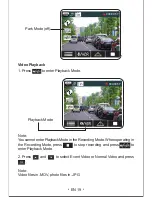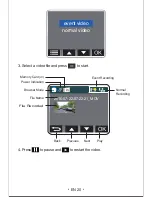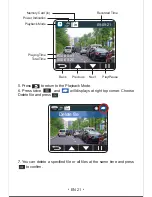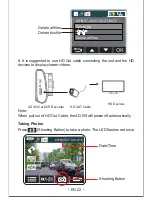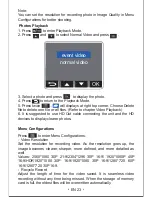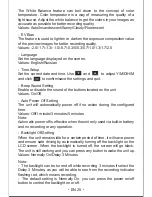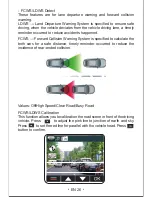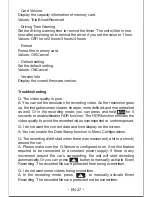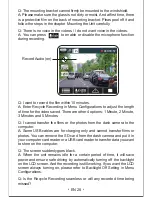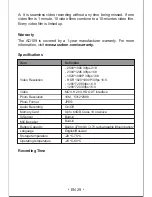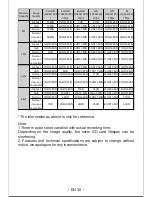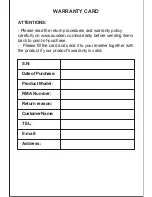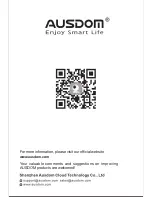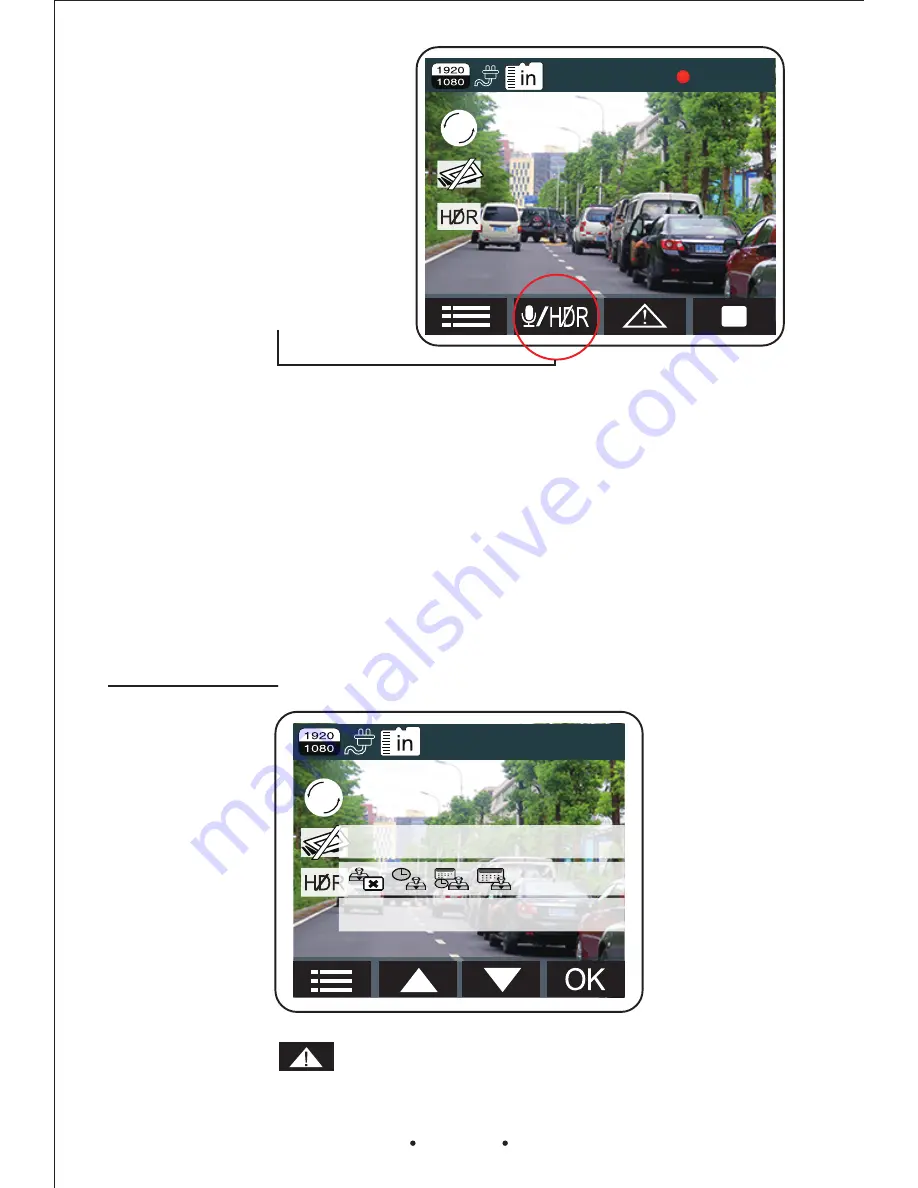
If you don’t change the G-sensor function in Menu Configurations, when
the car is detected vibration and collision, the built-in G-Sensor feature will
automatically enter the Event Recording Mode, and the unit records the
event in 20 seconds, saves it to event video folder and turn back to
normal recording automatically. The recorded files are protected not be
overwritten. If you want to change the values of G-sensor, please read
G-sensor Setting.
Event Recording
- You can set the resolution for recording video in Video Resolution in
Menu Configurations for better recording quality.
Or you can press to manually activate Event Recording.
EN
17
Press and hold 5 seconds to
enable HDR for better recording
000:00:57
1
1
G-Sensor setting
Off