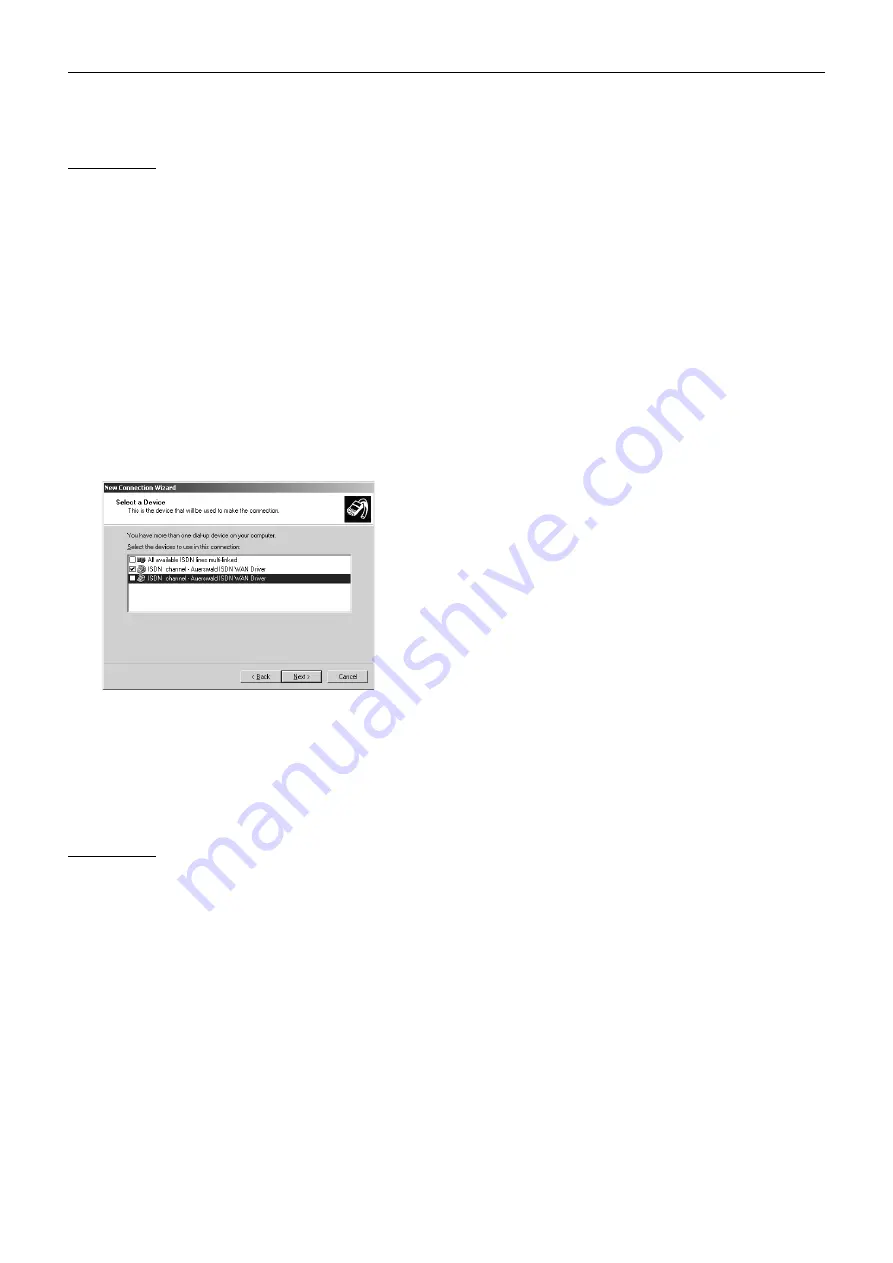
Connection Options
67
Setting up a Dial-up Connection on Windows XP
Steps to Take
1.
Click Start.
2.
Click All Programs.
3.
Click Accessories.
4.
Click Communications.
5.
Click New Connection Wizard.
6.
Click Next.
7.
Click Connect to the Internet, and then click Next.
8.
Click Set up my connection manually, and then
click Next.
9.
Click Connect using a dial-up modem, and then
click Next.
The available dial-up devices are displayed.
10.
Enable the checkbox for the connection you want,
and click Next.
11.
Under ISP Name, enter any connection name,
for example, “PBX + [customer name]” and click
Next.
12.
Remote configuration: Under Telephone number,
enter the remote switching number (including city
code and exchange line access number) on the PBX,
and click Next.
Configuration via the internal S
0
port: Under
Telephone number, enter the internal CAPI dial-in
access number on the PBX, and click Next.
13.
Under User name, enter “admin” and under
Password as well as under Confirm password,
enter the admin PIN on the PBX.
Or: Under User name, enter “external” and under
Password as well as under Confirm password,
enter the external PIN on the PBX.
Or: Under User name, enter the internal telephone
number of a sub-admin, and under Password as well
as under Confirm password, enter the associated
sub-admin PIN.
14.
Disable the checkbox for the three options offered,
and click Next.
15.
Enable the checkbox Add a shortcut to this
connection to my desktop, and click Finish.
Setting up a Dial-up Connection on Windows Vista
Steps to Take
1.
Click Start.
2.
Click Connect to.
3.
Click Set up a connection or network.
4.
Click Set up a dial-up connection and click Next.
5.
Remote configuration: Under Dial-up phone
number, enter the remote switching number
(including city code and exchange line access
number) on the PBX.
Configuration via the internal S
0
port: Under Dial-up
phone number, enter the internal CAPI dial-in
access number on the PBX.
6.
Under User name, enter “admin” and under
Password, enter the admin PIN on the PBX.
Or: Under User name, enter “external” and under
Password, enter the external PIN on the PBX.
Or: Under User name, enter the internal telephone
number of a sub-admin, and under Password, enter
the associated sub-admin PIN.
7.
Under Connection name, enter any connection
name, for example, “PBX + [customer name]” and
click Connect.
8.
Click Skip.
9.
Click Set up the connection anyway.
Содержание COMmander Basic.2
Страница 2: ......
Страница 51: ...Connecting ISDN End Devices 51 Fig 51 Connect the wall sockets to the internal UP0 port UAE8 IAE...
Страница 54: ...Connecting Other Devices 54 Fig 53 Casing socket assignment standpoint of the soldering connections...
Страница 83: ......
Страница 84: ...884285 05 04 11 For the sake of the environment 100 recycled paper...






























