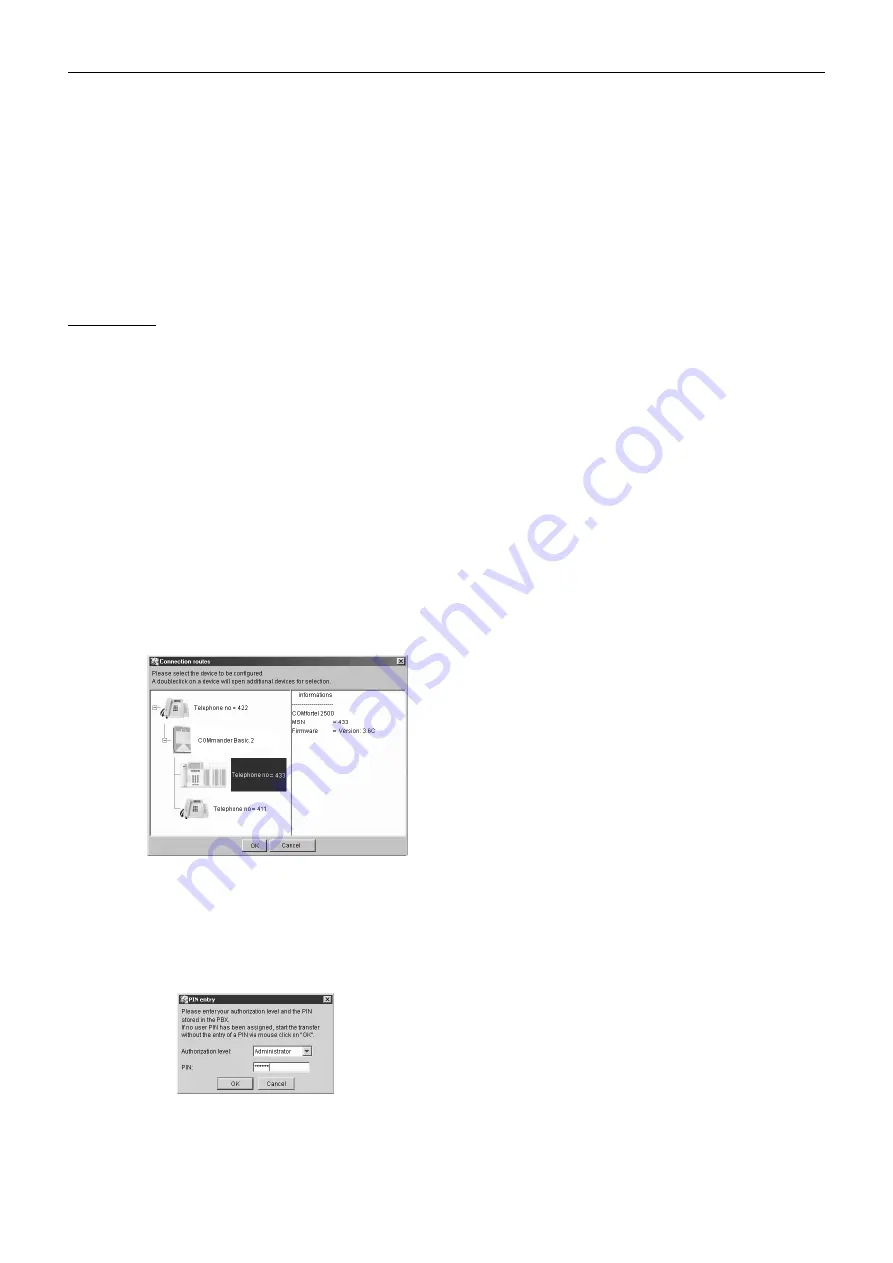
Connection Options
66
Note: For an Auerswald USB device, this refers to the
USB, the CAPI 2.0 and CoNDIS-WAN drivers. For
more information about installing drivers, please refer
to the CAPI/TAPI manual that came with the device.
Note: Remote configuration over an analogue
connection or a VoIP account is not possible.
– Enable the PBX immediately before remote configu-
ration, if no dealer access number has been entered
or the transmission of the numbers entered is not pos-
sible on the computer being used. See
.
Steps to Take
1.
Start the COMfortel Set configuration software.
2.
Click Options.
3.
Click Interface.
4.
Select the ISDN controller (CAPI 2.0) interface, and
click OK.
Or select the IP network interface, enter the IP
address for the PBX, and click OK.
5.
Click Open.
6.
Click Telephone.
7.
Enter the remote switching number for system
telephones configured in the PBX (including local city
code and exchange line access number), and click
OK.
The current connection to the PBX is displayed.
8.
Double-click the system symbol to display all the
connected system telephones.
9.
Click the system telephone to be configured, and then
click OK.
The login window opens.
10.
Select the authorisation level you want on the PBX,
enter the applicable PIN, and click OK.
Note:
For COMfort 1000/1200/2000 system
telephones, you only need to enter the 6-digit system
telephone PIN – if available.
The configuration is loaded.
11.
Configure the settings you want.
Note: Once you have configured all the settings to
your satisfaction, first save the configuration as a file
on the hard drive and then in the telephone.
12.
Click Save.
13.
Click File.
14.
Enter a name for the file and click OK.
15.
Click Save.
16.
Click Telephone.
The current connection to the PBX is displayed.
17.
Double-click the system symbol to display all the
connected system telephones.
18.
Click the system telephone to be configured, and then
click OK.
The login window opens.
19.
Select the authorisation level you want on the PBX,
enter the applicable PIN, and click OK.
The configuration is loaded.
Содержание COMmander Basic.2
Страница 2: ......
Страница 51: ...Connecting ISDN End Devices 51 Fig 51 Connect the wall sockets to the internal UP0 port UAE8 IAE...
Страница 54: ...Connecting Other Devices 54 Fig 53 Casing socket assignment standpoint of the soldering connections...
Страница 83: ......
Страница 84: ...884285 05 04 11 For the sake of the environment 100 recycled paper...






























