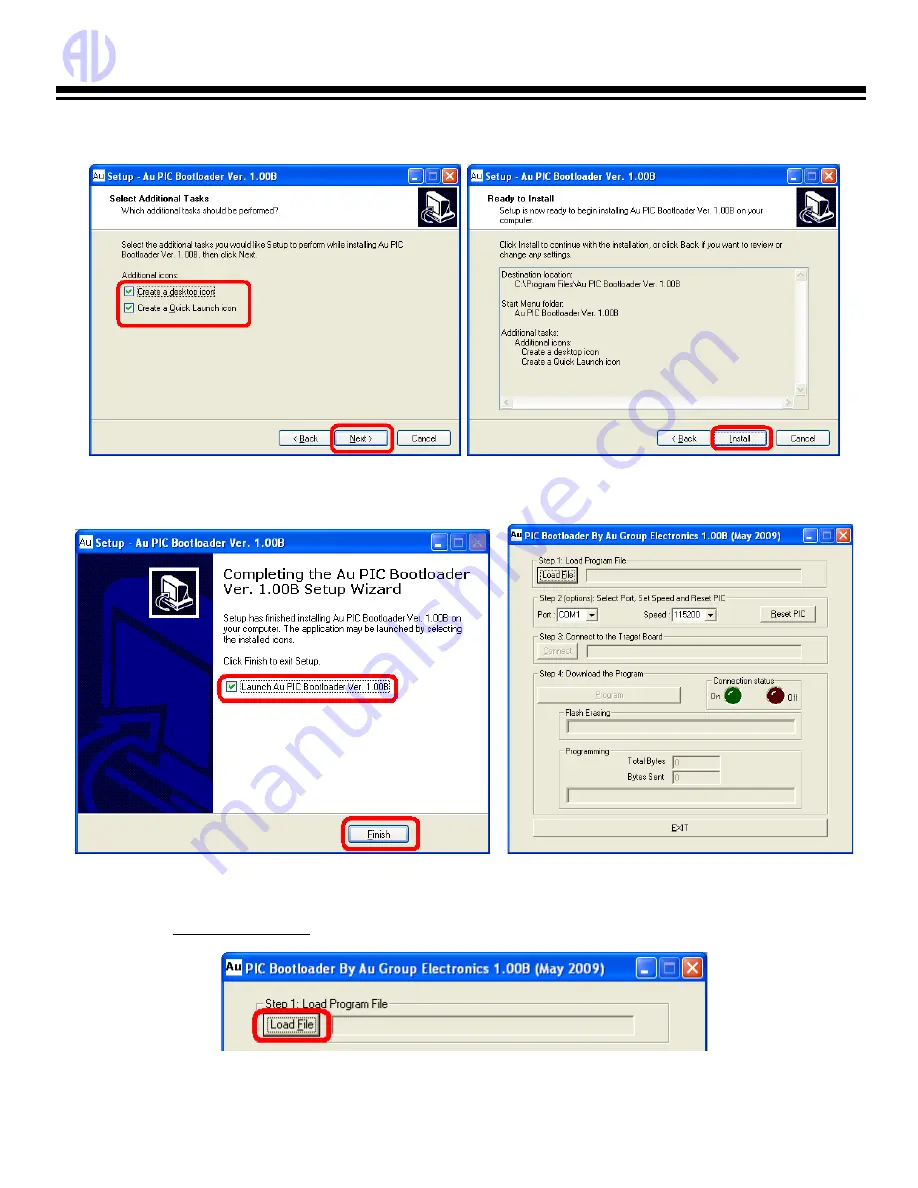
Au Group Electronics
Au SAE J1939 Simulator (Gen II) 2.00A User Manual Rev. D
46
5. “Select Start Menu Folder” window show up, use default setting “AU PIC Bootloader”, then click “next” (Figure C-5).
6. “Select Additional Task” window shows up, check both “create a desktop icon” and “Create a quick launch icon”,
and then click “next” to continue (Figure C-6).
Figure
C-6
Figure
C-7
7. “Ready to Install” window shows up. Click “Install” (Figure C-7).
8. After a few seconds, “Completing the Au PIC Bootloader Setup Wizard” window shows up, check “launch Au
Bootloader”, click “Finish” to exit setup (FigureC-8).
Figure
C-8
Figure
C-9
9. Au PIC18 Bootloader is launched, as shown in Figure C-9
C-3 How to Use Au PIC Bootloader
Step 1.
Load Program File:
Connect Au SAE J1939 Simulator to a PC, then click “Load File” button (Figure C-10).
Figure C-10
Select file type with “.Aud” extension, then click “Open” (Figure C-11).



































