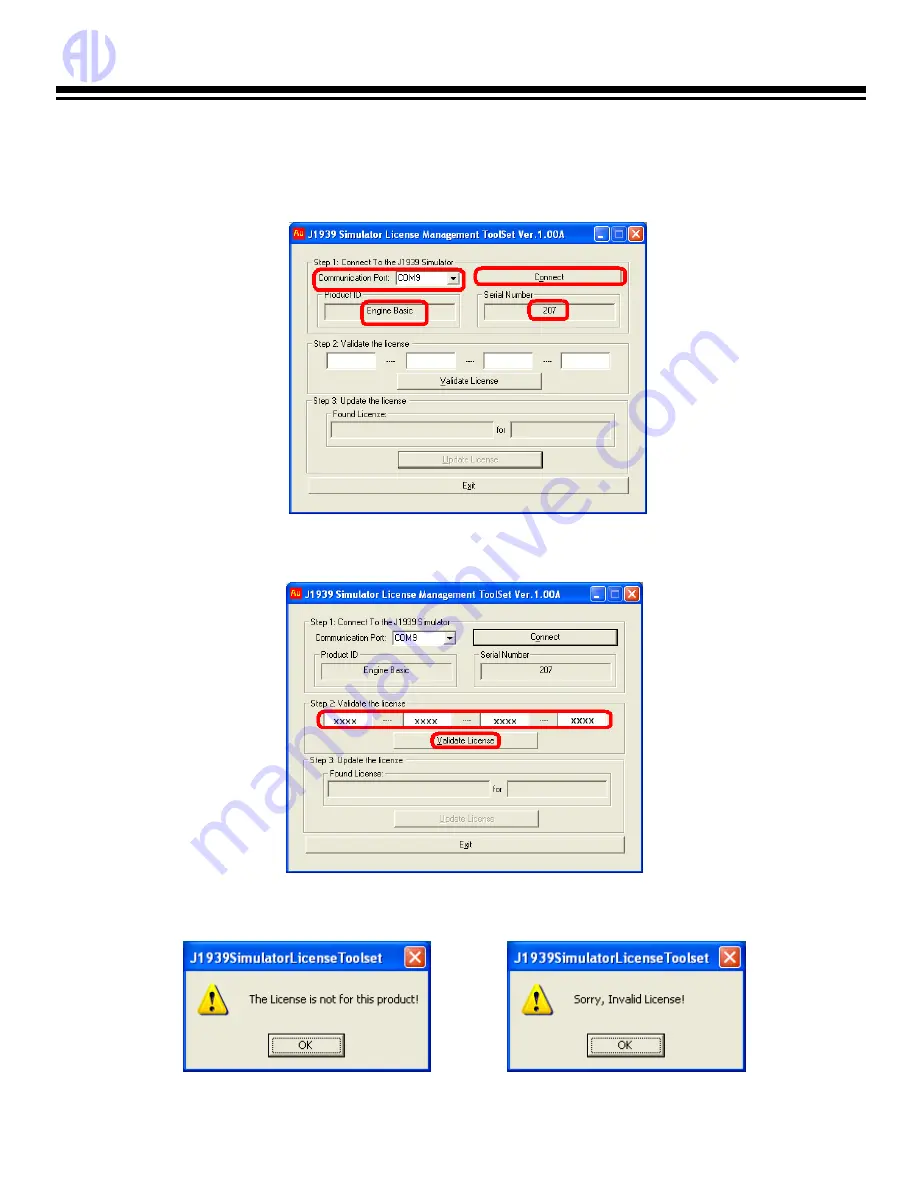
Au Group Electronics
Au SAE J1939 Simulator (Gen II) 2.00A User Manual Rev. D
43
B.3. Step by Step License Upgrading Procedure
Use a serial cable to connect PC with the J1939 simulator, and then proceed to next step.
1. Select a proper Serial Communication Port, e.g. COM1, which is used to connect Au J1939 Simulator, then click
“Connect” button.
Au J1939 simulator ID and serial number will show up (Figure B-10). Notice that Product ID showing "Engine Basic" in
this demonstration.
Figure B-10
Note
: Each Au J1939 Simulator will have a unique Serial Number and may have a different Product ID (J1939 Simulator
Edition).
2. Enter a validate license code in the license management toolset, then click “Validate license” button (Figure B-11)
Figure B-11
3. Au J1939 Simulator License Toolset will check if entered license number is valid or not. If not, “the license is not for
this product” message window will show up, click OK, “Sorry, Invalidate license!” then show up, click OK, (Figure B-
12.
Figure B-12 – Warning message boxes show up if license is not valid




















