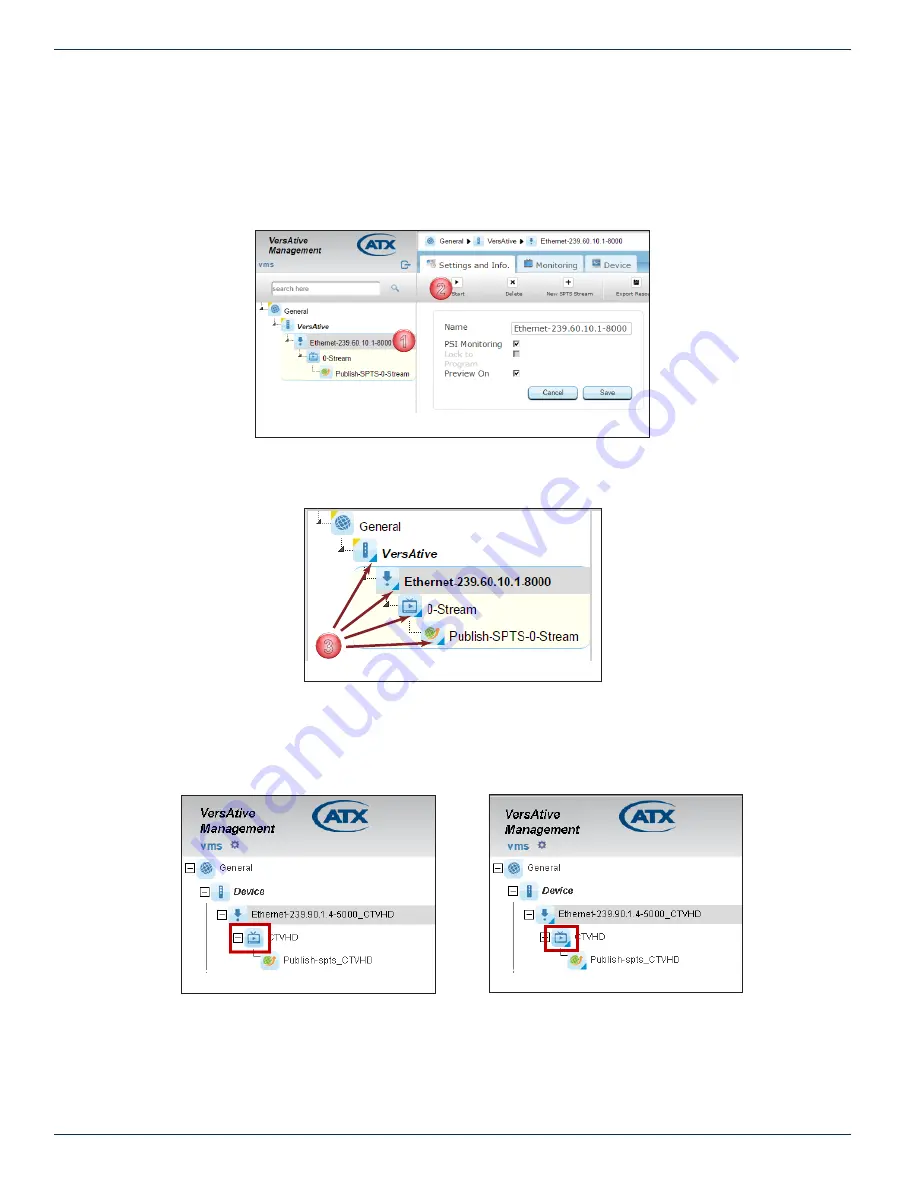
CHAPTER 4: TRANSCODING APPLICATION
4-10
VersAtive
®
Pro Enhanced – Operation Manual
4.7 Start the Stream
The streaming process is started from the Resource icon (Right Click Menu) or the Resource icon Tool Bar. Resources may
be started individually from the Resource icons or all at once from the Device icon (Right Click Menu).
1. In the Tree View, click to select the
Resource
2. Click the
Start
button on the Tool Bar (or the Right Click Menu).
3. The Streaming starts and is indicated in the Tree View by small triangles in the lower right corner of all streaming
4.7.1 Streaming Icon Indicators
When streaming starts, the icon for each element changes to show a small triangle to indicate that.
Before the streaming is started the icons appear without triangle indicator, Figure 4-16. Once streaming has begun, the
triangle appears in each icon, Figure 4-17.
1
2
Figure 4-14: Start the Streaming Process
3
Figure 4-15: Streaming Started
Figure 4-16: Streaming Stopped
Figure 4-17: Streaming Started
Содержание VersAtive Pro
Страница 1: ...Operation Manual Patent Pending ...
Страница 40: ...CHAPTER 5 ALARMS EVENTS 5 4 VersAtive Pro Enhanced Operation Manual This page intentionally left blank ...
Страница 46: ...CHAPTER 6 MONITORING 6 6 VersAtive Pro Enhanced Operation Manual This page intentionally left blank ...
Страница 56: ...CHAPTER 7 MKIP SYSTEM SHELL 7 10 VersAtive Pro Enhanced Operation Manual This page intentionally left blank ...






























