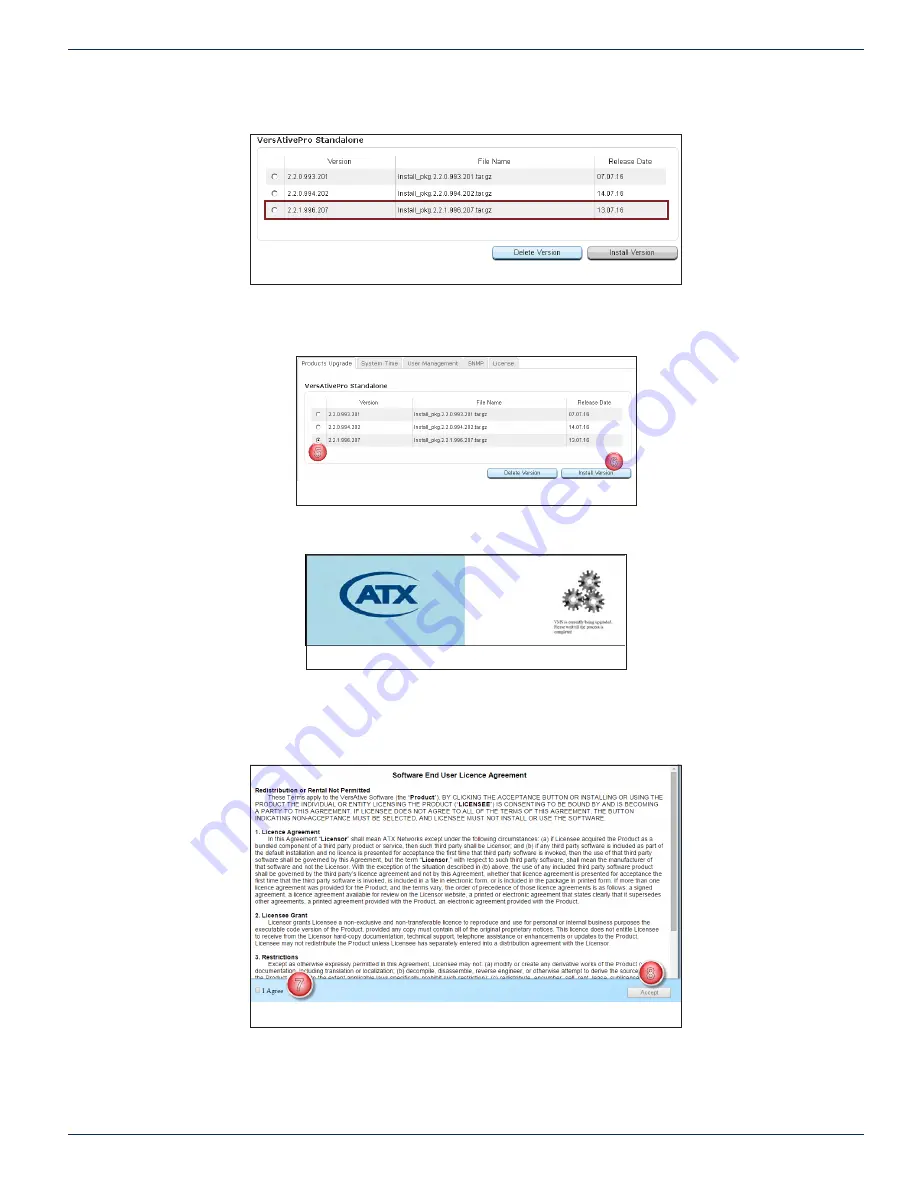
CHAPTER 2: GENERAL (GLOBAL) CONFIGURATION
VersAtive
®
Pro Enhanced – Operation Manual
2-3
When the upload is complete, the new version will be listed below any previous versions, Figure 2-6.
5. Click the selector
Button
to select the firmware you just uploaded, Figure 2-7.
6. Click
Install Version
.
The firmware upgrade process will begin and a progress screen is presented, Figure 2-8.
•
Soon, the SEULA(Software End User Licence Agreement) is presented, Figure 2-9.
7. Click the
I Agree
box.
8. Click
Accept
.
Login to the GUI and check the Device Basic Info page to see that the firmware is installed, see
Figure 2-6: New Uploaded Version
5
6
Figure 2-7: Install Version
Figure 2-8: Install Progress
7
8
Figure 2-9: Accept SEULA Agreement
Содержание VersAtive Pro
Страница 1: ...Operation Manual Patent Pending ...
Страница 40: ...CHAPTER 5 ALARMS EVENTS 5 4 VersAtive Pro Enhanced Operation Manual This page intentionally left blank ...
Страница 46: ...CHAPTER 6 MONITORING 6 6 VersAtive Pro Enhanced Operation Manual This page intentionally left blank ...
Страница 56: ...CHAPTER 7 MKIP SYSTEM SHELL 7 10 VersAtive Pro Enhanced Operation Manual This page intentionally left blank ...






























