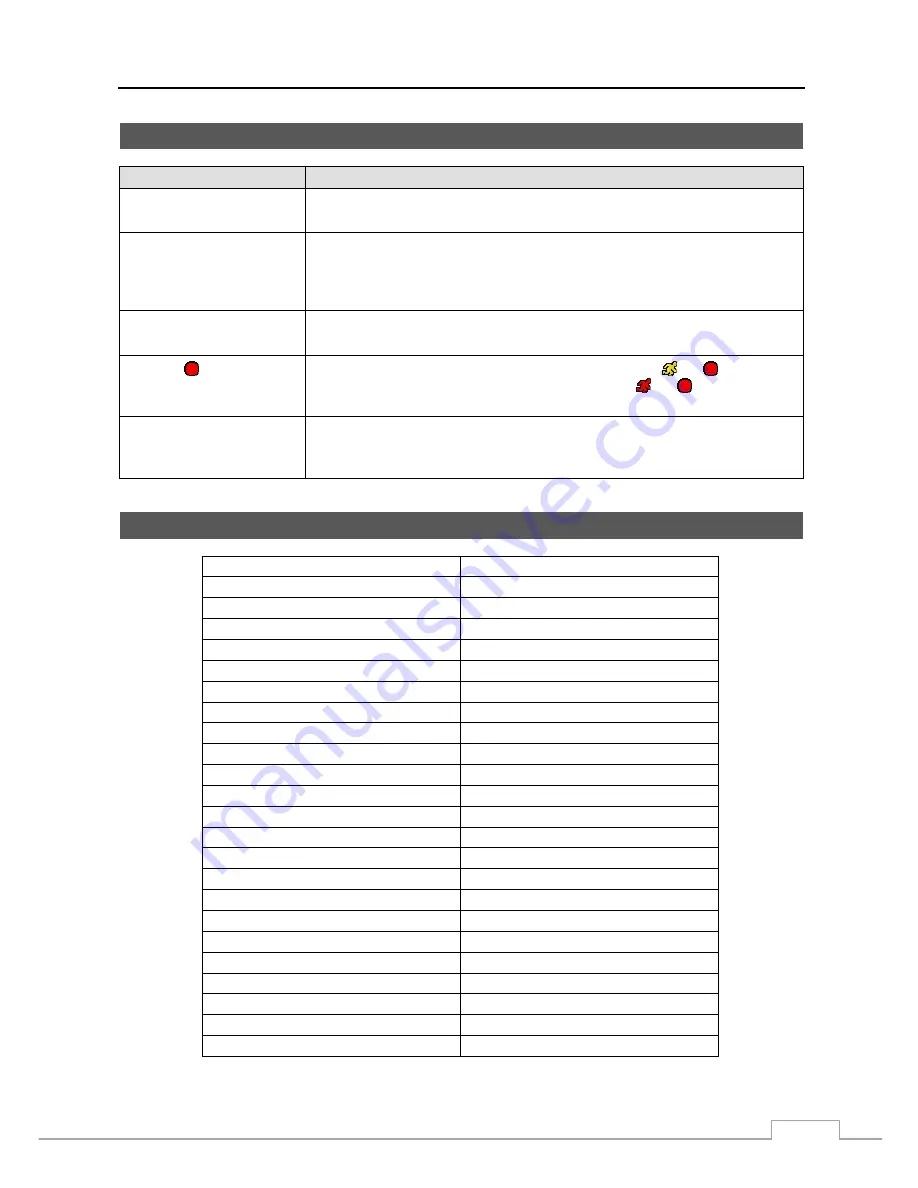
16-Channel Digital Video Recorder
69
Troubleshooting
Problem
Possible Solution
No Power
Check power cord connections.
Confirm that there is power at the outlet.
No Live Video
Check camera video cable and connections.
Check monitor video cable and connections.
Confirm that the camera has power.
Check camera lens settings.
DVR has stopped recording
If hard disk drive is full, you will either need to delete video or set the DVR to the
Overwrite Mode.
The icon displays,
however, the DVR is not
recording.
When the DVR is in the Pre-Event recording mode, the yellow and display when
there is no event, and the DVR is not recording. The red and display when any
event occurs and the DVR starts recording.
While upgrading the system,
the DVR keeps rebooting and
the upgrade fails.
If the current system version is higher than the upgrade package file version, you
should reset the DVR first using the Factory Reset. When using the Factory Reset,
you will lose any settings you have saved.
System Log Notices
Boot Up
Panic On
Shutdown Panic
Off
Restart
Clear All Data
Upgrade Clear
Disk
Upgrade Fail
Format Disk
Power Failure
Disk Full
Time Change
Disk Config Change
Time Zone Change
Disk ‘No’: ‘serial number’
Time Sync
Disk ‘No’: Removed
Time Sync Fail
Auto Deletion
Disk Bad
Search Begin
Login Search
End
Logout Clip-Copy
Begin
Setup Begin
Clip-Copy End
Setup End
Clip-Copy Cancel
Remote Setup Change
Clip-Copy Fail
Remote Setup Fail
Clip-Copy User:
Setup Imported
Clip-Copy From:
Setup Import Failure
Clip-Copy To:
Setup Exported
Clip-Copy Duration of Video:
Setup Export Failure
Clip-Copy Camera:
Setup Export Cancel
Callback Fail
Schedule On
Schedule Off
Содержание VLDVR Series
Страница 1: ......
Страница 9: ...User s Manual 2 Figure 1 Typical DVR installation...
Страница 75: ...User s Manual 68 Map of Screens...



































