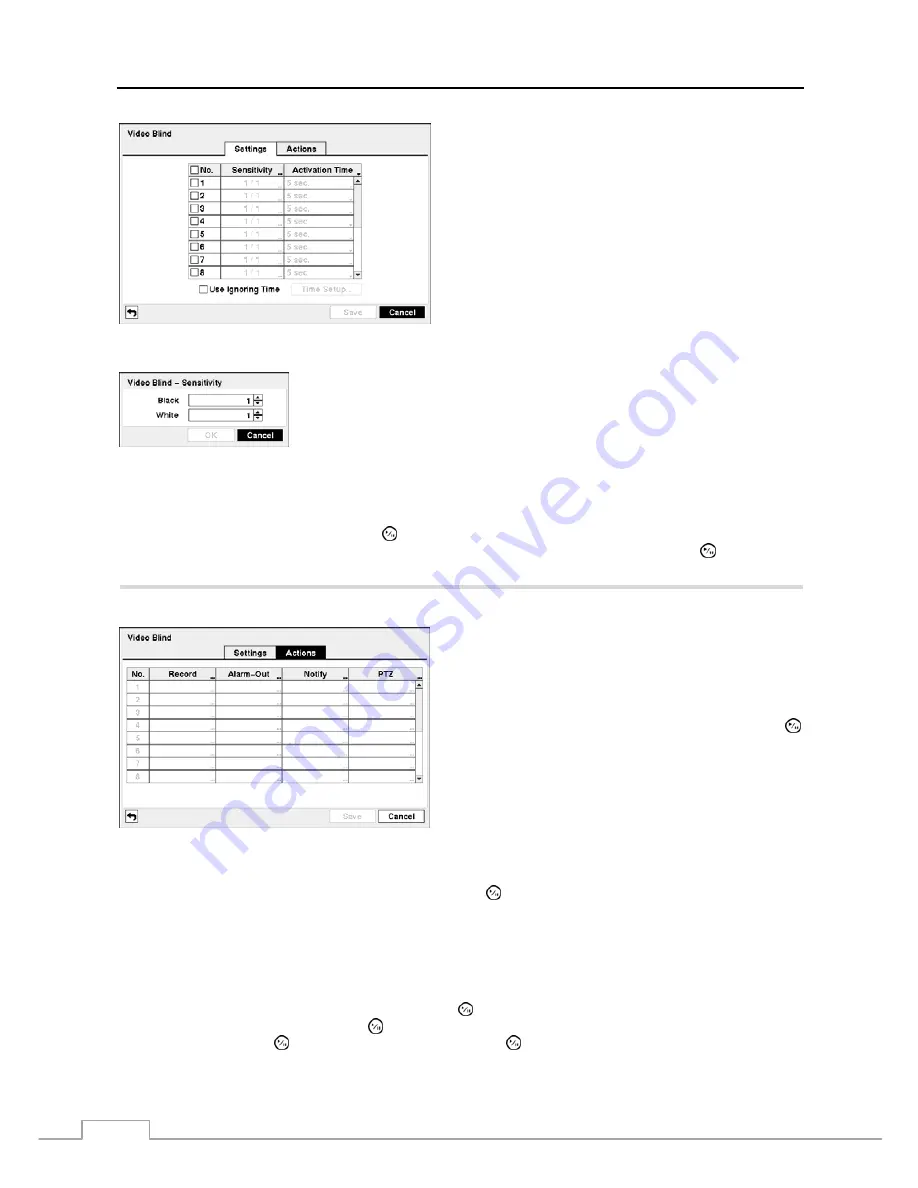
User’s Manual
40
Figure 51 — Video Blind Settings screen.
The DVR checks to see if anything is blinding a camera.
Highlighting the box under the
Sensitivity
heading allows you to adjust the DVR’s
sensitivity to video blind for Black and White independently from 0 (Never) and 1
(least sensitive) to 15 (most sensitive).
NOTE: Video blind might NOT be detected for a camera with a very noisy image
especially when set for low sensitivity values.
Highlighting the box under the
Activation Time
heading allows you to set the duration before the DVR will report a
Video Blind. The DVR will not consider any blinded camera to be a Video Blind if the detected blindness is less than
the Activation Time set on this screen.
Highlight
Use Ignoring Time
and press the button to toggle between On and Off. When set to On, the DVR will
ignore video blind events occurred during the preset period. Highlighting
Time Setup
and press the button allows
you to set up event ignoring time.
Highlight the
Actions
tab, and the Video Blind Actions setup screen appears.
Figure 52 — Video Blind Actions screen.
The DVR can be set to react to video blind differently for each
camera. Each camera can be associated with another camera,
trigger an Alarm-Out connector, sound the DVR’s internal
buzzer, notify a number of different devices, and/or move
PTZ cameras to preset positions.
Highlight the box under the
Record
heading and press the
button. A list of cameras appears. You can associate as many
cameras with that camera as you wish. If the DVR detects
video blind on the selected camera, it starts recording video
from all the associated cameras.
NOTE: For the Record action, the camera you select
should be set to the Event or Time & Event
recording mode in the Record Schedule setup
screen.
Highlight the box under the
Alarm-Out
heading and press the button. A list of Alarm Outputs appears. You can
associate as many Alarm-Outs with that camera as you wish. When the DVR detects video blind on the selected camera,
it will trigger output signals on all the associated Alarm-Out connectors. You can also have the DVR’s internal buzzer
sound if video is blinded on the selected camera.
NOTE: For the Alarm-Out action, the alarm output and beep you select should be set to the Event mode in the
Alarm-Out setup screen (Schedule tab).
Highlight the box under the
Notify
heading and press the button. You can toggle the entire list On and Off by
highlighting
Notification
and pressing the button. You can toggle the individual items On and Off by highlighting
that item and pressing the button. Highlight
OK
and press the button to accept your changes.
NOTE: For the Notify action, the notify item you select should be enabled in the Notification setup screen and
the DVR should be registered in the ATVision (Remote Management Software).
Содержание VLDVR Series
Страница 1: ......
Страница 9: ...User s Manual 2 Figure 1 Typical DVR installation...
Страница 75: ...User s Manual 68 Map of Screens...
















































