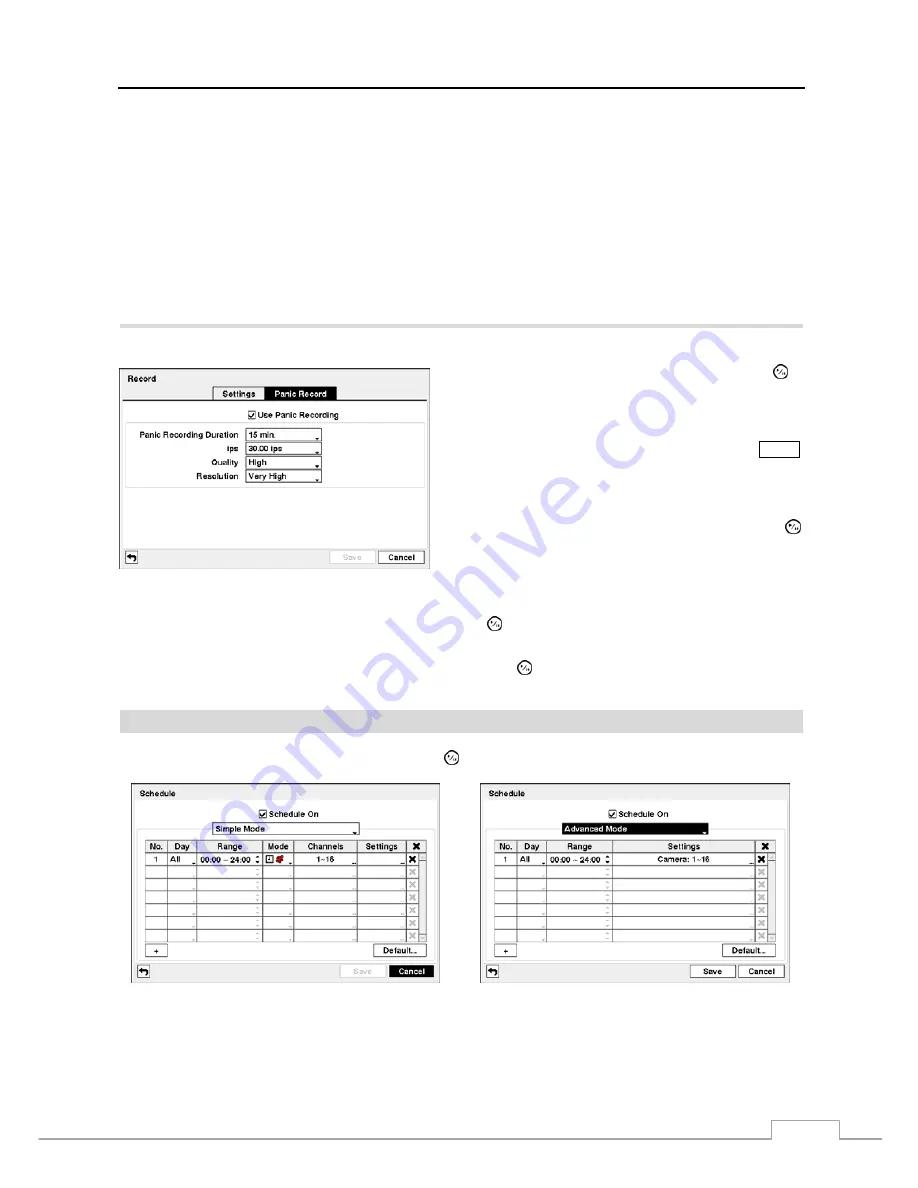
16-Channel Digital Video Recorder
33
Highlight the slide bar beside
Limit Time-Lapse Recording
, and use the Left and Right arrow buttons to adjust the
length of the maximum storage time for time-lapse recording from 1 to 99 days. The Limit Time-Lapse Recording
feature will function when the storage device has enough space to record video data longer than the preset period.
When this feature is On, the DVR records over the oldest “time-lapse” video once all available storage has been used
in the Recycle mode, so more event video can be saved. Selecting
Never
will disable the Limit Time-Lapse Recording
function.
NOTE: When the storage device does not have enough space to record video data longer than the preset Limit
Time-Lapse Recording period, the DVR records over the oldest video data (time-lapse or event video)
as it would in the Recycle mode even if this feature is turned On.
The maximum storage time is only an estimate because the amount of space required to store video varies
depending on many factors such as motion and image complexity.
Highlight the
Panic Record
tab, and the Panic Record setup screen appears.
Figure 40 — Panic Record screen.
Highlighting
Use
Panic Recording
and pressing the
button toggles between On and Off.
Highlight the
Panic Recording – Duration
box and set the
duration of panic recording. Panic recording will stop
automatically after the preset duration as long as the
PANIC
button is not pressed to stop the panic recording. You can
set the dwell from 5 minutes to 1 hour. Select
No Limit
if
you want to stop panic recording manually.
Highlighting the
Panic Recording – ips
and pressing the
button allows you to set the images per second for Panic
recording. You can select from 1.00 to 30.00 ips (25.00 ips
PAL).
Highlighting the
Panic Recording – Quality
and pressing the button allows you to set the recorded image quality
for Panic recording. You can select from:
Very High
,
High
,
Standard
and
Basic
.
Highlighting the
Panic Recording – Resolution
and pressing the button allows you to set the recorded image
resolution for Panic recording. You can select from:
Very High (D1)
,
High (Half D1)
and
Standard (CIF)
.
Schedule
Highlight
Schedule
in the Record menu and press the button, and the
Schedule
setup screen appears.
< Simple Mode >
< Advanced Mode >
Figure 41 — Schedule setup screen.
You can program the DVR to record only during certain times based on time, day of the week, and holidays. The smallest
time segment you can use is 15 minutes.
Содержание VLDVR Series
Страница 1: ......
Страница 9: ...User s Manual 2 Figure 1 Typical DVR installation...
Страница 75: ...User s Manual 68 Map of Screens...
















































