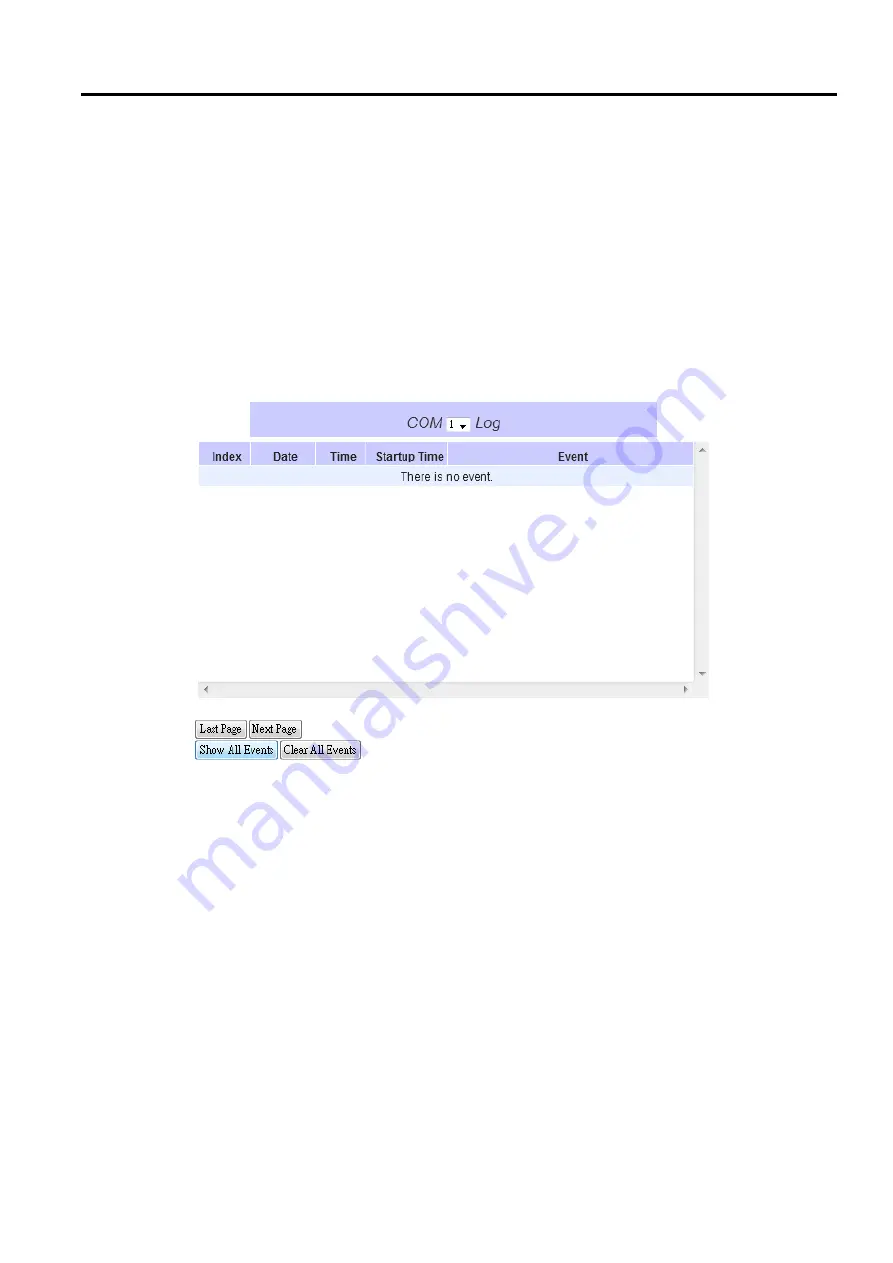
SW5501 – SW5502
Wireless Serial Server
User Manual
Configuration and
setup
Events
”
button, you can clear all
events stored in the device and the Event Log will be empty with a message
“
There
is no event
”.
To save all events to a local file
(
on your personal computer
)
, you can
click on
“
Save To File
”
button
.
4.8.4
COM DataLog
This page displays the current COM data log stored in the device
.
The desired COM port number can be selected
from the COM
x Log
drop
-
down list
in Figure 3
.
43, which allows it to display logs from different COM ports
.
An
example of COM 1 Log is shown in Figure 3
.
43
.
The first three lines were set to log length of data while the last
four lines were set to log data
’
s content
.
The letter R refers to
“
Received data
”
while letter T refers to
“
Transmitted
data
”.
The number in the bracket,
“()”
, is the length of the data in Bytes
.
Each record of the log consists of Index,
Date, Time, Startup Time, and Event
.
Figure 4.42
COM Datalog Page
At the end of the COM Datalog page, there are two buttons which can be used to navigate through all records
.
You
can click on the
“
Last Page
”
button to go to the last page of the log and
click on the
“
Next Page
”
button to go to the
next page
.
To display all events in one page, you can click on
“
Show All Events
”
button
.
By clicking on
“
Clear All
Events
”
button, you can clear all events stored in the device and the COM
DataLog will be empty with a message
“
There is no event
”.
To save all events to a local file
(
on your personal computer
)
, you can
click on
“
Save To File
”
button
.






























