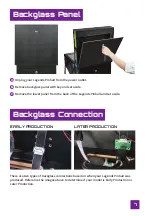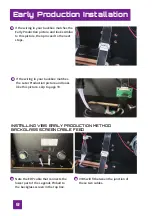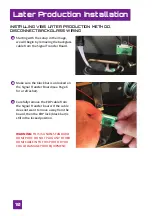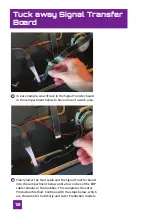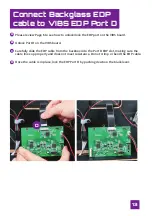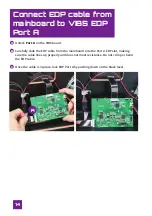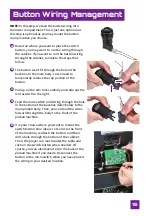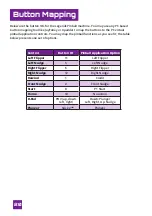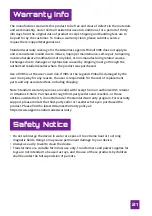19
VIBS Switch Button
Use the VIBS switch button to change the input for the backglass from the native
Legends Pinball video signal to the PC backglass display video signal. A single click will
display the PC backglass signal on the backglass monitor. Another press will return the
backglass view to the native Legends Pinball backglass view.
BEFORE
AFTER
NOTE:
If you see cycling colors on your backglass screen, that means your backglass
monitor is not getting a signal. This could be due to:
Your PC HDMI cable for the backglass video is not plugged into your computer or is
not properly connected to the VIBS.
The EDP out cable from the top of VIBS to the backglass screen is not properly
connected.
You PC may have gone to sleep and has lost recognition of the additional screen.
To resolve this, perform the following steps:
• Right click on a blank space on your desktop and select
Display Settings
.
• On the Display Settings screen that appears, click the
Detect
button. This should
reconnect windows to your additional display if Windows has lost its connection.
A
B
C
Содержание LEGENDS PINBALL
Страница 1: ...V I D E O I N P U T B A C K G L A S S S W I T C H B O A R D INSTRUCTION MANUAL...
Страница 2: ......