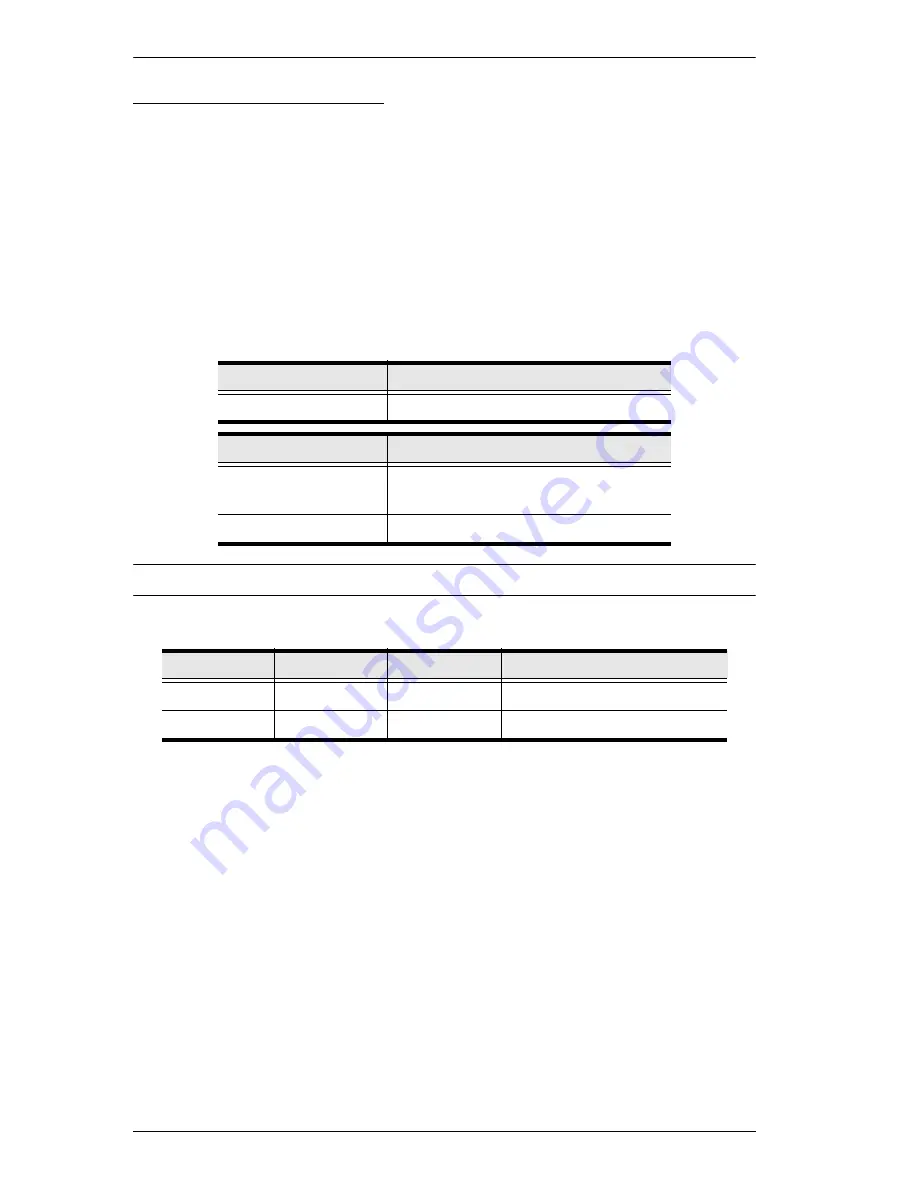
VM6404H User Manual
84
Black Screen Command
The Black Screen command turns a display screen black when no source signal
is detected. This prevents the display from showing the default blue or other
color used when no source signal is detected.
The formula for the Black Screen command is as follows:
C C [Enter]
1. For example, to enable the Black Screen function, type:
blackscreen on [Enter]
The following tables show the possible values for the
Black Screen
command
:
Note:
Each command string can be separated with a space.
The following table lists the available Black Screen commands:
Command
Description
blackscreen
Black Screen command
Control
Description
on
Turns Black Screen function on
(default)
off
Turns Black Screen function off
Command
Control
Enter
Description
blackscreen
on
[Enter]
Turn on Black Screen function
blackscreen
off
[Enter]
Turn off Black Screen function
Содержание VM6404H
Страница 1: ...4 x 4 4K HDMI Matrix Switch with Scaler VM6404H User Manual www aten com ...
Страница 12: ...VM6404H User Manual xii This Page Intentionally Left Blank ...
Страница 20: ...VM6404H User Manual 8 This Page Intentionally Left Blank ...
Страница 24: ...VM6404H User Manual 12 Installation Diagram 5 6 3 2 4 7 1 ...


























