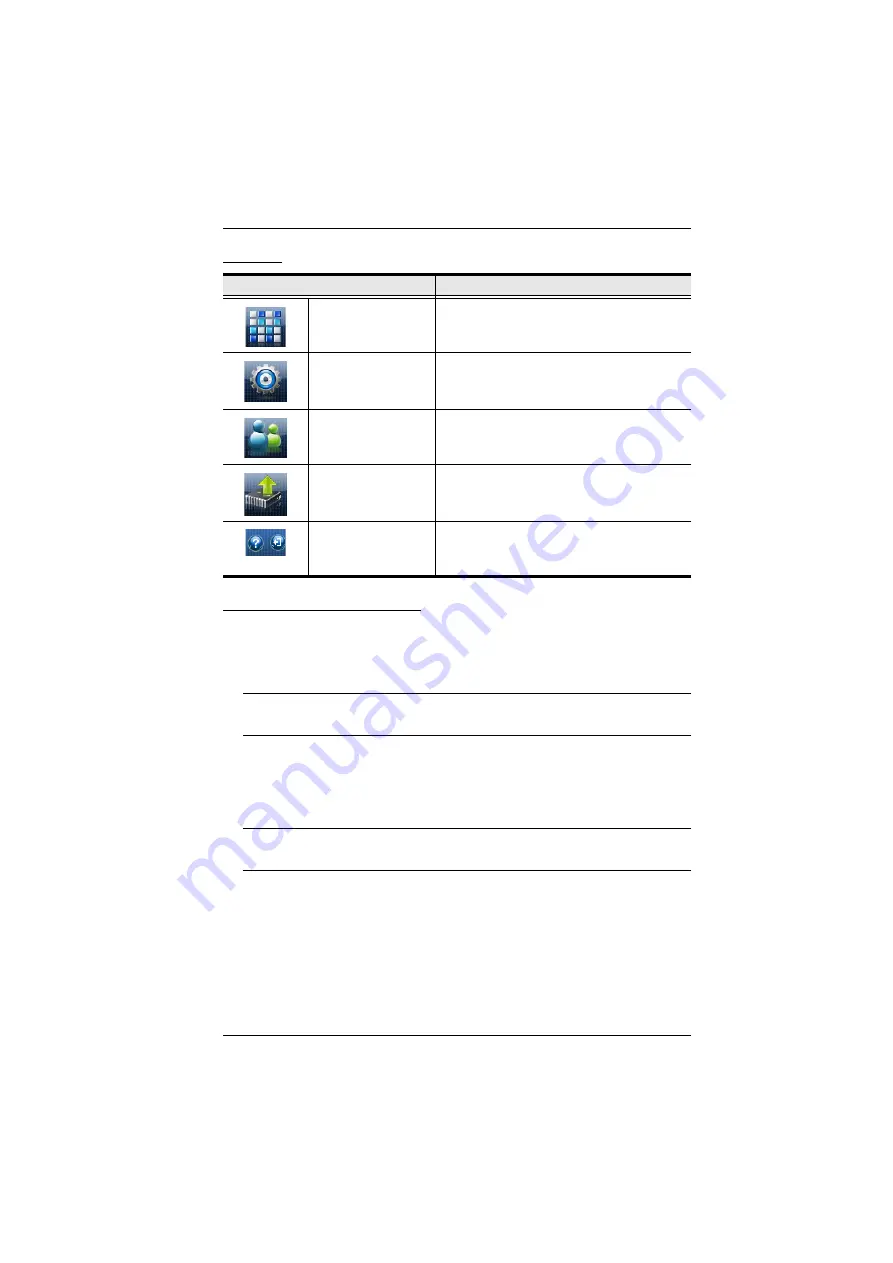
Chapter 4. Remote Operation
31
Toolbar
Configuring Connections
To configure a connection, do the following:
1. Select the radio button at the corresponding input/output intersection of
the port(s) you want to configure.
Note:
Multiple connections can be changed simultaneously; simply select
all the connections you want to configure.
2. Make changes according to the sections that follow.
3. Click the Submit button. The display reloads with the new status changes.
Or, click the Clear button to revert to the stored configurations.
Note:
The latest connections will load automatically when the VM0808T
is reset.
Status Colors
Active connections display in color to indicate their status, as follows:
Gray – Audio + Video
Blue – Video only
Green – Audio only
Icon
Description
Connections
This page displays the VM0808T’s active
connections and enables you to control them.
Setup
This page enables you to configure the
VM0808T’s IP settings, and name ports.
User Management
This page enables you to configure user
permissions, including passwords.
Firmware
The page enables you to upgrade the
VM0808T’s firmware.
Help and Exit
The first icon displays the VM0808T’s help
files. The second icon ends the session and
closes the Web interface.






























