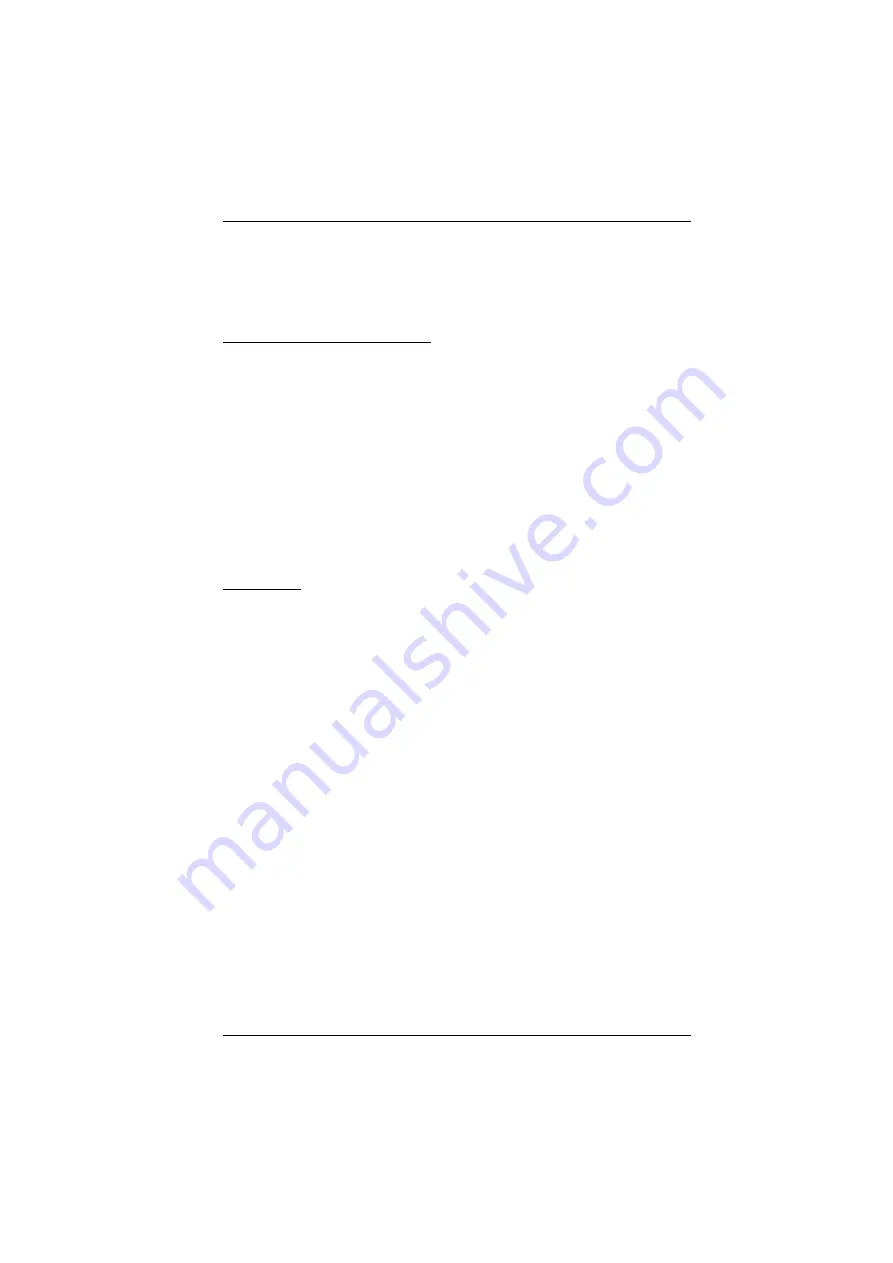
Chapter 1. Introduction
5
IPv6 support
Integrated with CC2000 for centralized data center management
Supports AC or DC operation
Serial Device Management
Versatile serial operation modes – supports Real COM, TCP Server,
TCP Client, UDP, Serial Tunnel and Virtual Modem
128-bit/256-bit SSL (TLS v1.0 / TLS v1.1 / TLS v1.2) encryption for
Real COM, TCP Server, TCP Client, Serial Tunnel and Virtual Modem
Virtual Terminal support (VT52, VT100, VT220, VT320)
Real COM driver for Windows 2000/XP/Vista/7 and Windows Server
2003/2008
Built-in 15KV ESD protection for serial ports
Real TTY driver for Linux
Fixed TTY driver for UNIX
Language
Multi-language web-based GUI – available for Japanese, Korean,
German, Russian, Simplified Chinese and Traditional Chinese
Содержание SN0108A
Страница 16: ...Serial Console Server User Manual xvi This Page Intentionally Left Blank ...
Страница 36: ...Serial Console Server User Manual 20 This Page Intentionally Left Blank ...
Страница 48: ...Serial Console Server User Manual 32 This Page Intentionally Left Blank ...
Страница 56: ...Serial Console Server User Manual 40 This Page Intentionally Left Blank ...
Страница 108: ...Serial Console Server User Manual 92 This Page Intentionally Left Blank ...
Страница 136: ...Serial Console Server User Manual 120 This Page Intentionally Left Blank ...
Страница 148: ...Serial Console Server User Manual 132 This Page Intentionally Left Blank ...
















































