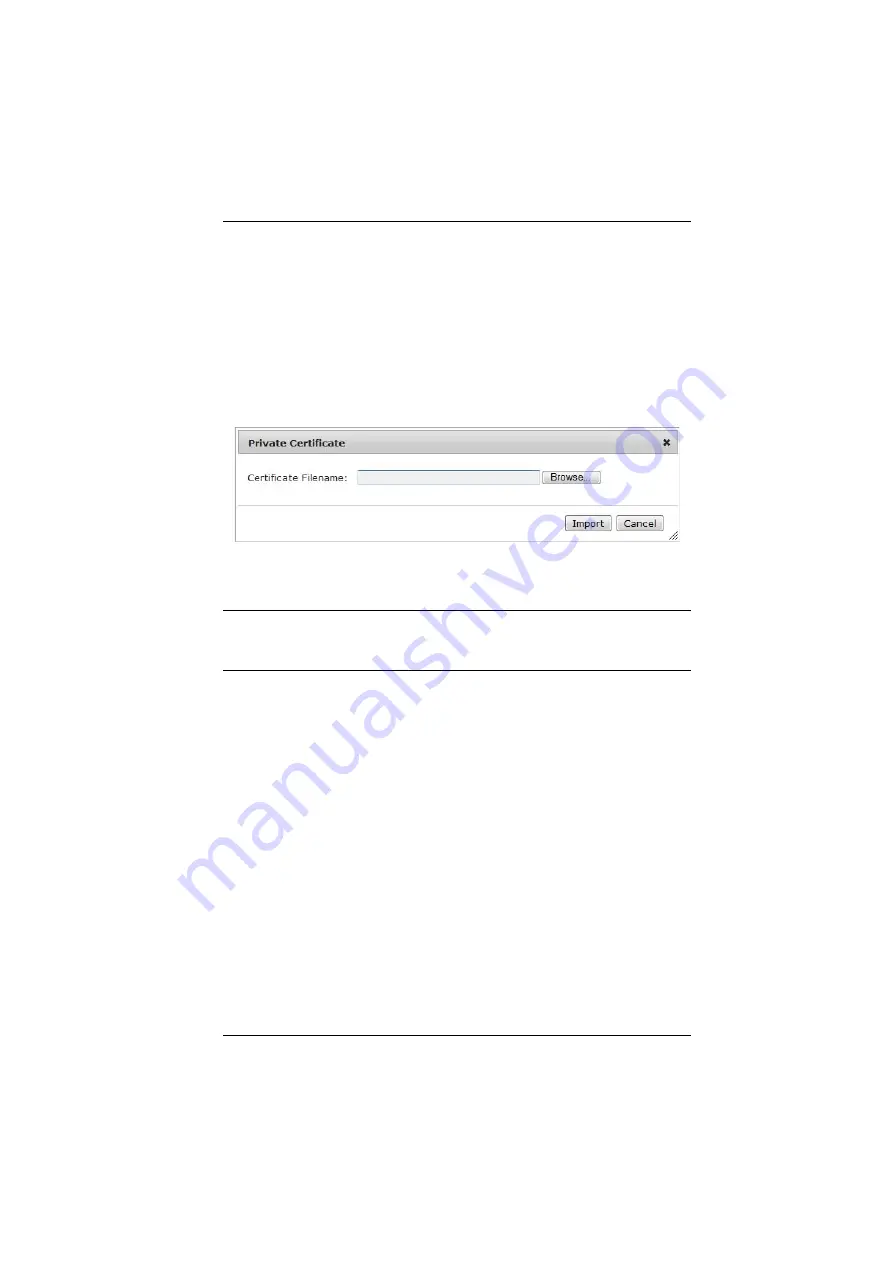
Chapter 10. Maintenance
131
4. Click Get CSR, and save the certificate file (
csr.cer
) to a convenient
location on your computer.
This is the file that you give to the third party CA to apply for their signed
SSL certificate.
5. After the CA sends you the certificate, save it to a convenient location on
your computer.
6. Click
Import
from the lower menu bar and the
Private Certificate
window
pops up, as shown here:
7. Click
Browse
to locate the certificate and select it as the
Certificate
Filename
; then click
Import
to store it on the Serial Console Server.
Note:
When you upload the file, the Serial Console Server checks the file to
make sure the specified information still matches. If it does, the file is
accepted; if not, it is rejected.
If you want to remove the certificate (to replace it with a new one because of a
domain name change, for example), simply click
Restore Defaults
.
Содержание SN0108A
Страница 16: ...Serial Console Server User Manual xvi This Page Intentionally Left Blank ...
Страница 36: ...Serial Console Server User Manual 20 This Page Intentionally Left Blank ...
Страница 48: ...Serial Console Server User Manual 32 This Page Intentionally Left Blank ...
Страница 56: ...Serial Console Server User Manual 40 This Page Intentionally Left Blank ...
Страница 108: ...Serial Console Server User Manual 92 This Page Intentionally Left Blank ...
Страница 136: ...Serial Console Server User Manual 120 This Page Intentionally Left Blank ...
Страница 148: ...Serial Console Server User Manual 132 This Page Intentionally Left Blank ...






























