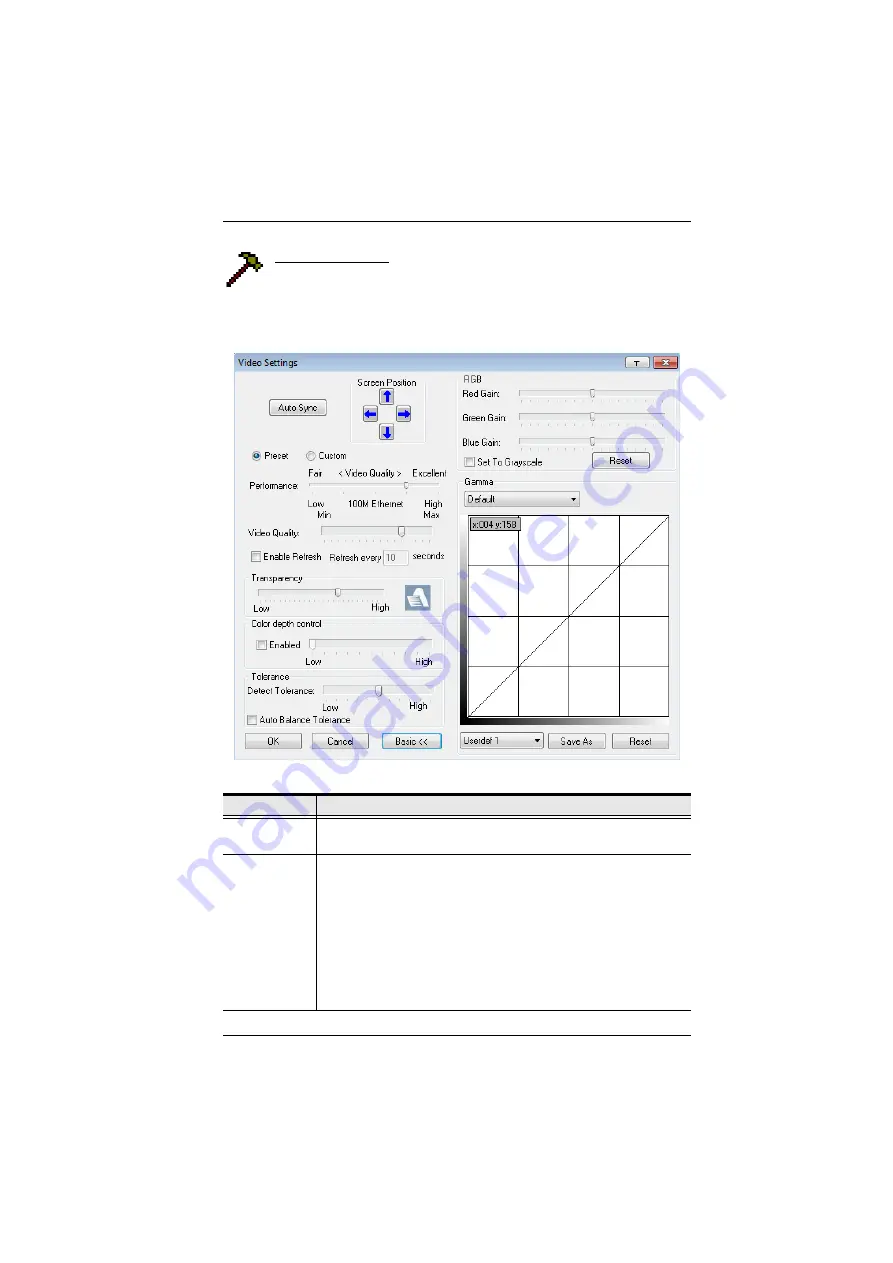
Chapter 6. The User Interface
73
Video Settings
Clicking the
Hammer
icon on the Control Panel brings up the Basic
Video Settings
dialog box. The options in this dialog box allow you to
adjust the placement and picture quality of the remote screen on your monitor.
Click
Advanced
for more options.
The meanings of the video adjustment options are given in the table below:
Options
Usage
Screen Position Adjust the horizontal and vertical position of the remote server
window by Clicking the Arrow buttons.
Auto-Sync
Click Auto-Sync to have the vertical and horizontal offset values of
the remote screen detected and automatically synchronized with the
local screen.
Note:
1. If the local and remote mouse pointers are out of sync, in
most cases, performing this function will bring them back
into sync.
2. This function works best with a bright screen.
3. If you are not satisfied with the results, use the Screen
Position arrows to position the remote display manually.
Содержание CS1708i
Страница 1: ...KVM over IP CS1708i CS1716i Full HD Version User Manual www aten com ...
Страница 16: ...CS1708i CS1716i User Manual xvi This Page Intentionally Left Blank ...
Страница 24: ...CS1708i CS1716i User Manual 8 Components Front Panel CS1708i CS1716i 1 2 3 4 5 6 7 8 1 2 3 4 5 6 7 8 ...
Страница 26: ...CS1708i CS1716i User Manual 10 Rear Panel CS1708i CS1716i 1 2 3 4 5 6 7 1 2 3 4 5 6 7 ...
Страница 28: ...CS1708i CS1716i User Manual 12 This Page Intentionally Left Blank ...
Страница 38: ...CS1708i CS1716i User Manual 22 Daisy Chain Installation Diagram ...
Страница 64: ...CS1708i CS1716i User Manual 48 This Page Intentionally Left Blank ...
Страница 122: ...CS1708i CS1716i User Manual 106 This Page Intentionally Left Blank ...
Страница 164: ...CS1708i CS1716i User Manual 148 This Page Intentionally Left Blank ...
Страница 166: ...CS1708i CS1716i User Manual 150 This Page Intentionally Left Blank ...
Страница 216: ...CS1708i CS1716i User Manual 200 ...






























