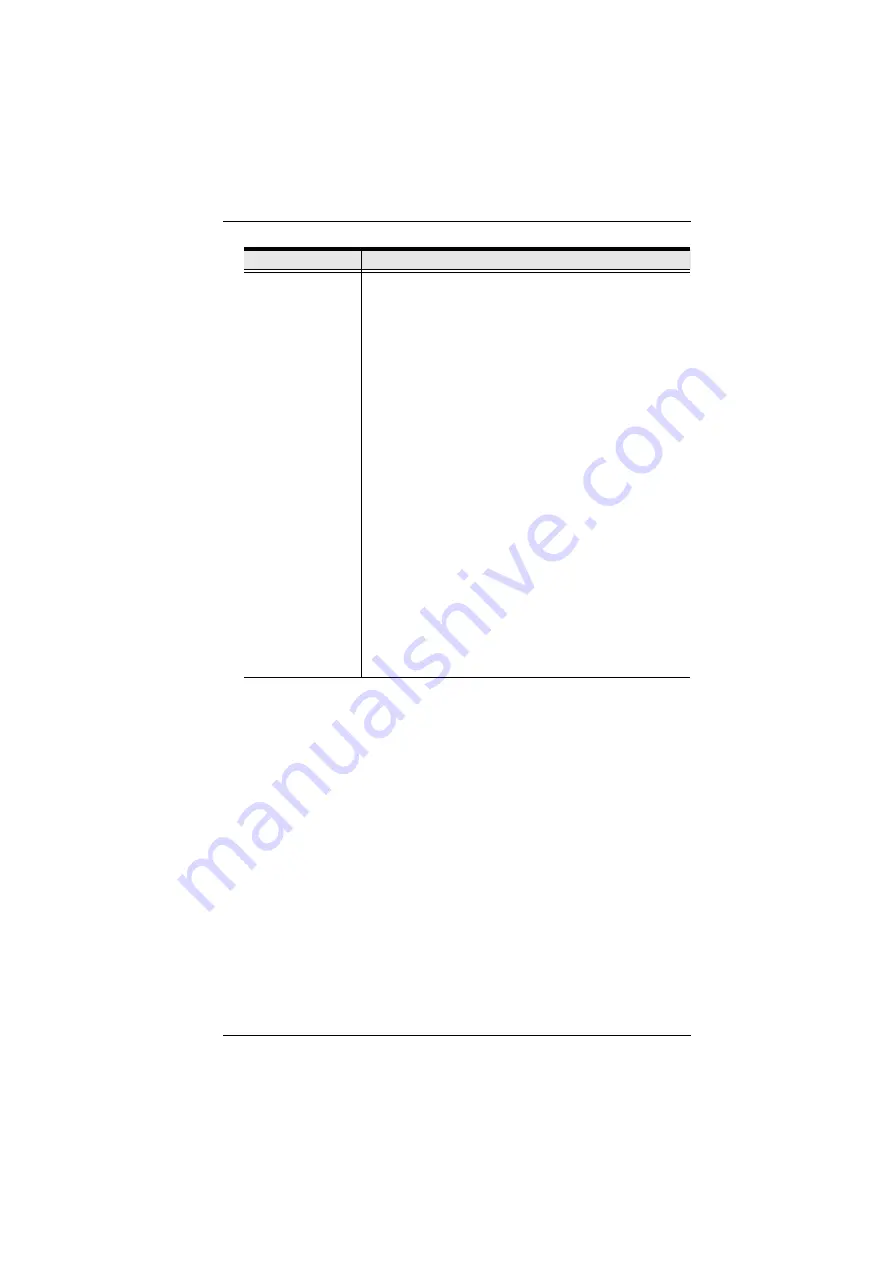
Chapter 8. User Management
111
4. When your selections have been made click
Save
.
5. When the
Operation Succeeded
message appears, click
OK
.
6. Click
Users
in the Sidebar to return to the main screen. The new user
appears in the Sidebar list and in the main panel, as well.
The Sidebar
Users
list can expand and collapse. If the list is expanded,
click the minus symbol ( – ) next to the
Users
icon to collapse it; if it is
collapsed there is a plus symbol ( + ) next to the icon. Click the plus
symbol to expand it.
The icon for administrators has one red band.
The large main panel shows the user’s name; the description that was
given when the account was created; and whether the account is
currently active or has been disabled.
Status
Status allows you to control the user’s account and access
to the installation, as follows:
Disable Account
lets you suspend a user’s account
without actually deleting it, so that it can be easily
reinstated in the future.
If you don’t want to limit the time scope of the account,
select
Account never expires
; if you do want to limit the
amount of time that the account remains in effect, select
Account expires on
, and key in the expiration date.
To require a user to change his password at the next
logon, select
User must change password at next logon
.
This can be used by the administrator to give the user a
temporary password to log in for the first time, and then let
the user set the password of his choice for future logins.
To make a password permanent, so that the user cannot
change it to something else, select
User cannot change
password.
For security purposes, administrators may want users to
change their passwords from time to time.
If not, select
Password never expires
. This allows
users to keep their current passwords for as long as
they like.
If so, select
Password expires after
, and key in the
number of days allowed before the password expires.
Once the time is up, a new password must be set.
Field
Description
Содержание CS1708i
Страница 1: ...KVM over IP CS1708i CS1716i Full HD Version User Manual www aten com ...
Страница 16: ...CS1708i CS1716i User Manual xvi This Page Intentionally Left Blank ...
Страница 24: ...CS1708i CS1716i User Manual 8 Components Front Panel CS1708i CS1716i 1 2 3 4 5 6 7 8 1 2 3 4 5 6 7 8 ...
Страница 26: ...CS1708i CS1716i User Manual 10 Rear Panel CS1708i CS1716i 1 2 3 4 5 6 7 1 2 3 4 5 6 7 ...
Страница 28: ...CS1708i CS1716i User Manual 12 This Page Intentionally Left Blank ...
Страница 38: ...CS1708i CS1716i User Manual 22 Daisy Chain Installation Diagram ...
Страница 64: ...CS1708i CS1716i User Manual 48 This Page Intentionally Left Blank ...
Страница 122: ...CS1708i CS1716i User Manual 106 This Page Intentionally Left Blank ...
Страница 164: ...CS1708i CS1716i User Manual 148 This Page Intentionally Left Blank ...
Страница 166: ...CS1708i CS1716i User Manual 150 This Page Intentionally Left Blank ...
Страница 216: ...CS1708i CS1716i User Manual 200 ...






























