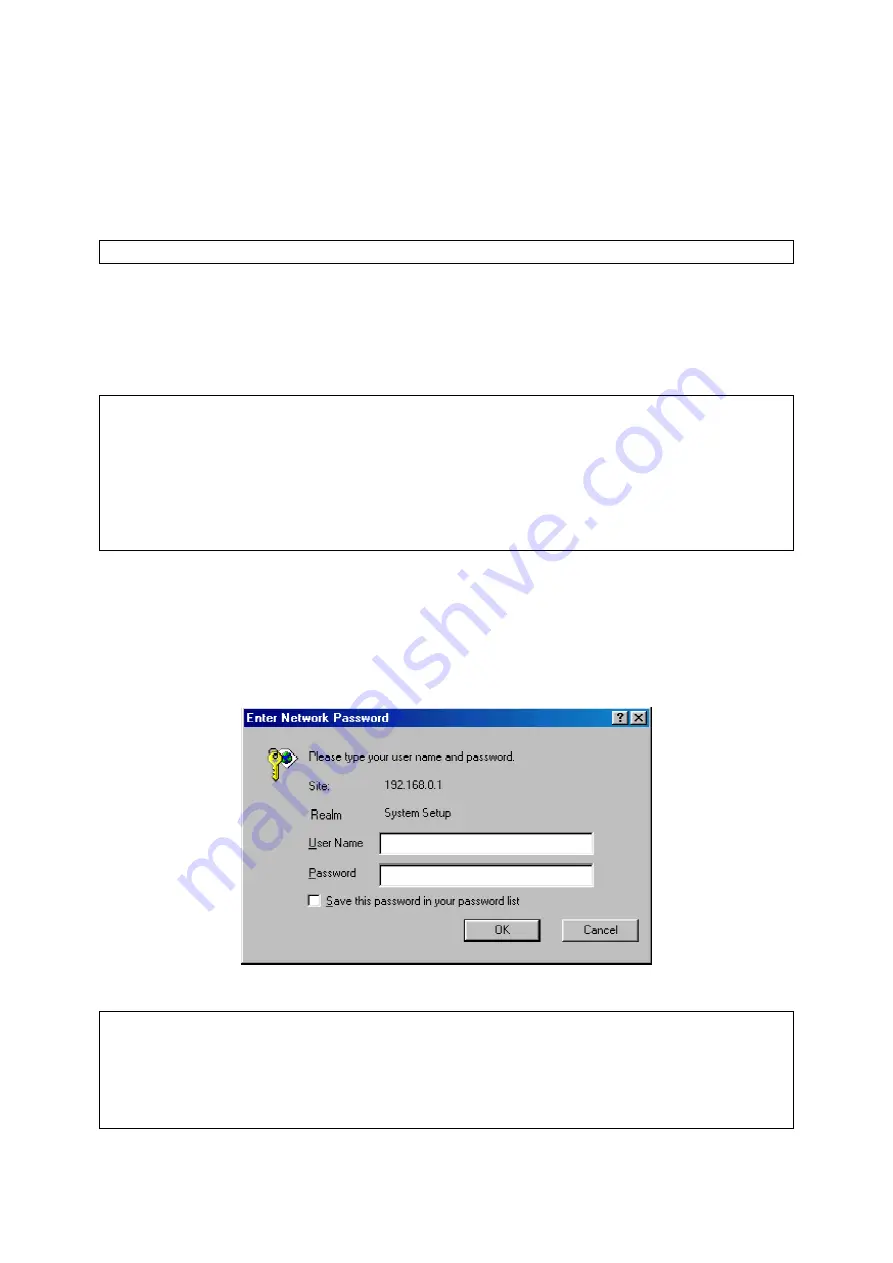
If the computer is already set to obtain an IP address automatically, you can use the Win-
dows-provided tool,
WinIPCfg.exe
(on Windows 9x/Me) or
IPConfig.exe
(on Windows 2000/XP),
to re-obtain an IP address from the gateway.
WinIPCfg.exe
is a GUI program, and has command
buttons for releasing the current IP address and re-obtaining an IP address.
IPConfig.exe
is a com-
mand-line program, and the
/release
option releases the current IP address and the
/renew
option
triggers the Windows DHCP client subsystem to re-obtain an IP address.
NOTE:
By default, the first assignable IP address of the DHCP server on the gateway is
2.4. Configuring the WLAN Hotspot Access Gateway
After the IP addressing issue is resolved, launch a Web browser on the managing computer. Then, go
to “
” to access the
Web-based Network Manager
start page.
NOTE:
If you are using the browser,
Opera
(from Opera Software), to configure a gateway, click the
menu item
File
, click
Preferences...
, click
File types
, and edit the MIME type,
text/html
, to add a
file extension “.sht” so that Opera can work properly with the Web management pages of the gate-
way.
TIP:
For maintenance configuration of a gateway, the gateway can be reached by its
host name
using
a Web browser. For example, if the gateway is named “gateway”, you can use the URL
“http://gateway” to access the Web-based Network Manager of the gateway.
2.4.1. Entering the User Name and Password
Before the start page is shown, you will be prompted to enter the user name and password to gain the
right to access the Web-based Network Manager. For first-time configuration, use the default user
name “
Fig. 3. Entering the user name and password.
NOTE:
It is strongly recommended that the password be changed to other value for security reasons.
On the start page, click the
General, Password
link to change the value of the password (see Section
3.3.2 for more information).
TIP:
Since the start page shows the current settings and status of the gateway, it can be saved or
printed within the Web browser for future reference.
10
Содержание IWE1200A-G
Страница 1: ...USER S MANUAL...
Страница 14: ...7...
Страница 72: ...Fig 95 Advertisement links settings Fig 96 Advertisement links in action 65...






























