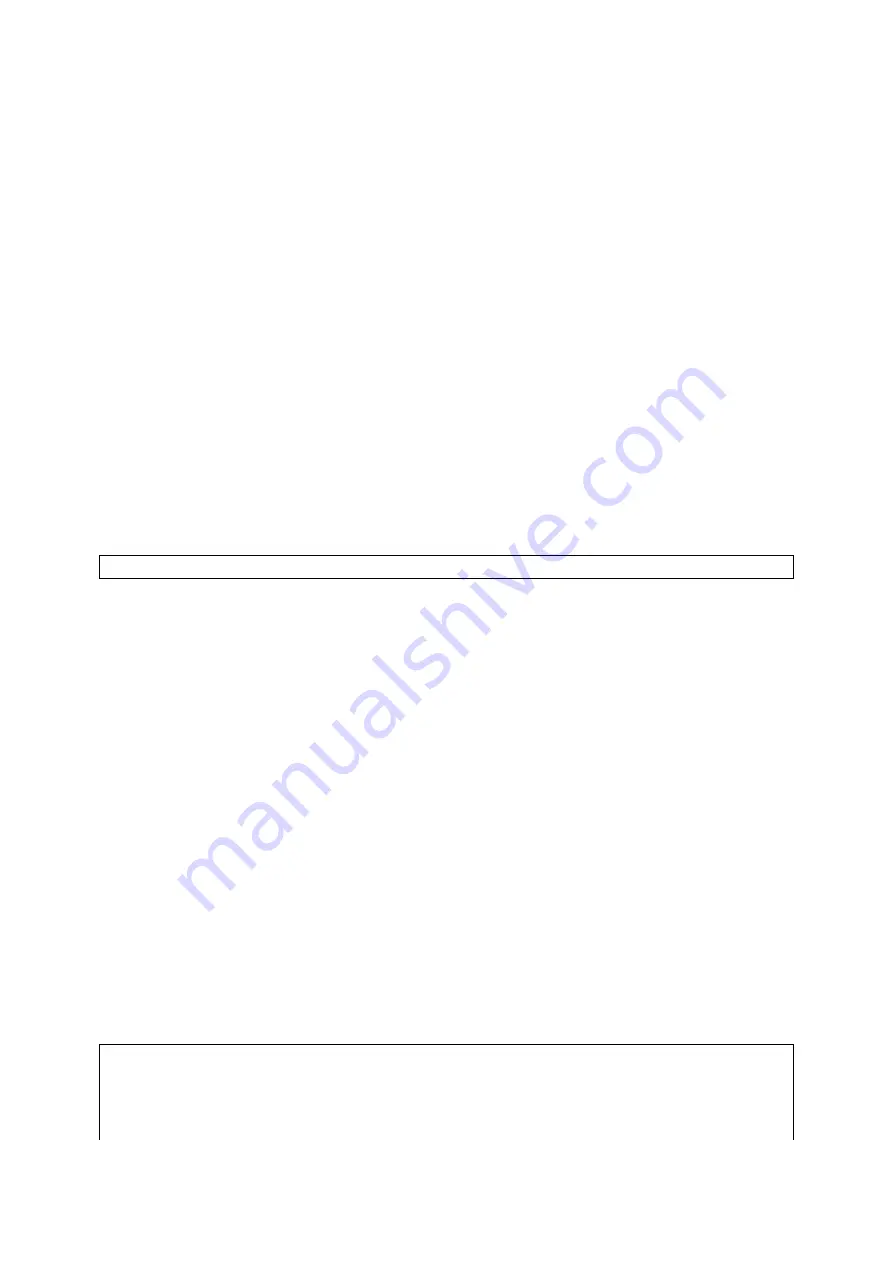
To back up configuration of the access gateway by TFTP:
1. Get a computer that will be used as a TFTP server and as a managing computer to trigger the
backup process.
2.
Connect the computer and one of the LAN Ethernet switch port with a normal Ethernet cable.
3.
Configure the IP address of the computer so that the computer and the gateway are in the same
IP subnet.
4.
On the computer, run the TFTP Server utility. Select the
Accept write requests
check box, and
specify the folder to which the configuration settings of the gateway will be saved.
5.
On the computer, run a Web browser and click the
General, Firmware
Tools
hyperlink.
6. Within
the
Configuration Backup/Restore
section, specify the IP address of the computer,
which acts as a TFTP server. If you don’t know the IP address of the computer, open a Com-
mand Prompt, and type IpConfig, then press the
Enter
key.
7. Trigger the backup process by clicking
Back Up
. The gateway’s configuration settings will be
saved as “
AaBbCcDdEeFf.hex
” by the TFTP server, where “AaBbCcDdEeFf” is the gateway’s
MAC address. For example, if the gateway’s MAC address is 00-01-02-33-44-55, the configura-
tion backup file will be “000102334455.hex”.
NOTE:
Remember to select the
Accept write requests
check box of TFTP Server.
To restore configuration of the access gateway by TFTP:
1. Get a computer that will be used as a TFTP server and as a managing computer to trigger the
restoring process.
2.
Connect the computer and one of the LAN Ethernet switch port with a normal Ethernet cable.
3.
Configure the IP address of the computer so that the computer and the gateway are in the same
IP subnet.
4.
On the computer, run the TFTP Server utility. And specify the folder in which the configuration
backup file resides. A configuration backup file is named by the gateway’s MAC address. For
example, if the gateway’s MAC address is 00-01-02-33-44-55, the configuration backup file
should be “000102334455.hex”.
5.
On the computer, run a Web browser and click the
General, Firmware
Tools
hyperlink.
6. Within
the
Configuration Backup/Restore
section, specify the IP address of the computer,
which acts as a TFTP server. If you don’t know the IP address of the computer, open a Com-
mand Prompt, and type IpConfig, then press the
Enter
key.
7.
Trigger the restoring process by clicking
Restore
. The gateway will then download the configu-
ration backup file from the TFTP server.
NOTE:
Make sure the file is a valid configuration backup file for the access gateway.
TIP:
The configuration of a
deployed
access gateway can also be backed up or restored remotely from
the Internet. In this case, you must have configured the gateway to be remotely manageable (see Sec-
tion 3.7.2.1) and adjust the
Timeout
and
Max no. of retries
settings of TFTP Server for remote TFTP
35
Содержание IWE1200A-G
Страница 1: ...USER S MANUAL...
Страница 14: ...7...
Страница 72: ...Fig 95 Advertisement links settings Fig 96 Advertisement links in action 65...






























