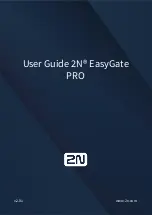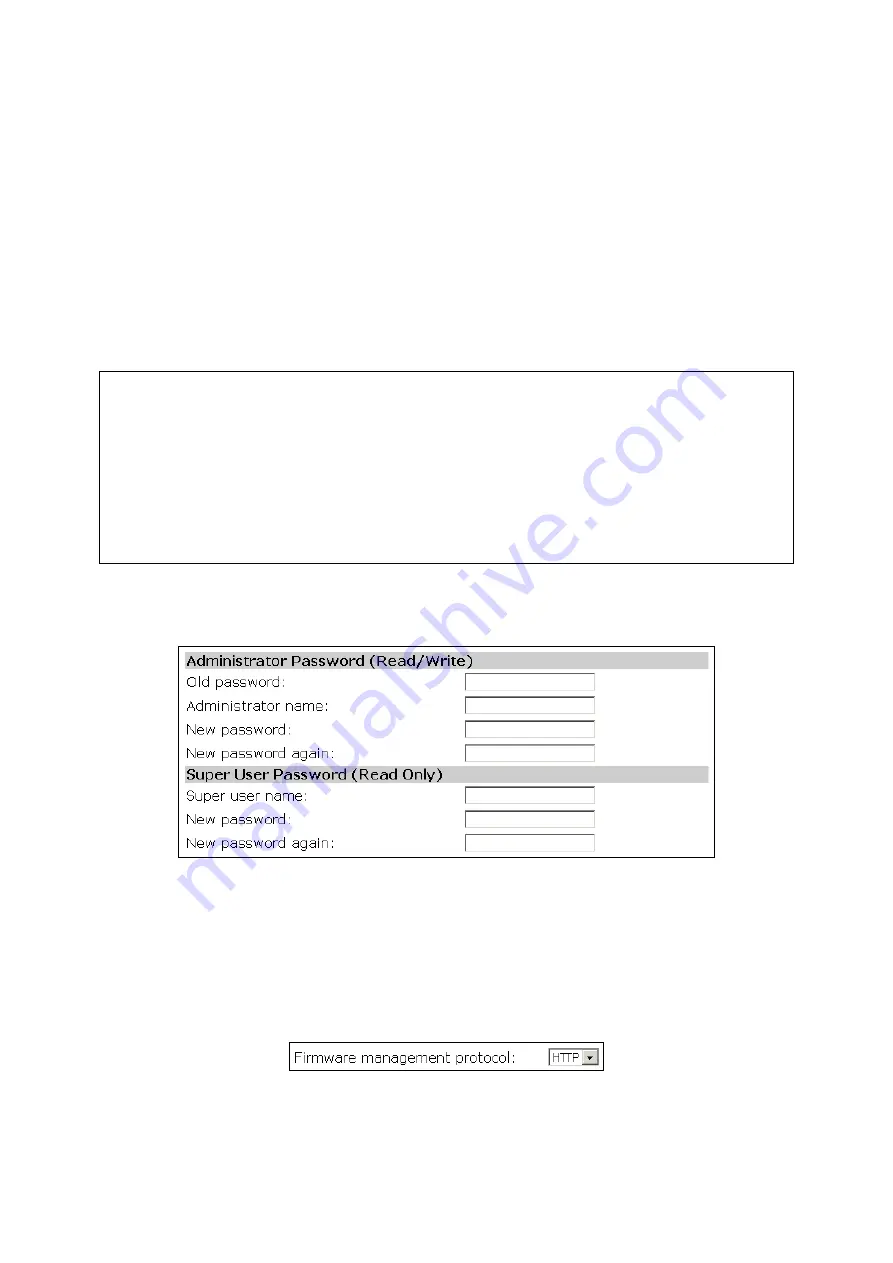
tionality. The IP address of the Ethernet WAN interface is obtained automatically by DHCP
from the ISP.
Gateway with a Static-IP DSL/Cable Connection.
In this mode, the gateway assumes that
a DSL or cable modem is connected to its Ethernet WAN interface. The client computers can
therefore share this DSL/cable-based Internet connection by the NAT server functionality. The
IP address of the Ethernet WAN interface must be manually set.
Gateway with
n
DSL/Cable Connections.
In this mode, the gateway can support up to 4 (
n
= 2 to 4) DSL/cable-based Internet connections. The client computers can share the bandwidth
of these Internet connections by the NAT server functionality. Since there are multiple Internet
connections, total throughput is increased. The specified downlink and uplink data rates affect
the load-balancing engine of the gateway.
TIP:
After you have selected the operational mode of the gateway, go to the
TCP/IP, Addressing
section of the management UI (see Section 3.4.1) to configure the addressing settings of the WAN
and LAN interfaces.
NOTE:
Since the WAN load-balancing algorithm is based on the “TCP session” rather than on the
“packet,” a TCP session is allocated to a WAN connection at session initialization time. As a result, if
there is only one client, no throughput improvement will be perceived even if there are several WAN
connections. WAN load balancing is for multiple clients to share the multiple WAN connections. All
the TCP sessions from the clients are intelligently distributed to the WAN connections by the built-in
NAT server.
3.3.2. Changing Password
Fig. 36. Password.
On this page, you could change the user name and password of the
administrator
and/or of the
super
user
. The administrator can view and modify the configuration of the access gateway while the super
user can only view the configuration. The new password must be typed twice for confirmation.
3.3.3. Managing Firmware
Fig. 37. Firmware management protocol setting.
Firmware management operations for the access gateway include
firmware upgrade
,
configuration
31
Содержание IWE1200A-G
Страница 1: ...USER S MANUAL...
Страница 14: ...7...
Страница 72: ...Fig 95 Advertisement links settings Fig 96 Advertisement links in action 65...