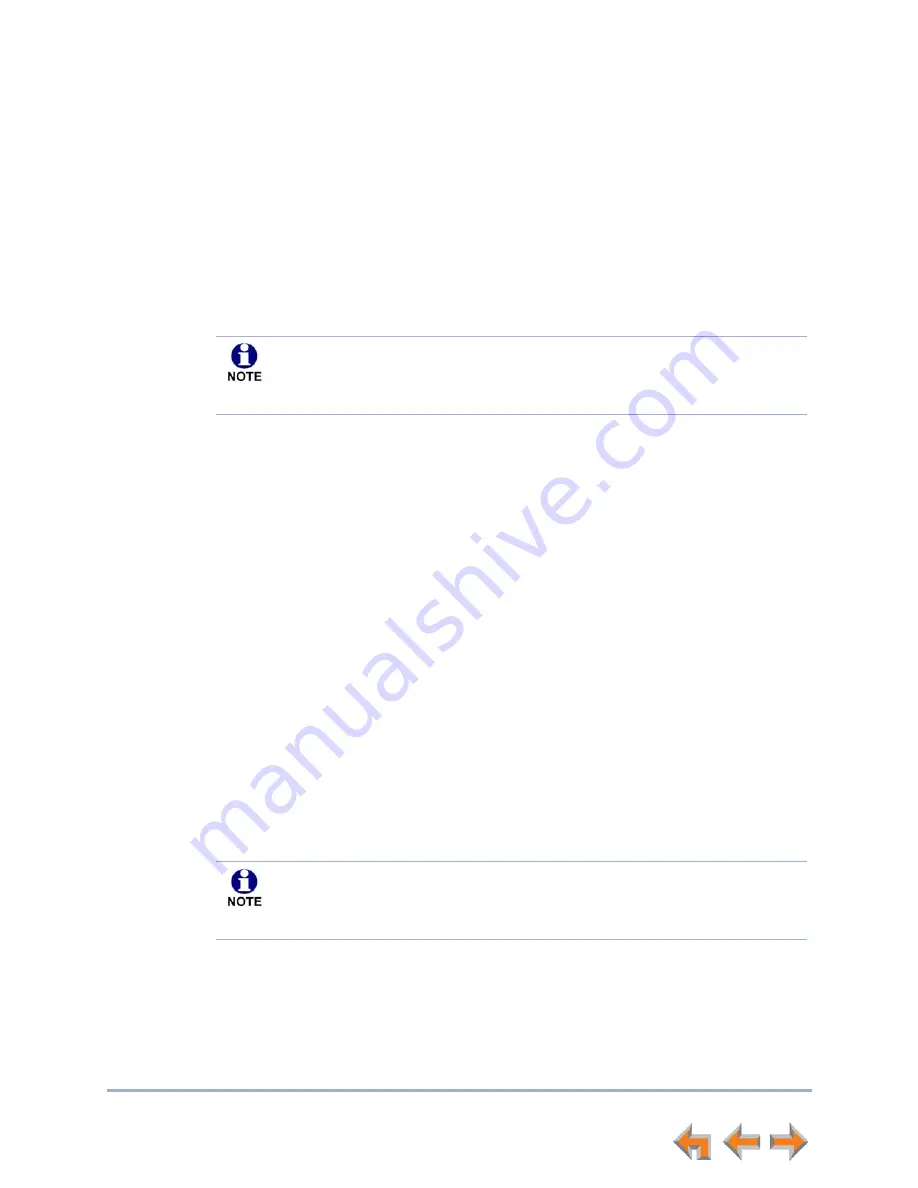
Voicemail
59
Syn248 SB35020 Deskset User’s Guide
Back to Contents
Accessing Your Voicemail Remotely
Remote access allows you to listen to Personal Messages or change the recorded
greeting when you are away from your Deskset. Follow the voice prompts and press the
appropriate dial-pad keys to navigate through the system. The voice prompts in a menu
list are repeated three times with a 5-second pause between. After three times with no
action, the voice says “Goodbye” and the remote call is disconnected.
Listening to the time/date stamp information of a message does not count as listening
to the message. If you access the Voicemail through remote access and skip to another
message while the time or date is playing, the message is still considered new.
To access Voicemail remotely:
1. Dial your company phone number.
2. Depending on your system settings, do one of the following:
If the Auto Attendant answers your call, enter your extension number. When your
extension rings, wait for your call to go to voicemail, then press the star key twice
(
*
*
) when you hear your voicemail greeting.
If the Auto Attendant allows you to reach your extension’s voicemail directly,
press the star key twice (
*
*
) when you hear your voicemail greeting.
If the Phone Line Call Forward–No Answer setting forwards your call directly to
your voicemail, press the star key twice (
*
*
) when you hear your voicemail
greeting.
If the Phone Line Call Forward–No Answer setting rings your extension, wait for
your call to go to voicemail, then press the star key twice (
*
*
) when you hear
your voicemail greeting.
3. When you hear
“
Enter your access code, followed by the pound key” enter your
password (if you have created one), then enter pound (
#
) to access the voice prompt
menu.
If you have not created a password, press the pound (
#
) key.
To use this feature, your system must be set up for remote voicemail access. The
Phone Line Call Forward–No Answer setting and Intercom Call Forward–No
Answer setting must allow you to reach your extension’s voicemail. For more
information, consult your system administrator.
If your mailbox is full, your voicemail greeting does not play. Instead you hear
“Voicemail is full” before being disconnected. To access your voicemail when
your mailbox is full, quickly press the star key twice (
*
*
) just as the “Voicemail
is full” announcement begins.






























