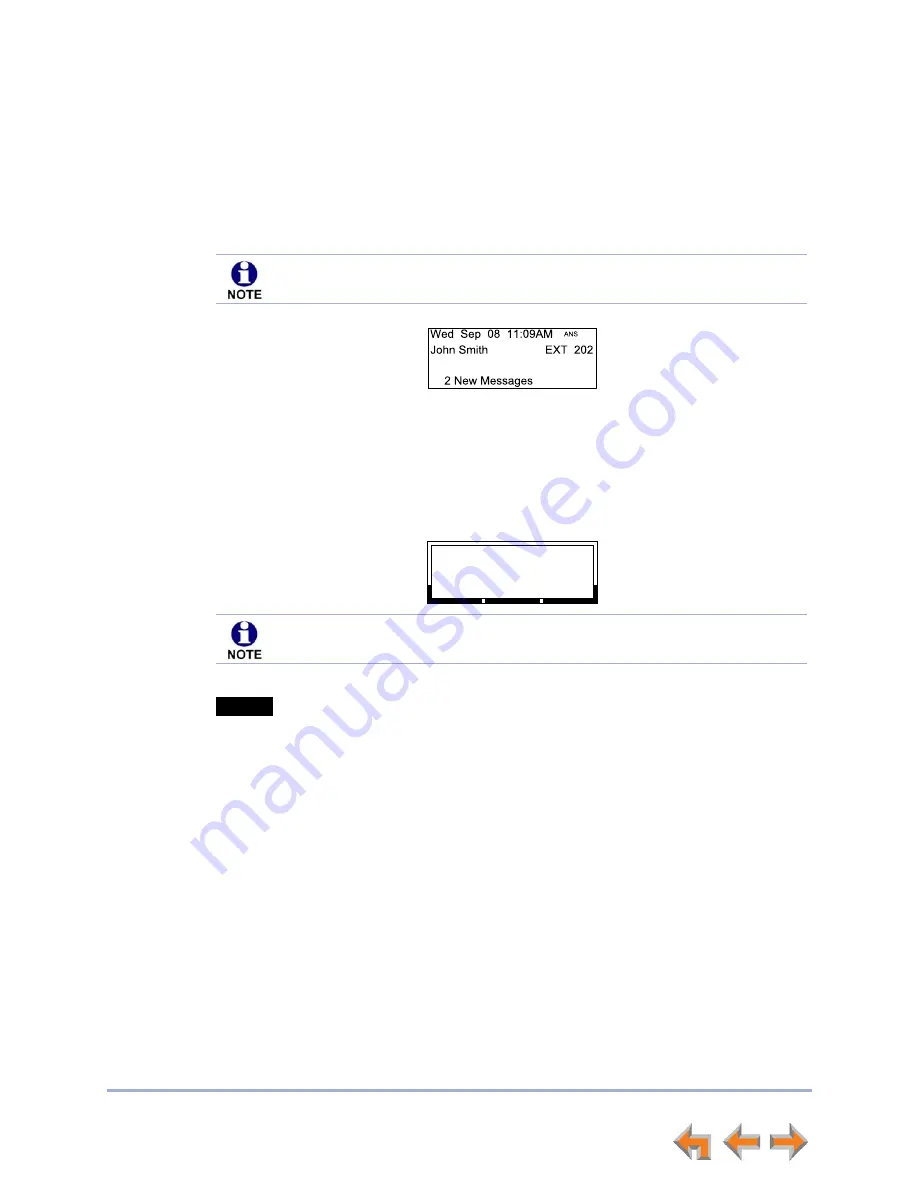
Answering Calls
28
Syn248 SB35020 Deskset User’s Guide
Back to Contents
Intercom Auto Answering
You can set your Deskset to answer Intercom calls automatically, without your having to
touch the phone to answer. When you enable Intercom Auto Answer,
ANS
appears at
the top of the Deskset screen as shown in Figure 13 unless
DND
is active, since Auto
Answer is disabled when DND is on.
Figure 13. Intercom Auto Answer Enabled
To respond to an Auto Answered Intercom call:
After the call rings for the amount of time specified in the Auto Answer Delay (See
“Intercom Auto Answer” on page 76)
, a two-second notification screen appears, and you
hear a warning tone. Speak after the tone.
If you do not want the Deskset to automatically answer the call, press
CANCEL
or
while the call is ringing to send the call to the Intercom Call Forward–No
Answer target. See
“Call Forward–No Answer” on page 28
.
If there are multiple incoming Intercom calls, Auto Answer applies to the first call.
Call Forward–No Answer
Call Forward–No Answer is a setting that redirects incoming calls. The Syn248 system
has two types of Call Forward–No Answer settings.
Phone Line Call Forward–No Answer
can only be set by the system administrator.
This setting determines the destination for unanswered calls on each line. After a call is
forwarded, the call cannot be answered at the Deskset. Calls can be forwarded to:
an extension
an extension’s voicemail (without ringing the Deskset)
an external phone number
Auto Attendant (default destination). See
“About the Auto Attendant” on
page 29
.
Intercom Auto Answering applies only to direct Deskset-to-Deskset calls. Auto
Answering does not apply to forwarded calls that use your Intercom line(s).
0:05
Graham Bell
9-800-216-2007
Transfer
Conf
Park
1
AA
Call Answ ered.
Speak after the tone.
If the Intercom Auto Answer Delay is set to zero, you hear no ring. Instead, the
Call Answered
screen appears and you hear the warning tone.
Ignore






























