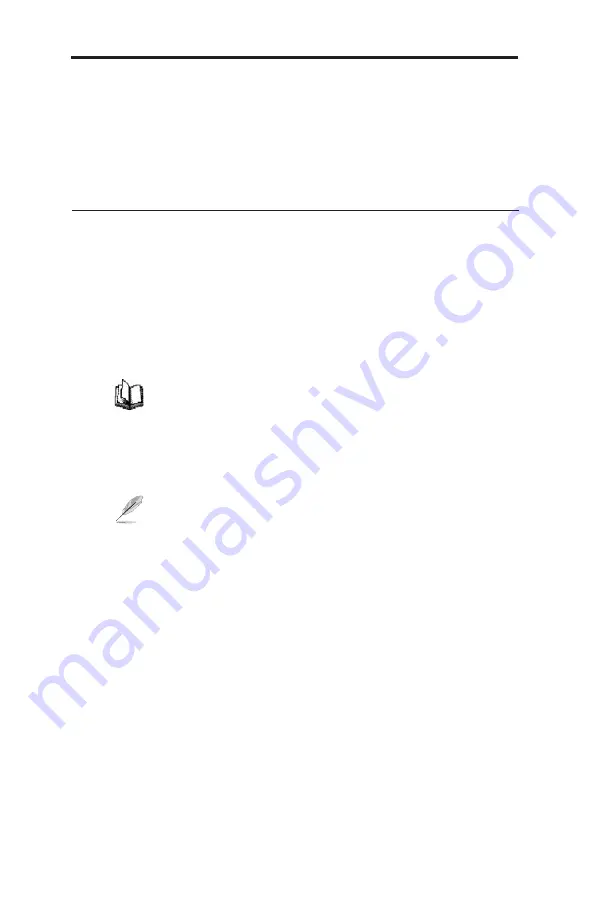
32
Chapter 5 - Configuring LAN Settings
ASUS SL1200
5 Configuring LAN Settings
This chapter describes how to configure LAN properties for the LAN
interface on the router. You will learn to configure IP address, DHCP, and
DNS server for your LAN in this chapter.
5.1 LAN IP Address
If you are using the router with multiple PCs on your LAN, you must
connect the LAN via the Ethernet ports on the built-in Ethernet switch. You
must assign a unique IP address to each device residing on your LAN.
The LAN IP address identifies the Internet Security Router as a node on
your network. That is, its IP address must be in the same subnet as the
PCs on your LAN. The default LAN IP for the Internet Security Router is
192.168.1.1.
A network node can be thought of as any interface where
a device connects to the network, such as the Internet
Security Router’s LAN port and the network interface cards
on your PCs. See Chapter 13 for an explanation of subnets.
You can change the default to reflect the set of IP addresses that you want
to use with your network.
The Internet Security Router itself can function as a DHCP
server for your LAN computers, as described in section 5.2.3
Configuring DHCP Server, but not for its own LAN port.
















































