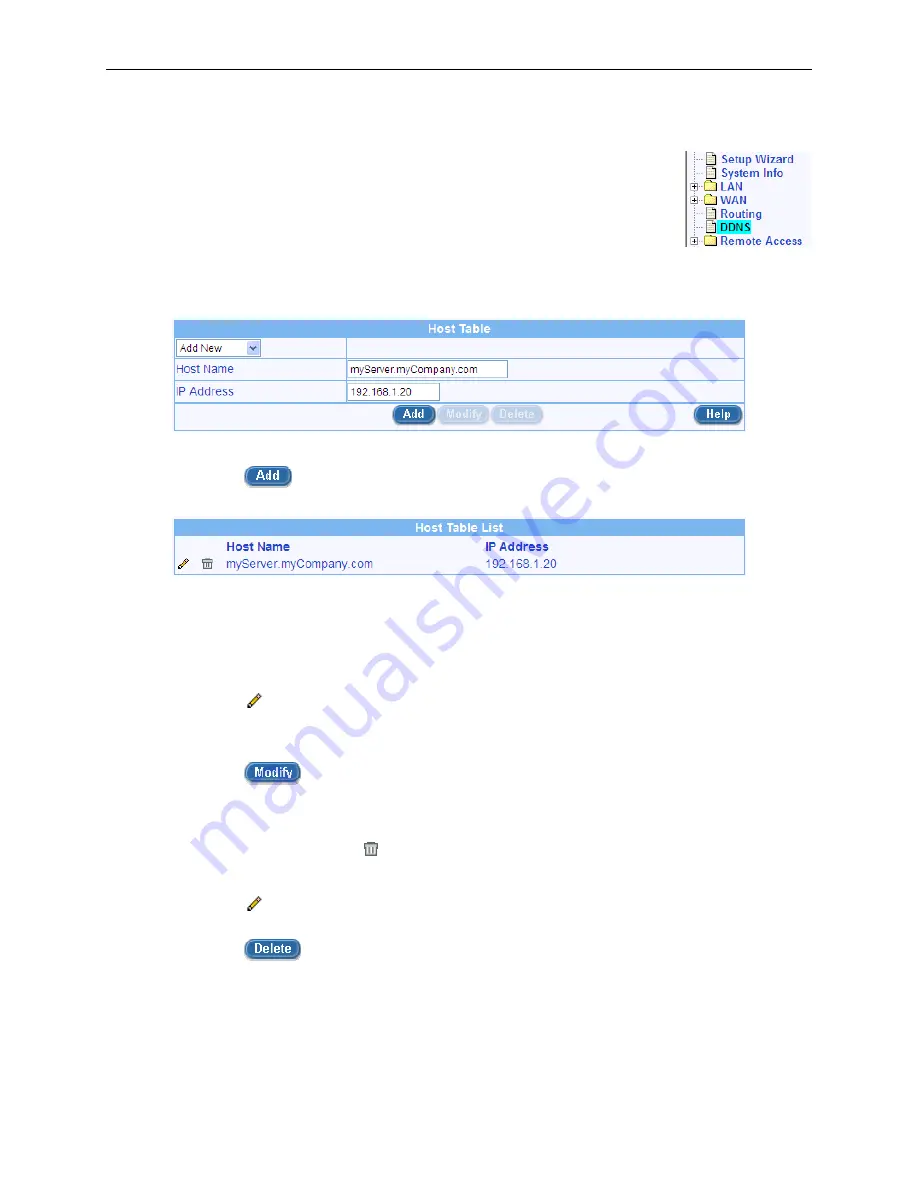
RX3041H User’s Manual
Chapter 8. Configuring DDNS
49
servers to allow the LAN hosts to access the server using the host name, e.g. telnet
myServer.myCompany.com.
8.4.1.1
Add a Host Table Entry
To add a host table entry, follow the instructions below:
1. Open the DDNS configuration page by clicking on the
DDNS
menu.
2. Select
“
Add New
” from the Host Table drop-down list.
3. Enter the host name and the corresponding IP address in the respective fields. Figure 8.5
displays the screen with entries to add a new host table entry to map the host name,
myServer.myCompany.com to an IP address, 192.168.1.20.
Figure 8.5. Host Table Configuration
4. Click on the
button to create the new host table entry. The new entry will then be
displayed in the host table at the bottom half of the DDNS configuration page as shown below.
Figure 8.6. Host Table
8.4.1.2
Modify a Host Table Entry
To modify a host table entry, follow the instructions below:
1. Open the DDNS configuration page by clicking on the
DDNS
menu.
2. Click on the
icon of the host table entry to be modified in the host table or select the host table
entry from the host table drop-down list.
3. You may then make desired changes to the host name and/or the IP address.
4. Click on the
button to save the changes. The new settings for this host table entry will
then be displayed in the host table located at the bottom half of the DDNS configuration page.
8.4.1.3
Delete a Host Table Entry
To delete a host table entry, click on the icon of the entry to be deleted or follow the instruction below:
1. Open the DDNS configuration page by clicking on the
DDNS
menu.
2. Click on the
icon of the host table entry to be deleted in the host table or select the host table
entry from the host table drop-down list.
3. Click on the
button to delete the entry. Note that the entry deleted will be removed from
the host table located at the bottom half of the DDNS configuration page.
8.4.1.4
View the Host Table
To see existing host table, just open the DDNS configuration page by clicking on the
DDNS
menu.
Содержание RX3041H
Страница 1: ...RX3041H User s Manual Revision 1 3 Aug 19 2004 ...
Страница 2: ...ii ...
Страница 22: ......
Страница 38: ......
Страница 46: ......
Страница 54: ......
Страница 64: ......
Страница 98: ...Chapter 9 Configuring Firewall NAT Settings RX3041H User s Manual 84 Figure 9 37 Firewall Statistics ...
Страница 118: ......
Страница 122: ......
Страница 126: ......
Страница 130: ......
Страница 140: ......






























