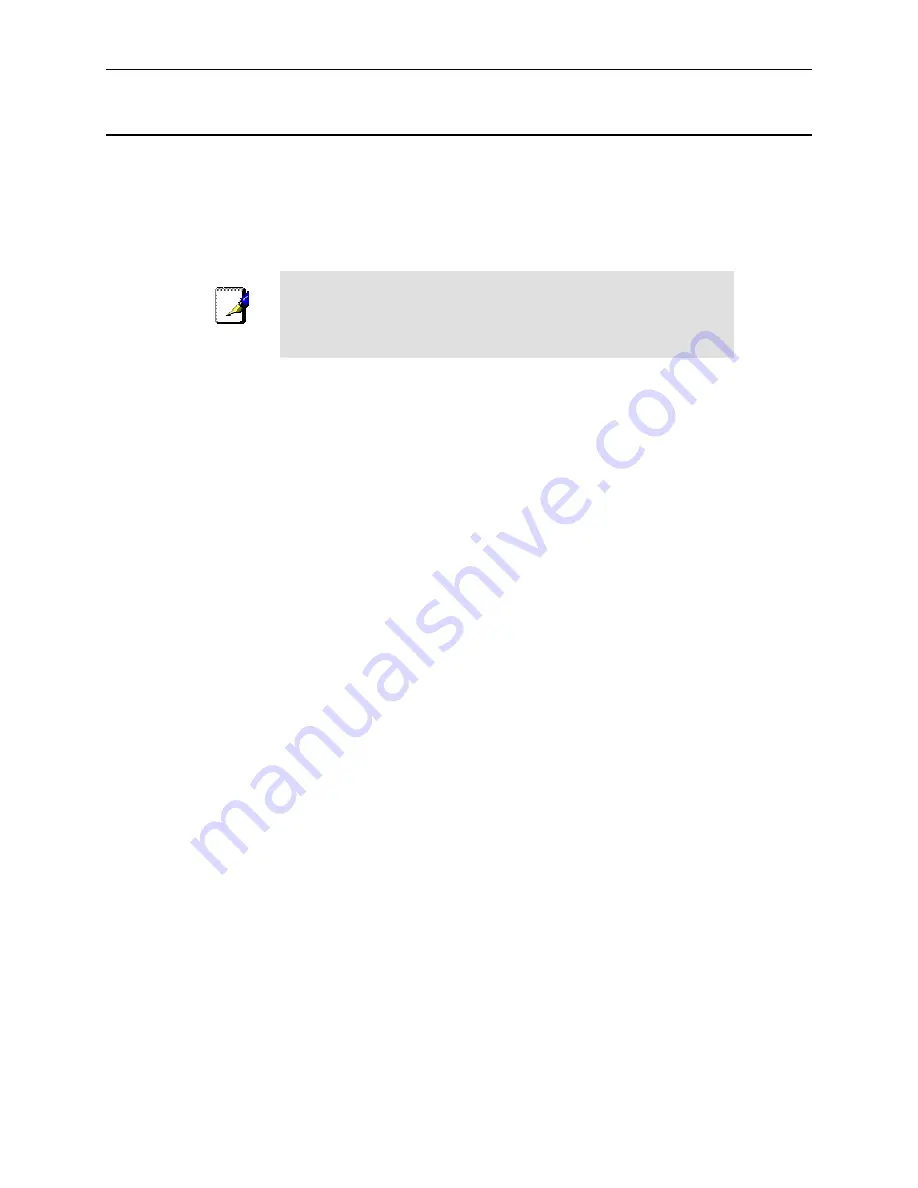
RX3041H User’s Manual
Chapter 3. Quick Start Guide
11
3.2 Part 2 — Configuring Your Computers
Part 2 of the Quick Start Guide provides instructions for configuring the Internet settings on your computers to
work with the RX3041H.
3.2.1
Before you begin
By default, the RX3041H automatically assigns all required Internet settings to your PCs. You need only to
configure the PCs to accept the information when it is assigned.
Note
In some cases, you may want to configure network settings
manually to some or all of your computers rather than allow the
RX3041H to do so. See “Assigning static IP addresses to your PCs”
in page 13 for instructions.
If you have connected your PC via Ethernet to the RX3041H, follow the instructions that correspond to
the operating system installed on your PC.
3.2.2
Windows[CT6]® XP PCs:
1. In the Windows task bar, click the
<Start>
button, and then click
Control Panel
.
2. Double-click the Network Connections icon.
3. In the LAN or High-Speed Internet window, right-click on icon corresponding to your network
interface card (NIC) and select
Properties
. (Often this icon is labeled
Local Area Connection
).
The Local Area Connection dialog box displays with a list of currently installed network items.
4. Ensure that the check box to the left of the item labeled Internet Protocol TCP/IP is checked, and
click
<Properties>
button.
5. In the Internet Protocol (TCP/IP) Properties dialog box, click the radio button labeled
Obtain an
IP address automatically
. Also click the radio button labeled
Obtain DNS server address
automatically
.
6. Click
<OK>
button twice to confirm your changes, and close the Control Panel.
3.2.3
Windows® 2000 PCs:
First, check for the IP protocol and, if necessary, install it:
1. In the Windows task bar, click the
<Start>
button, point to
Settings
, and then click
Control Panel
.
2. Double-click
the
Network and Dial-up Connections
icon.
3. In the Network and Dial-up Connections window, right-click the
Local Area Connection
icon,
and then select
Properties
.
The Local Area Connection Properties dialog box displays a list of currently installed network
components. If the list includes Internet Protocol (TCP/IP), then the protocol has already been
enabled. Skip to step 10.
4. If Internet Protocol (TCP/IP) does not display as an installed component, click
<Install>
button.
5. In the Select Network Component Type dialog box, select
Protocol
, and then click
<Add>
button.
6. Select
Internet Protocol (TCP/IP)
in the Network Protocols list, and then click
<OK>
button.
You may be prompted to install files from your Windows 2000 installation CD or other media. Follow
the instructions to install the files.
Содержание RX3041H
Страница 1: ...RX3041H User s Manual Revision 1 3 Aug 19 2004 ...
Страница 2: ...ii ...
Страница 22: ......
Страница 38: ......
Страница 46: ......
Страница 54: ......
Страница 64: ......
Страница 98: ...Chapter 9 Configuring Firewall NAT Settings RX3041H User s Manual 84 Figure 9 37 Firewall Statistics ...
Страница 118: ......
Страница 122: ......
Страница 126: ......
Страница 130: ......
Страница 140: ......






























