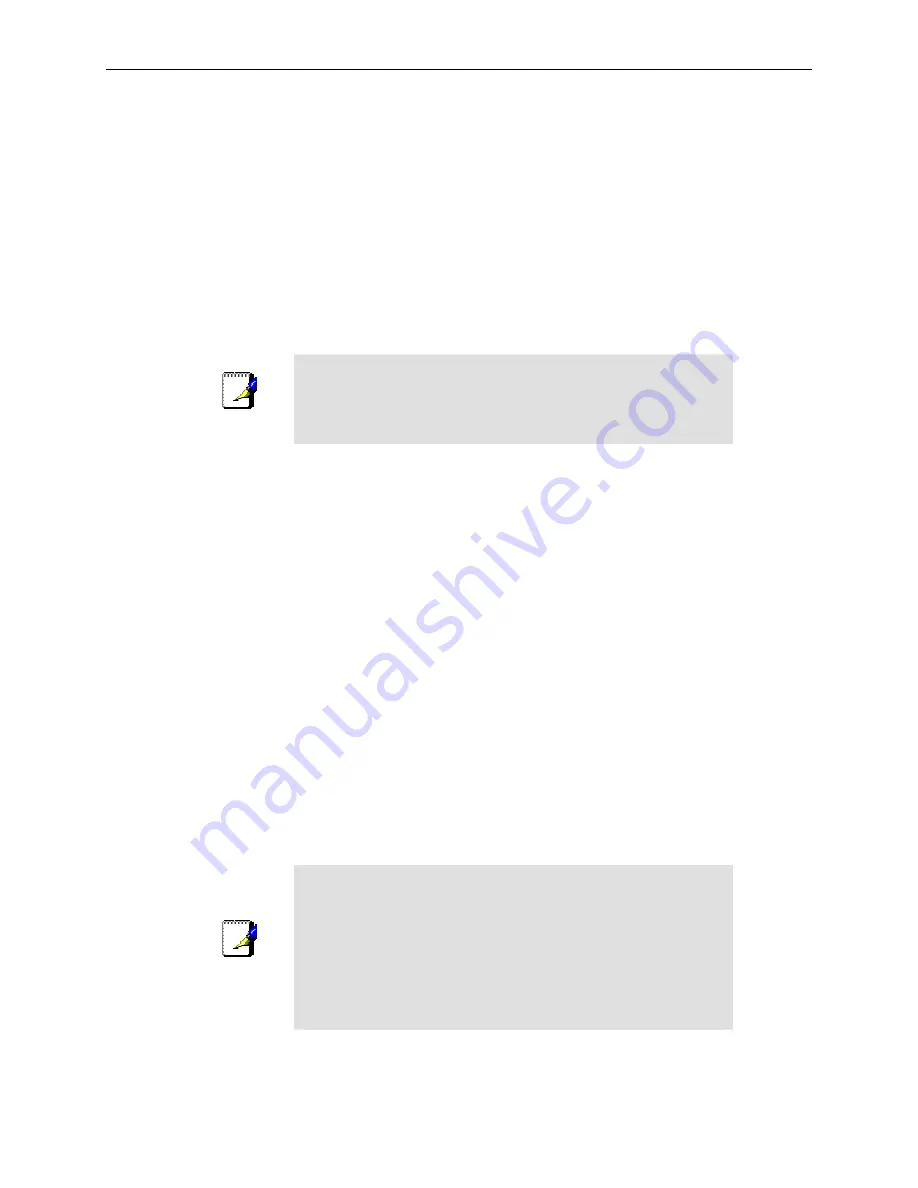
Chapter 5. Configuring LAN Settings
RX3041H User’s Manual
30
5.3.2 Assigning
DNS
Addresses
Multiple DNS addresses are useful to provide alternatives when one of the servers is down or is encountering
heavy traffic. ISPs typically provide primary and secondary DNS addresses, and may provide additional
addresses. Your LAN PCs learn these DNS addresses in one of the following ways:
Statically:
If your ISP provides you with their DNS server addresses, you can assign them to each PC
by modifying the PCs' IP properties.
Dynamically
from a DHCP Server: You can configure the DNS addresses in the DHCP server in the
RX3041H and allow the DHCP server to distribute the DNS addresses to the PCs. Please refer to the
section 5.2.2.2 for instructions on configuring DHCP server.
In either case, you can specify the actual addresses of the ISP's DNS servers (on the PC or in the DHCP pool),
or you can specify the address of the LAN port on the RX3041H (e.g., 192.168.1.1). When you specify the
LAN port IP address, the device performs
DNS relay
, as described in the following section.
Note
If you specify the actual DNS addresses on the PCs or in the
DHCP pool, the DNS relay feature is not used.
5.3.3
Configuring DNS Relay
When you specify the device's LAN port IP address as the DNS address, then the RX3041H automatically
performs “DNS relay”; i.e., because the device itself is not a DNS server, it forwards domain name lookup
requests from the LAN PCs to a DNS server at the ISP. It then relays the DNS server’s response to the PC.
When performing DNS relay, the RX3041H must maintain the IP addresses of the DNS servers it contacts. It
can learn these addresses in either or both of the following ways:
Learned through PPPoE or Dynamic IP Connection:
If the RX3041H uses a PPPoE (see section
6.2.2 “
Configuring PPPoE for WAN
”) or Dynamic IP (see section 6.3.2 “
Configuring Dynamic IP for
WAN
”) connection to the ISP, the primary and secondary DNS addresses can be learned via the
PPPoE protocol. Using this option provides the advantage that you will not need to reconfigure the
PCs or the RX3041H if the ISP changes their DNS addresses.
Manually configure on the RX3041H:
You can also specify the ISP's DNS addresses in the WAN
configuration page as shown in Figure 6.1. WAN PPPoE Configuration Page, Figure 6.3. WAN
Dynamic IP (DHCP client) Configuration, or Figure 6.5. WAN Static IP Configuration.
Follow these steps to configure DNS relay:
1. Enter LAN IP in the DNS Server IP Address field in DHCP configuration page as shown in Figure
5.2.
2. Configure the LAN PCs to use the IP addresses assigned by the DHCP server on the RX3041H,
or enter the RX3041H's LAN IP address as their DNS server address manually for each PC on
your LAN.
Note
DNS addresses that are assigned to LAN PCs prior to enabling
DNS relay will remain in effect until the PC is rebooted. DNS relay
will only take effect when a PC's DNS address is the LAN IP
address.
Similarly, if after enabling DNS relay, you specify a DNS address
(other than the LAN IP address) in a DHCP pool or statically on a
PC, then that address will be used instead of the DNS relay
address.
Содержание RX3041H
Страница 1: ...RX3041H User s Manual Revision 1 3 Aug 19 2004 ...
Страница 2: ...ii ...
Страница 22: ......
Страница 38: ......
Страница 46: ......
Страница 54: ......
Страница 64: ......
Страница 98: ...Chapter 9 Configuring Firewall NAT Settings RX3041H User s Manual 84 Figure 9 37 Firewall Statistics ...
Страница 118: ......
Страница 122: ......
Страница 126: ......
Страница 130: ......
Страница 140: ......






























