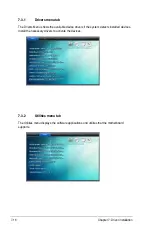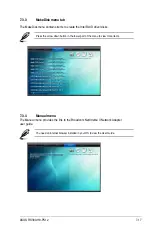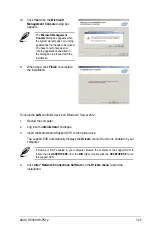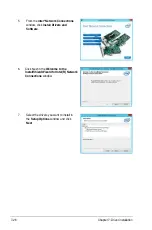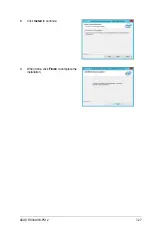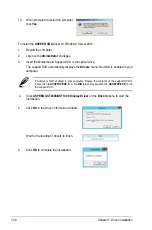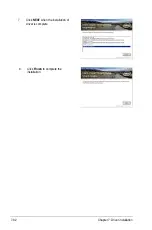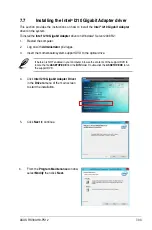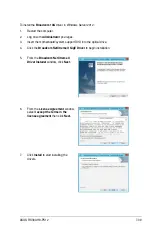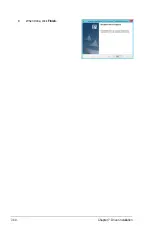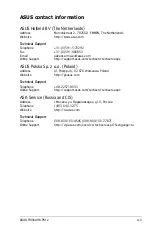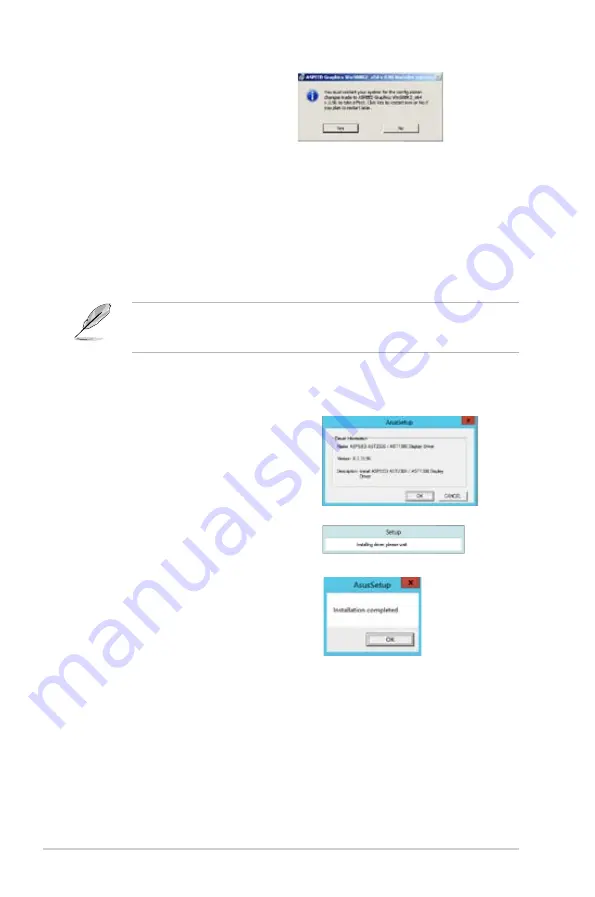
7-30
Chapter 7: Driver installation
10. When prompted to restart the computer,
click
Yes
.
To install the
ASPEED VGA
driver on Windows
®
Server 2012:
1.
Restart the computer.
2.
Log in with A
dministrator
privileges.
3.
Insert the Motherboard Support DVD to the optical drive.
The support DVD automatically displays the
Drivers
menu if Autorun is enabled in your
computer.
4.
Click
ASPEED AST2300/AST1300 Display Driver
on the
Drivers
menu to start the
installation.
If Autorun is NOT enabled in your computer, browse the contents of the support DVD to
locate the file
ASSETUP.EXE
from the
BIN
folder. Double-click the
ASSETUP.EXE
to run
the support DVD.
5.
Click
OK
in the Driver Information window.
Wait for the loading of drivers to finish.
6.
Click
OK
to complete the installation.
Содержание RS300-H8-PS12
Страница 1: ...1U Rackmount Server RS300 H8 PS12 User Guide ...
Страница 12: ...xii ...
Страница 29: ...2 7 ASUS RS300 H8 PS12 4 Secure the airduct cover to the motherboard with a screw ...
Страница 72: ...Chapter 4 Motherboard information 4 24 ...
Страница 110: ...5 38 Chapter 5 BIOS setup ...
Страница 148: ...6 38 Chapter 6 RAID configuration ...
Страница 175: ...ASUS RS300 H8 PS12 7 27 8 Click Install to continue 9 When done click Finish to complete the installation ...
Страница 186: ...7 38 Chapter 7 Driver installation 7 Click Install to start installing the drivers 8 When done click Finish ...
Страница 188: ...7 40 Chapter 7 Driver installation 8 When done click Finish ...
Страница 192: ...A 4 Appendix ...