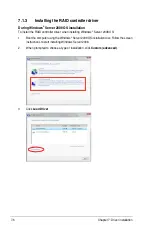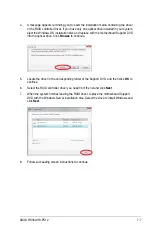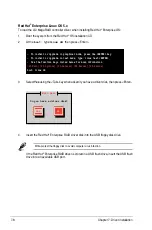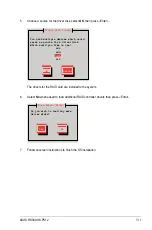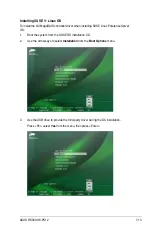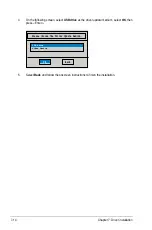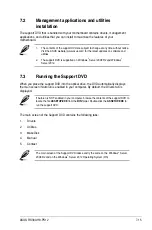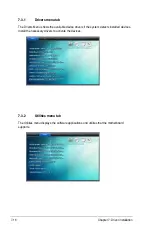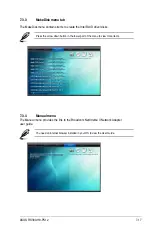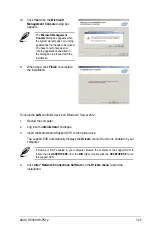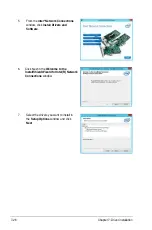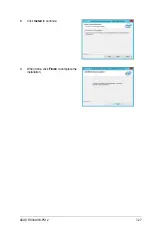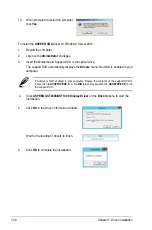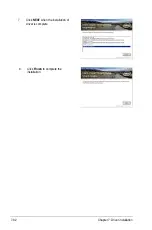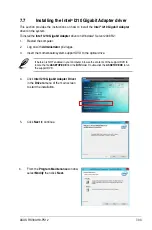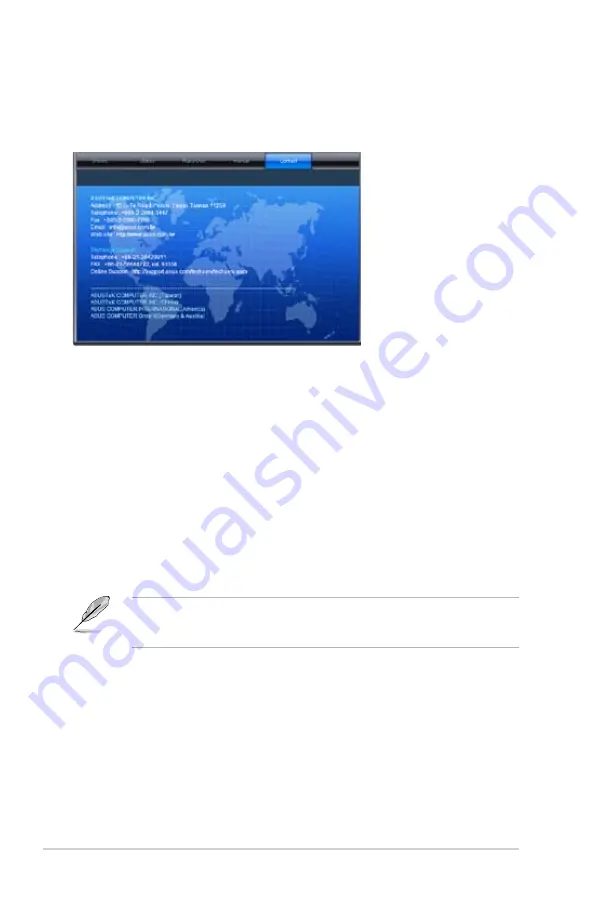
7-18
Chapter 7: Driver installation
7.3.5
Contact information menu
The Contact menu displays the ASUS contact information, e-mail addresses, and useful
links if you need more information or technical support for your motherboard.
7.3.6
Installing the Intel
®
Chipset device Software driver
4.
Click
Intel
®
Chipset Device Software
from the Drivers menu to start the installation.
This section provides the instructions on how to install the Intel
®
chipset device software on
the system.
You need to manually install the Intel
®
chipset device software on a Windows
®
Operating
System.
To install the Intel
®
chipset device software on Windows
®
Server 2008 R2:
1.
Restart the computer.
2.
Log in with
Administrator
privileges.
3.
Insert the Motherboard Support DVD to the optical drive.
The support DVD automatically displays the
Drivers
menu if Autorun is enabled in your
computer.
If Autorun is NOT enabled in your computer, browse the contents of the support DVD to
locate the file
ASSETUP.EXE
from the
BIN
folder. Double-click the
ASSETUP.EXE
to run
the support DVD.
Содержание RS300-H8-PS12
Страница 1: ...1U Rackmount Server RS300 H8 PS12 User Guide ...
Страница 12: ...xii ...
Страница 29: ...2 7 ASUS RS300 H8 PS12 4 Secure the airduct cover to the motherboard with a screw ...
Страница 72: ...Chapter 4 Motherboard information 4 24 ...
Страница 110: ...5 38 Chapter 5 BIOS setup ...
Страница 148: ...6 38 Chapter 6 RAID configuration ...
Страница 175: ...ASUS RS300 H8 PS12 7 27 8 Click Install to continue 9 When done click Finish to complete the installation ...
Страница 186: ...7 38 Chapter 7 Driver installation 7 Click Install to start installing the drivers 8 When done click Finish ...
Страница 188: ...7 40 Chapter 7 Driver installation 8 When done click Finish ...
Страница 192: ...A 4 Appendix ...