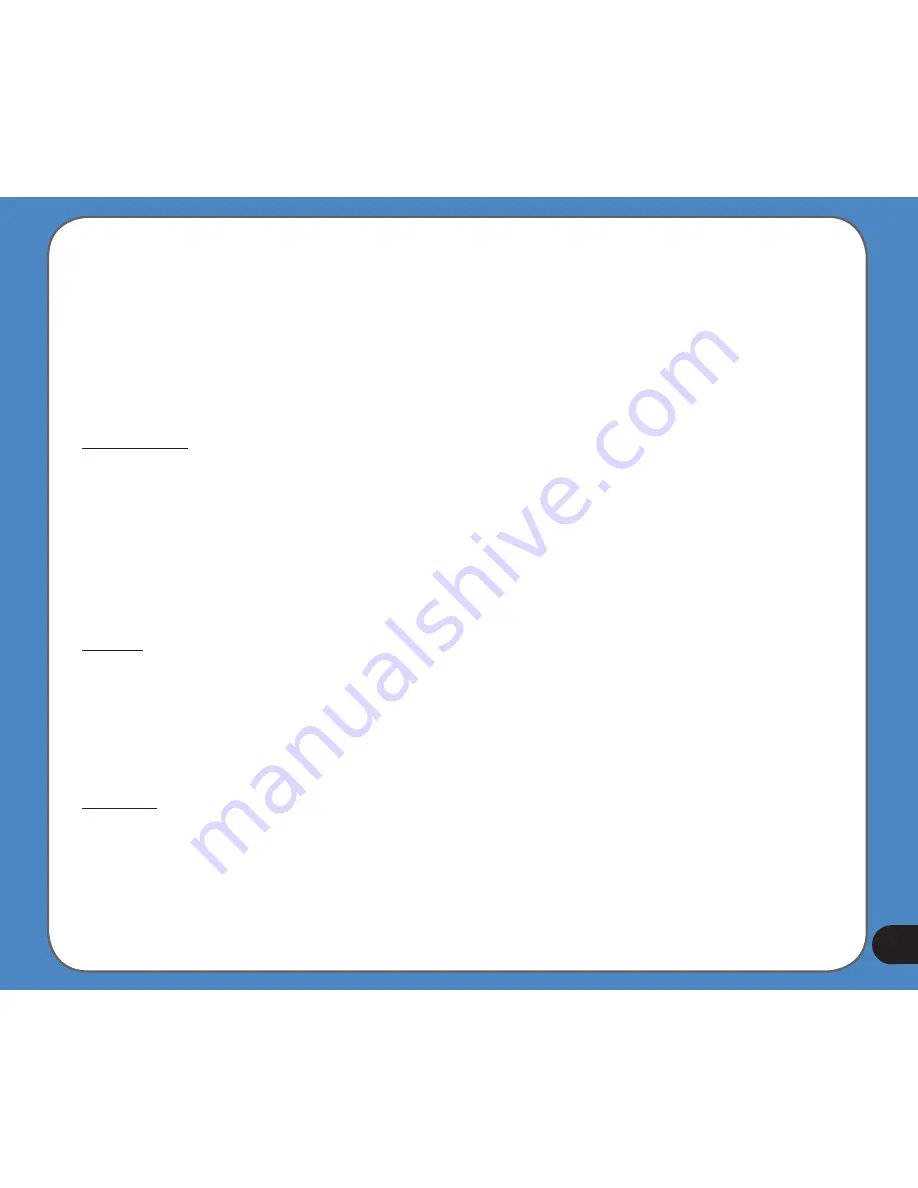
When ASUS GO needs to recalculate the route, the arrow will not jump back to the left as
when reaching a via point, but it may drift a bit as the length of the new route may be different
from the previous one.
When the data corresponding to the entire route is displayed in the fields below, the line is
coloured the same way as the route line shown on the map. When you see data that belongs
to a via point, the route is coloured only up to that via point. The rest of the line remains grey.
Distance Left
This value can also be displayed in one of the Route data fields on the Cockpit screen as
‘Distance to destination’. This is the distance you need to travel on the route before reaching
your final destination.
If via points exist, tap and tap again any of the fields to see the distance to reach the first,
second, etc. via point.
Method
This field shows how the route was calculated. It either displays the ‘Route’ or the ‘Vehicle’
field from the Route parameter settings. If you have chosen Car, Taxi, Bus or Lorry, the type of
the route (Fast, Short or Economical) will be displayed here; if you have selected Emergency,
Bicycle or Pedestrian, this information will be displayed here.
Time Left
This is an estimated value that can also be displayed in one of the Route data fields on the
Cockpit screen as ‘Time to destination’. It shows the time needed to reach the final destination
of the route based on information available for the remaining segments of the route. The
calculation cannot take into account traffic jams and other possible delays.
Содержание R300
Страница 1: ...R300 Portable Navigation Device User Manual Quick StartGuide E3402 ...
Страница 11: ...11 Getting to know your R300 Chapter 1 ...
Страница 13: ...13 Rear and side features 7 8 9 11 12 10 ...
Страница 21: ...21 Set Date Set time Set time format ...
Страница 175: ...175 Multimedia features Chapter 3 ...
Страница 185: ...185 Phone features Chapter 4 ...















































