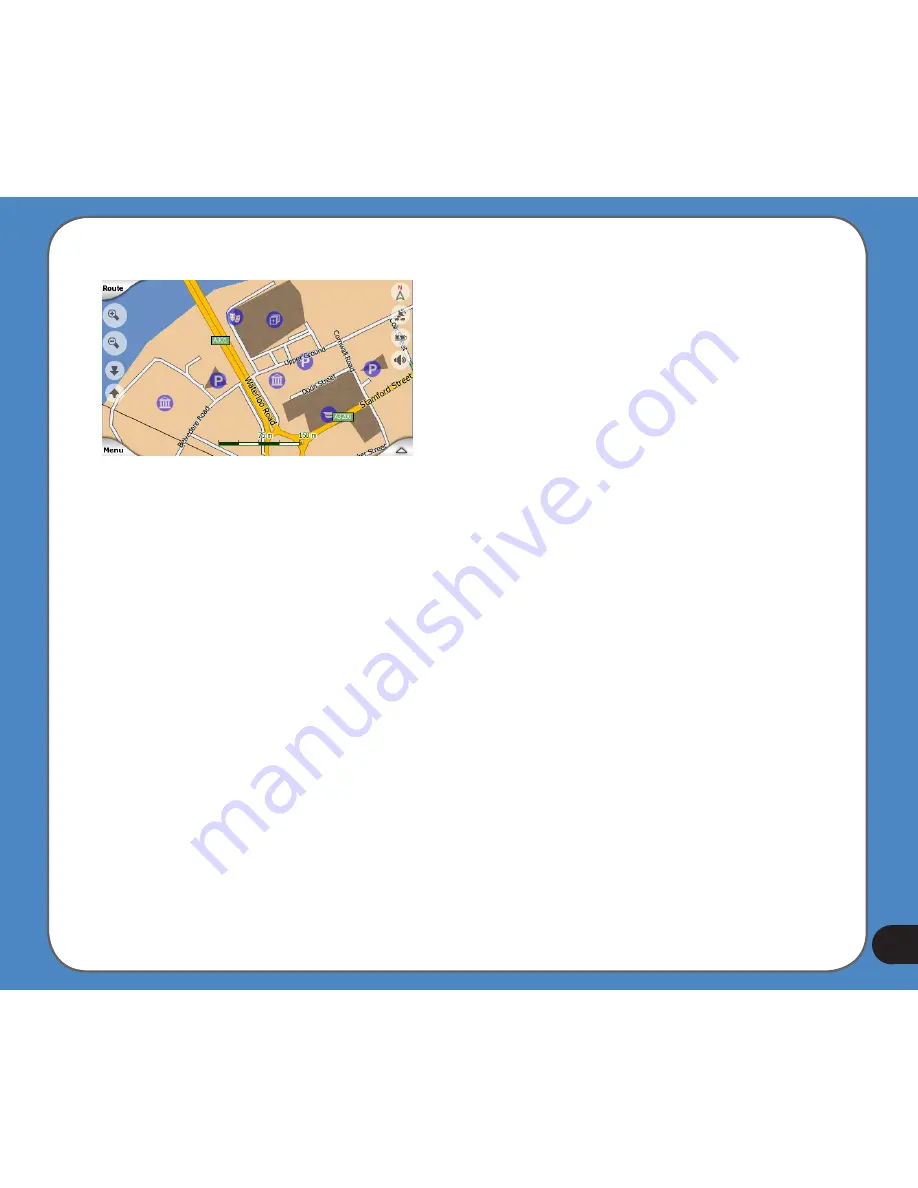
1
If two points are too close to each other so that icons overlap, a multi-POI icon is shown
instead of individual ones. Zoom in more to see them separately. (Should the two POIs
have the same icon, this icon will be displayed instead of the multi-POI icon.)
Note: When navigating, POI icons can be disabled together with street names. If you still
need this information during your journey, just drag the map to disable Lock-to-Position.
This will restore street names and POI icons immediately. Now tap Follow to reactivate
Lock-to-Position.
Tip: Tap the map on or near a POI item to see the list of the names of the nearest POIs in
a popup list, if it is enabled. To see the details of a particular POI in the list, tap the blue
’i’ icon on the right. If you have too may POIs nearby, this list may not be complete. In the
Cursor menu there is a button called POI that leads you to the screen of all nearby POI
items. There you can open them one by one to see their details, and select any of them as
a route point.
Содержание R300
Страница 1: ...R300 Portable Navigation Device User Manual Quick StartGuide E3402 ...
Страница 11: ...11 Getting to know your R300 Chapter 1 ...
Страница 13: ...13 Rear and side features 7 8 9 11 12 10 ...
Страница 21: ...21 Set Date Set time Set time format ...
Страница 175: ...175 Multimedia features Chapter 3 ...
Страница 185: ...185 Phone features Chapter 4 ...


































![Navig[8]r NAVBIKE-GPS User Manual preview](http://thumbs.mh-extra.com/thumbs/navig-8-r/navbike-gps/navbike-gps_user-manual_3574097-01.webp)












