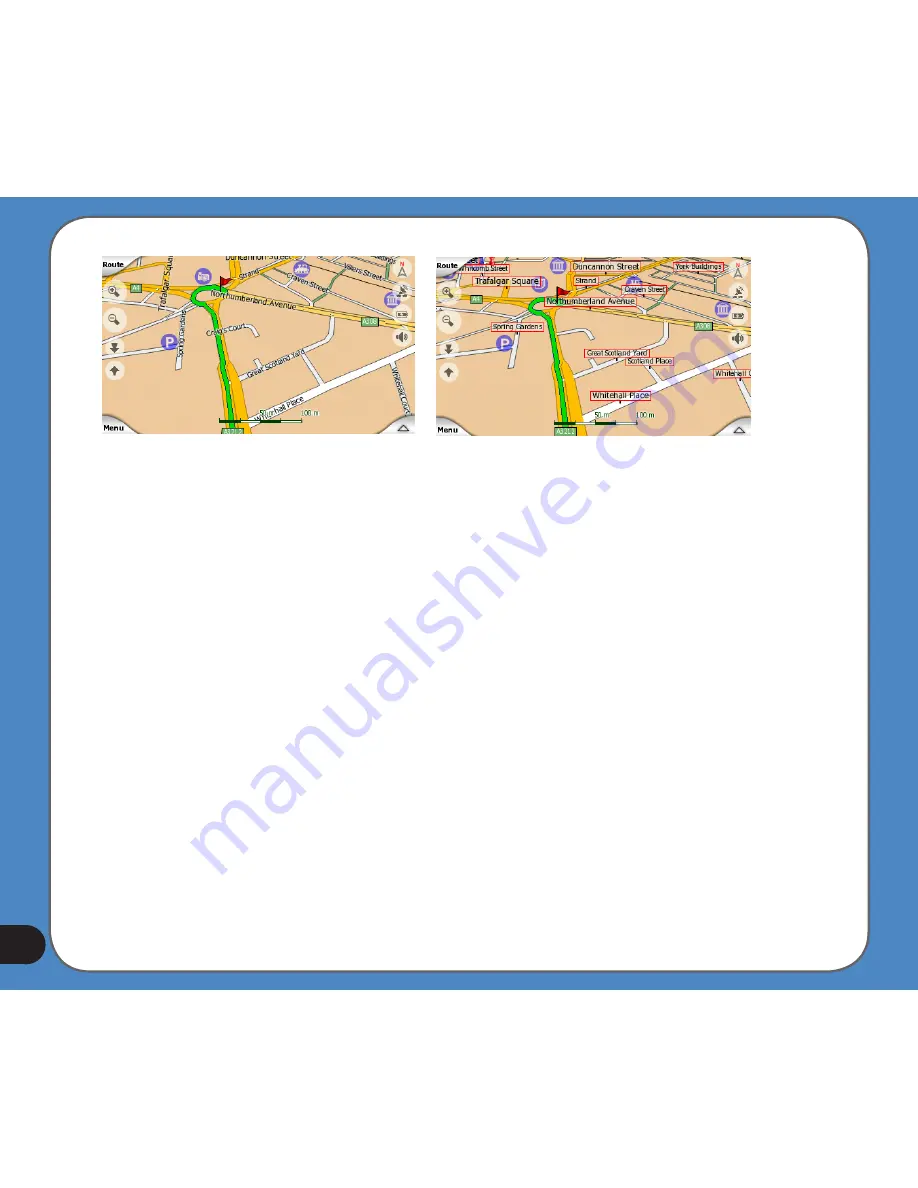
You need not choose between the two modes. ASUS GO will use the one best for the
current tilt and zoom level. Zoom in to have only a few streets on the map, and start tilting up
and down to see how ASUS GO switches between the two modes in an instant.
Note: The automatic switching is on even when using Smart Zoom. At first you may find it
odd, but later you will discover how it adjusts the displayed information to the current view of
the map. It is important, as the driver must be able to read the map at a glance.
Tip: If you do not want to be bothered by street names during navigation, turn them off in
Map Options.
Tip: Major roads usually have alternative names (numbering) besides the primary name.
You can choose whether to display these alternative names or not. You can set this in Map
Options.
Other objects
To help orientate you, the map also contains objects that have no other navigating function
than to help you recognise your location on the map. These are surface-waters, large
buildings, forests, etc.
Содержание R300
Страница 1: ...R300 Portable Navigation Device User Manual Quick StartGuide E3402 ...
Страница 11: ...11 Getting to know your R300 Chapter 1 ...
Страница 13: ...13 Rear and side features 7 8 9 11 12 10 ...
Страница 21: ...21 Set Date Set time Set time format ...
Страница 175: ...175 Multimedia features Chapter 3 ...
Страница 185: ...185 Phone features Chapter 4 ...
















































