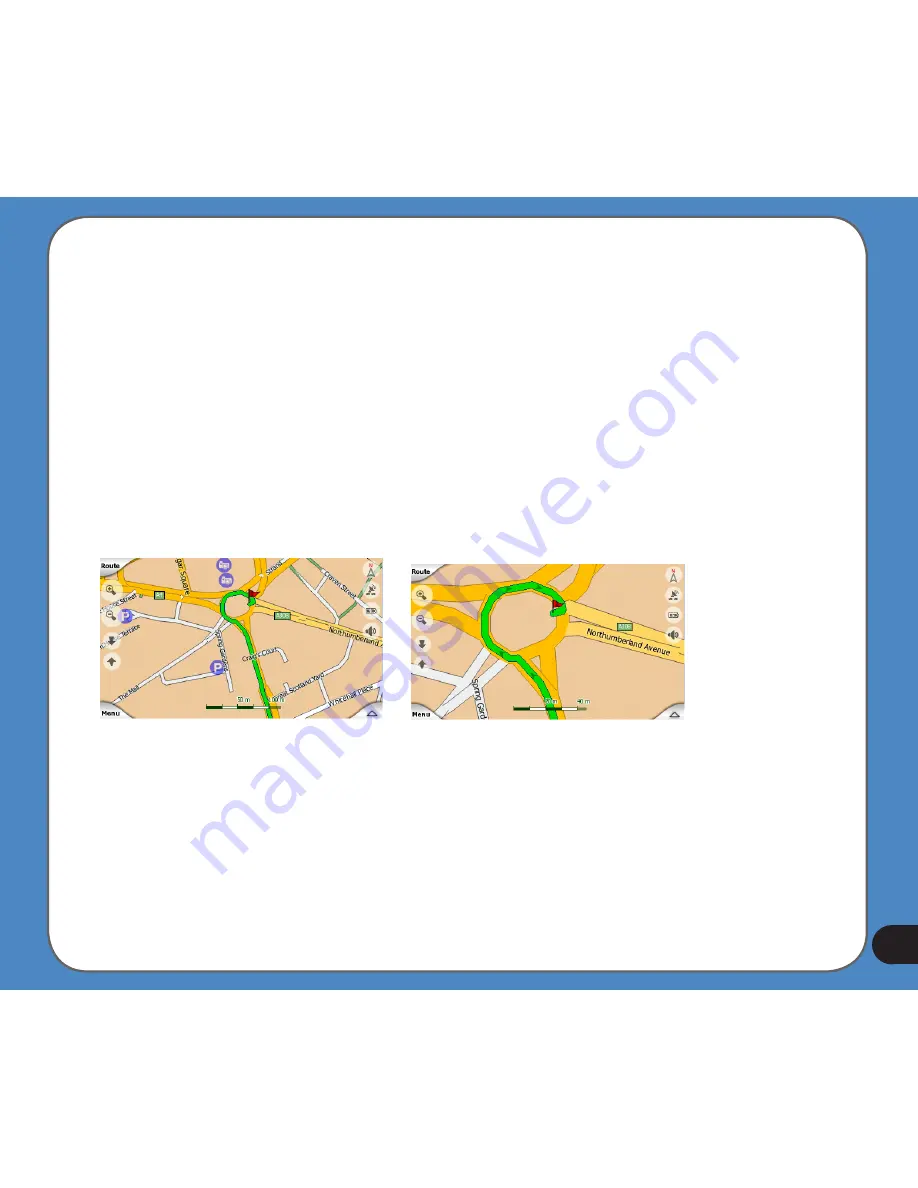
Note: Using the Advanced settings, you can force Cockpit mode to always start in 3D Track-
up view. You can still rotate and tilt the maps in either mode, but the next time you enter this
screen, the preset look will reappear. Similarly you can force Map mode to always start in 2D
North-up view.
Zoom levels
ASUS GO uses high quality vector maps that let you see the map at various zoom levels,
always with optimised content (the density of the map details can be independently set for
Map and Cockpit screens in Map settings. Street names and other text objects are always
displayed with the same font size, never upside down, and you only see as many streets and
objects as needed to find your way around the map. Zoom in and out to see how the map
changes in either the 2D or 3D view.
Changing the scale of the map is very easy. You can drag and stretch the scale at the bottom
of the Map screen, or use the zoom icons on both Map and Cockpit screens.
Note: If you need to zoom out briefly to locate your position on the map, use the Overview
mode instead of zooming out and back in. The Overview mode is a 2D North-up view that can
be started by tapping the compass button on the right.
Содержание R300
Страница 1: ...R300 Portable Navigation Device User Manual Quick StartGuide E3402 ...
Страница 11: ...11 Getting to know your R300 Chapter 1 ...
Страница 13: ...13 Rear and side features 7 8 9 11 12 10 ...
Страница 21: ...21 Set Date Set time Set time format ...
Страница 175: ...175 Multimedia features Chapter 3 ...
Страница 185: ...185 Phone features Chapter 4 ...
















































