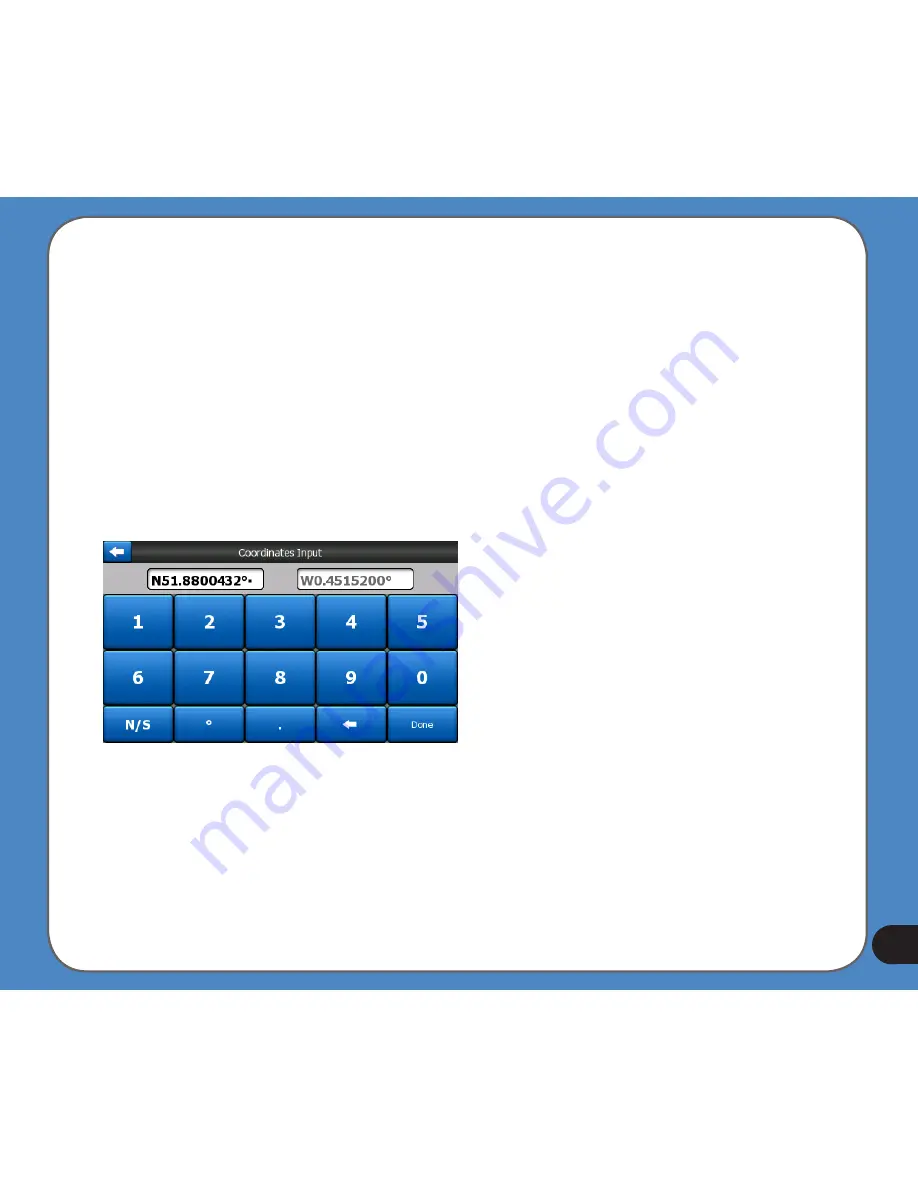
1
Just pick any of the recent locations as your destination. Here you have no possibility to
reorder the list or filter it by name, but the Next and Previous buttons let you browse through
the complete list to find your preferred point.
Tip: If you will need a location later but you do not want to save it as a POI, just mark it with a
pin, and remember its colour to find it easily in the History list.
Find Coordinates
ASUS GO also lets you enter your destination by map coordinates. The coordinates need to
be in latitude/longitude format and, based on the WGS84 earth model (the one used by most
GPS devices).
When you enter this page, the coordinates of the current GPS position (or the selected map
point, the Cursor, if Lock-to-Position is inactive) are shown at the top of the display.
The coordinates are always shown in the format configured in Advanced settings - Display
options (Page 74), but you can enter the coordinates in any of the three formats. You can
even enter the latitude and longitude in different formats.
Содержание R300
Страница 1: ...R300 Portable Navigation Device User Manual Quick StartGuide E3402 ...
Страница 11: ...11 Getting to know your R300 Chapter 1 ...
Страница 13: ...13 Rear and side features 7 8 9 11 12 10 ...
Страница 21: ...21 Set Date Set time Set time format ...
Страница 175: ...175 Multimedia features Chapter 3 ...
Страница 185: ...185 Phone features Chapter 4 ...















































