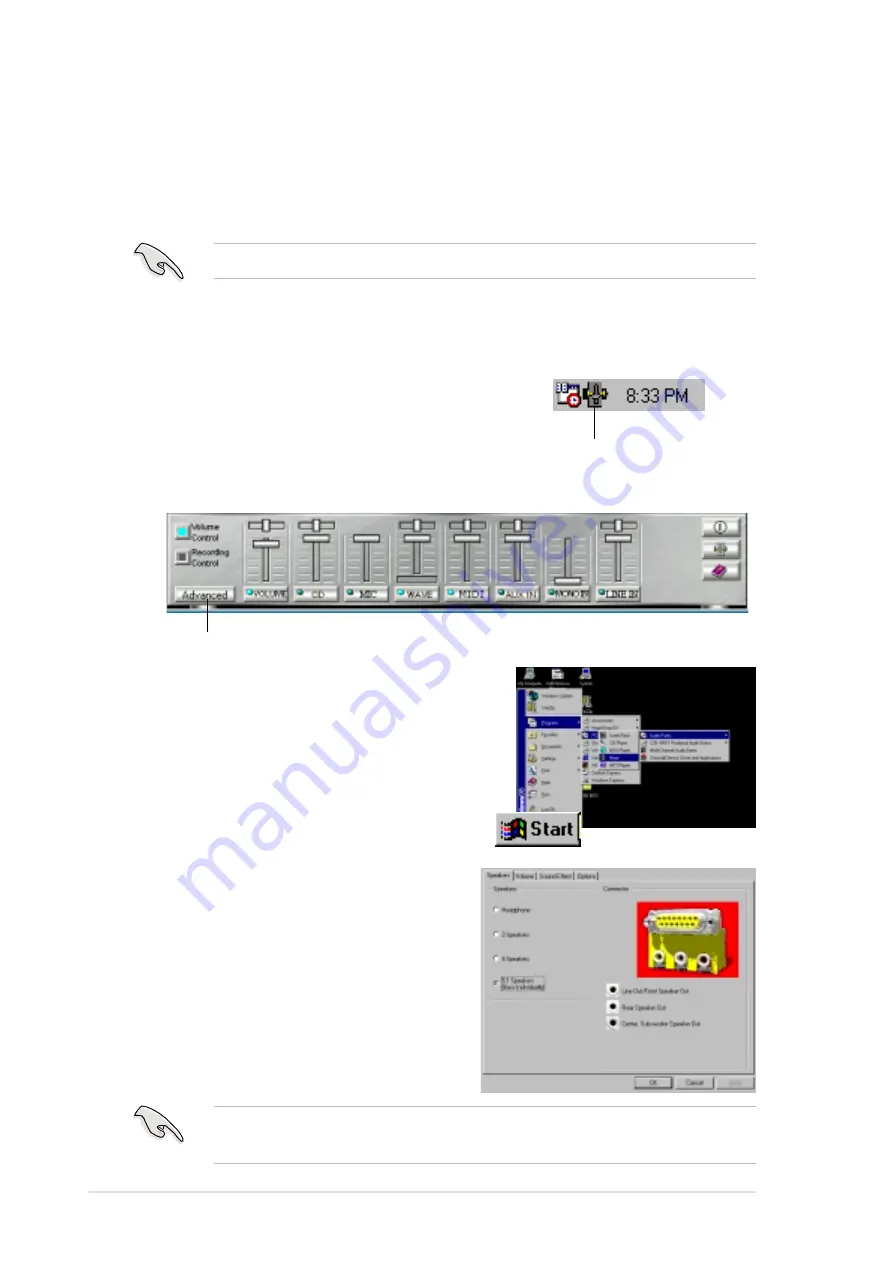
5-24
Chapter 5: Software support
5.3.6 Multi-Channel Audio Feature
The C-Media PCI Audio Driver and Applications are included in the
Support CD that came with your motherboard package. Install these
programs to enable the multi-channel audio feature.
You may also launch the Mixer by
clicking on the
Start
button on your
Windows desktop, then select
Programs/PCI Audio Applications/
Mixer/Audio Rack
.
3. Click on the mixer icon to display the C-Media Audio Mixer.
4. Click on the
Advanced
button on
the Mixer to display the Speaker,
Volume, Sound Effects, and
Options menus.
Advanced Button
Make sure that the BCS1/BCS2 jumpers are set correctly before using
the 6-channel audio feature. See page 2-22 for the settings.
You must use 4 or 6 channel speakers for this setup.
Mixer Icon
Setting the C-Media Audio Mixer
1. Install the C-Media 6-channel PCI audio driver from the support CD.
2. After installation, the C-Media Mixer icon
appears on the bottom right of the screen.
Содержание P4B533-E
Страница 1: ...Motherboard P4B533 E User Guide ...
Страница 26: ...1 12 Chapter 1 Product introduction ...
Страница 143: ...Index This part contains an alphabetical list of the topics found in this document ...
Страница 144: ...ASUS P4B533 E motherboard ...
Страница 148: ...I 4 Index ...



























