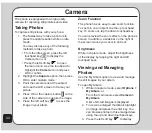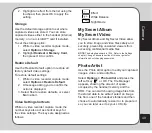56
also view the memory status from this
menu. See the “Tasks List” section in this
chapter for more information about tasks.
tasks List
You can create a list of tasks for a date on the
calendar. Access Tasks List from the Organizer
menu, or the Calendar tool, as described in the
“Calendar” section of this chapter.
To access the Tasks List:
1. From the main menu, select
Organizer >
tasks List
.
Stored tasks are then displayed.
2. Select
Add
to add a new task. There are
fields for date, time, content, and alarms.
Select date and time fields using the
touchpad keys, and modify the fields
using the keypad.
Select
Content
> edit
. A text entry
window opens to enter information about
the task(s) for this date. Select
Options
> Done
to save the content.
The Alarm Notify field activates or
deactivates the alarm. Select
Activate
or
Deactivate
using the right and left
touchpad keys.
If you chose to activate the alarm, set
a frequency for the alarm in the
Alarm
type
field. Select Once, Everyday, Days
(Monday through Friday), Weekly, or
Monthly, using the right and left touchpad
keys.
3. To edit a task, highlight a task from the
list then select
Options
.
4. Highlight an option from the Options
menu and press OK to confirm.
To enter a recurring daily, weekly, or monthly
task:
1. Follow the steps described above to add
or edit tasks.
2. In the date field, enter the date you would
like the recurring task to begin.
3. In the
Alarm Notify
field, select
Activate
.
4. In the
Alarm type
field, select Every
Day, Days (Monday through Friday),
Weekly, or Monthly.
The task is then recorded for all relevant
dates after the starting date. These dates
appear framed in red in the calendar.
Calculator
The phone includes a calculator function. You
may choose between a basic or a scientific
calculator.
To use the standard calculator:
1. From the main menu, select
Organizer >
Calculator > Basic
.
Select OK to display the standard
calculator.
2. Use the keypad to enter numbers and
the up, down, left, right touchpad keys
to select the add, subtract, multiply, and
divide functions.
Содержание J206
Страница 1: ...ASUS J206 User Manual 1 2 3 4 5 6 7 8 0 9 abc def ghi j kl mno pqrs tuv wxyz a A OK ...
Страница 80: ...76 ...