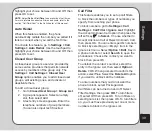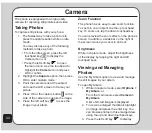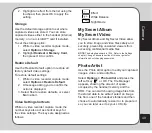50
To automatically resize the picture:
Select the picture then choose
Auto Resize
to Feed Main Panel > OK > Options
.
A list of options is displayed.
Save as
: Use the keypad to enter the
name you wish to save the file under,
then press the left soft key
and
choose Done or Cancel to save or
discard the image, or choose Input
Method to select a different text input
method.
Add effect
: Highlight an effect from
the list using the touchpad and press
the enter key to view the effect on the
picture. Tap the left and right touchpad
key to toggle between effects, and press
the left soft key
to apply the setting,
or the right soft key
to discard.
Frame
: Highlight a frame from the list
and press the enter key to see that frame
applied to your picture. Use the right and
left touchpad keys to toggle between
frames, and press the left soft key
to
apply the setting, or the right soft key
to discard.
Add Icon
: Highlight an icon from the list
and press the enter key to add that icon
to your picture. Use the right and left
touchpad key to change the position of
the icon, then press OK to apply. Press
the left soft key
(Done) when you
are finished, or the right soft key
(Cancel) to discard.
Add text
: Use the keypad to enter
the text you want to add under your
picture, then press the left soft key
and choose Done or Cancel to save
or discard the image, or choose Input
Method to select a different text input
method.
When you have pressed Done, you can
start changing the text color, the border
color, the shadow color, the font, and
the font size. You can also italicize the
text. When you are finished, press the
left soft key
(OK). Use the right and
left touchpad key to change the position
of the text, then press the enter key to
apply. Press the left soft key
(Done)
when you are finished, or the right soft
key
(Cancel) to discard.
Adjustment
: You can choose either to
adjust the image or the color. Highlight
one of the two choices from the list
and press OK. Adjust your image’s
brightness, contrast, saturation, and hue.
Press Done or Cancel, then press the left
soft key
to apply the setting, or the
right soft key
to discard.
Flip
: Use the touchpad keys to flip the
image horizontally or vertically. Press the
left soft key
to apply the setting, or
the right soft key
to discard.
Содержание J206
Страница 1: ...ASUS J206 User Manual 1 2 3 4 5 6 7 8 0 9 abc def ghi j kl mno pqrs tuv wxyz a A OK ...
Страница 80: ...76 ...