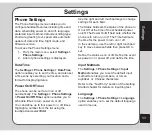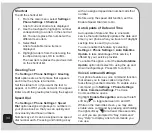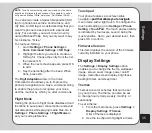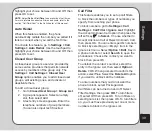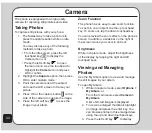30
To configure message settings:
1. From the main menu, select
Messages >
MMS > Settings
.
2. You can change any setting by
highlighting it with the touchpad and then
using the left and right touchpad keys
to scroll through the options for each
setting.
Chatting Rooms
You can use your phone to chat with other cell
phone users.
To use the chat function:
1. From the main menu, select
Messages >
Chatting Rooms
.
2. Use the touchpad to highlight a chatroom
from the list, then select
Option
.
3. Press OK
to configure Info Settings.
4. To enter a nickname, select
edit
, then
use the keypad to enter your nickname.
Select
Option > Done
when finished. To
enter a Remote Number (the destination
number), select
Search
. The phonebook
opens. Choose the contact entry, then
press OK.
5.
When finished, press the left soft key
to press OK
> Yes
to save your new
settings.
6. Use the touchpad to select the
Activate
option, then key in your message to start
the chat session.
7. Send the message as you would an
SMS.
8. When you are done chatting, go back to
Option
, and choose
Quit
.
You can use the phone to send e-mail
messages. Before you can use the e-mail
feature you must set up an account. Settings
such as incoming and outgoing servers are
entered in e-mail profiles. Contact your service
provider for details about e-mail settings.
To set up an e-mail account:
1. From the main menu, select
Messages >
Email > Email Profile
.
A list of e-mail profiles is displayed.
2. Use the touchpad to highlight a profile to
use, then press the enter key to confirm.
3. Use the touchpad button to highlight the
edit
option, then press the enter key to
confirm.
The profile menu is displayed. Here
you can configure profile settings, the
outgoing server, the incoming server, and
your signature.
4. Use the touchpad to highlight the
Profiles
option, then press OK
to
confirm.
The Profiles menu is displayed.
5. Use the touchpad to highlight each field
and select
edit
to change any field,
or use the left/right touchpad key to
navigate available choices.
Содержание J206
Страница 1: ...ASUS J206 User Manual 1 2 3 4 5 6 7 8 0 9 abc def ghi j kl mno pqrs tuv wxyz a A OK ...
Страница 80: ...76 ...