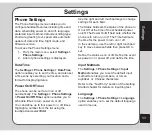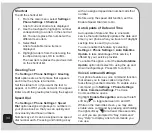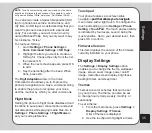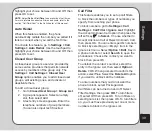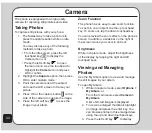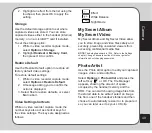37
Settings
Use the left and right touchpad keys to adjust
the brightness. Press OK
to confirm the setting.
Backlight timer
To set the backlight timer, press
Settings >
Display Settings > Backlight timer
. Use the
touchpad to highlight your preference. Press
OK
.
Sleep timer
To set the sleep timer, press
Settings >
Display Settings > Sleep timer
. Use the
touchpad to highlight your preference. Press
OK
.
tone Settings
Use the Tone Settings menu to set different
tones for different events.
Different tones can be set for Incoming Ring
Tone, Alarm Tone, Power On, Power Off,
Message Tone, and Key Tone.
To assign a tone:
1. Press
Settings > tone Settings
.
2. Select the event from the menu for which
you want to assign tone then press OK.
3. Select a tone from the list of available
tones then press OK to confirm.
Call Settings
The Call Settings menu contains call features
that control or restrict the calls you make or
receive. There are also features to show or hide
your number when making calls, control the
time of calls, conveniently redial numbers, or
select a line.
The Call Settings menu features include Hide
My No., Call Waiting, Call Forwarding, Call
Barring, Line Switching, Call Time Reminder,
Call Time Display, Auto Redial, Closed User
Group, and Call Filter.
Hide My Number
Go to
Settings > Call Settings > Hide My No
.
to withhold your number, so that when you call
someone, your number is not shown.
You can choose to activate or deactivate this
option, or let the network set the option.
Call Waiting
If your service provider offers call waiting, you
first need to enable this feature.
To enable call waiting:
1. Go to
Settings > Call Settings > Call
Waiting
. Press OK
to confirm.
2. Use the touch pad to choose whether
you want to activate, deactivate, or query
the current status.
To use the call waiting feature:
1. When you receive a call during another
call, press the
Call
key
to receive the
second call.
2. Press the
Call
key
to switch back to
the first call or to switch between calls.
Содержание J206
Страница 1: ...ASUS J206 User Manual 1 2 3 4 5 6 7 8 0 9 abc def ghi j kl mno pqrs tuv wxyz a A OK ...
Страница 80: ...76 ...