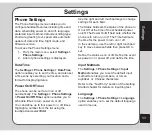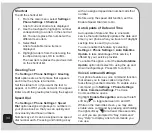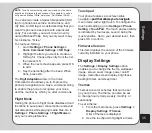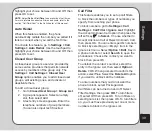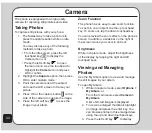33
Settings
Settings
Use the right and left touchpad keys to change
settings for each field.
The Status field sets the status of the phone to
On or Off at the time of the scheduled power
on/off. The Power On/Off field sets whether the
phone is to turn on or off. The Time field sets
the time for the power to turn on or off.
In the submenu, use the left or right touchpad
key to move between fields then press OK to
set.
Define the status as on or off. Define the event
as power on or power off, and define the time.
Input Methods
The
Settings > Phone Settings > Input
Method
enables you to set the default input
method for entering numbers, or roman
alphabet, or Chinese characters.
Refer to the “Text Entry” section of the Getting
Started chapter for details on inputting text.
Language
The
Settings > Phone Settings > Language
option enables you to set the default language
used in menus.
Phone Settings
The Phone Settings menu enables you to
configure handset features including time and
date, scheduling power on and off, language,
preferred input method, default encoding type,
shortcuts, greeting text, speed dial, automatic
update of date and time, flight mode, and
firmware version.
To access the Phone Settings menu:
1. From the main menu, select
Settings >
Phone Settings
.
2. A list of phone settings is displayed.
Date/time
The
Settings > Phone Settings > Date/time
option enables you to set the time, and also set
a time zone by selecting your location and a
format for displaying dates.
Power On/Off timer
The phone can be set to turn on or off
automatically. The
Settings > Phone Settings
> Power On/Off timer
option enables you to
schedule times to turn power on or off.
You can define up to four power on / off times.
Highlight a number from the list using the
touchpad and select
edit
.
Содержание J206
Страница 1: ...ASUS J206 User Manual 1 2 3 4 5 6 7 8 0 9 abc def ghi j kl mno pqrs tuv wxyz a A OK ...
Страница 80: ...76 ...