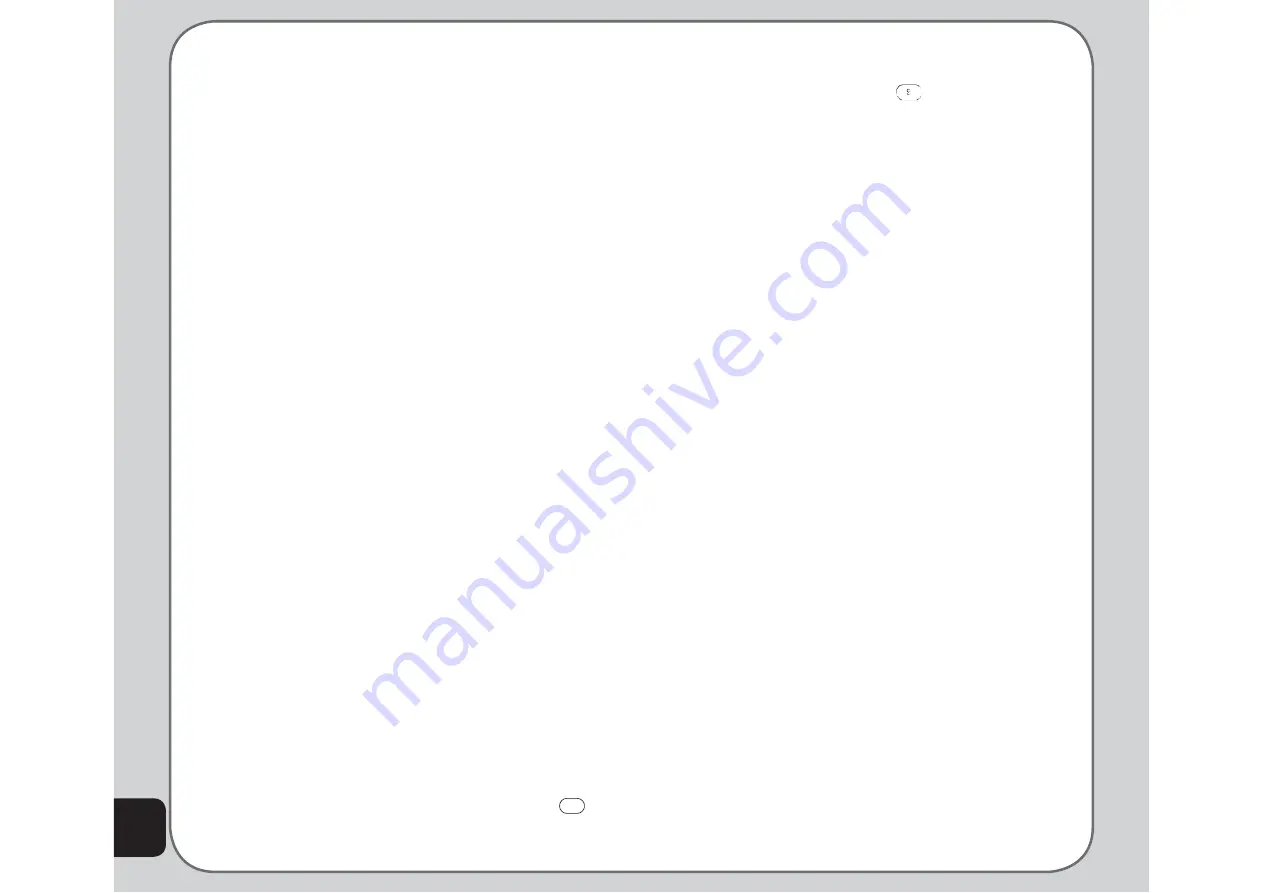
62
Game Settings
You can set audio and vibration settings of
games using the Game Settings option.
To open the Game Settings menu:
1. From the main menu, select
Media Center
> Game Settings
.
2. Highlight an option to change.
3. Use the right and left joystick keys to
change settings.
Melody Composer
Use the melody composer to create midi tunes
of your own. You can also edit existing midi fi les
on your phone.
To create a new tune:
From the main menu, select
Media Center
>
Melody Composer > Option > Add
.
A blank music staff is displayed.
• Use the keys 1-7 to enter notes C-B.
• Each note can be pushed up or down
an octave by highlighting it with the
joystick and then using the joystick up
down action to move it up or down.
• Sharpen a note by highlighting it with
the joystick and then pressing the # key.
• Change the length of a note by
highlighting it with the joystick and
pressing the * key.
• Add a rest using the 0 key.
• Add a vibration effect by pressing
8
. This effect is marked with wavy lines
on the staff.
• Add an effect to turn the LED light on
and off by pressing
. This effect is
marked by a rainbow fl ag on the staff,
if you press the * after the LED icon
appears.
• If you would like to edit your tune by
turning off the vibration or screen on
/ off effects, select the effect on the
staff, then press the down joystick key
to deactivate it. An “x” then appears on
the effect. Press the up joystick key to
reactivate.
You can play your tune at any time from the
Option menu. From the Option menu, you can
also select an instrument to play your tune,
adjust the speed and save your work.
Tone Settings
Here you can set the tone settings for your
phone, determining if a tone should be played
for a certain event, and if yes, which tone
should be played. The different events to
choose from are Incoming Ringtone, Alarm
Tone, Power On, Power Off, Flip Open, Flip
Close, Message Tone and Key Tone.
Содержание J201
Страница 1: ...Asus J201 User Manual ...
























